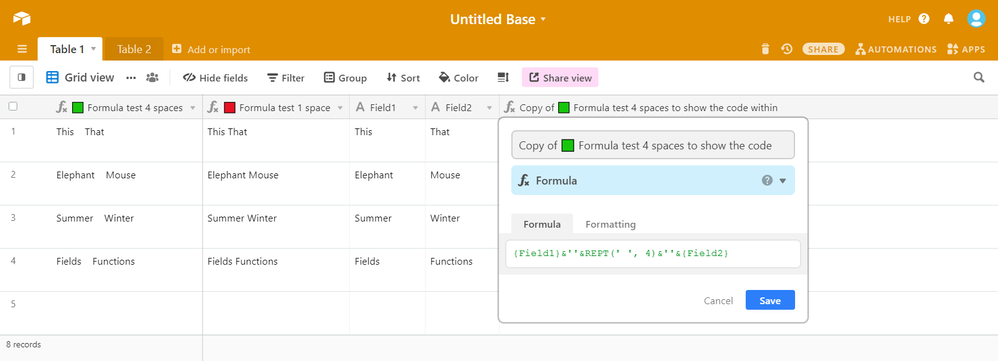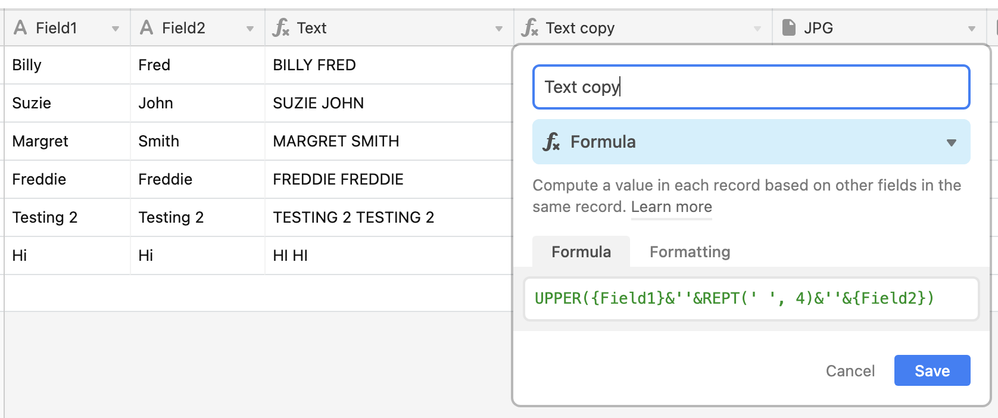- Mark as New
- Bookmark
- Subscribe
- Subscribe to RSS Feed
- Permalink
- Report Inappropriate Content
Mar 22, 2021 11:52 AM
I feel like this is simple but I’m missing something. I want 2 text fields joined with 4 blank spaces in between. Field1 & " " & Field2. It is trimming out 3 of the blank spaces on me. Is this possible?
Solved! Go to Solution.
Accepted Solutions
- Mark as New
- Bookmark
- Subscribe
- Subscribe to RSS Feed
- Permalink
- Report Inappropriate Content
Mar 22, 2021 12:47 PM
Hi @Btbml!
You can do this two ways.
- Save your formula, with spaces, in the formula field. It will either trim spaces or interpret the spaces as a line break (\n). Open and edit the formula until right amount of spaces and no line breaks.
- Use the REPT() -function.
{Field1}&''&REPT(' ', 4)&''&{Field2}
- Mark as New
- Bookmark
- Subscribe
- Subscribe to RSS Feed
- Permalink
- Report Inappropriate Content
Mar 22, 2021 12:47 PM
Hi @Btbml!
You can do this two ways.
- Save your formula, with spaces, in the formula field. It will either trim spaces or interpret the spaces as a line break (\n). Open and edit the formula until right amount of spaces and no line breaks.
- Use the REPT() -function.
{Field1}&''&REPT(' ', 4)&''&{Field2}
- Mark as New
- Bookmark
- Subscribe
- Subscribe to RSS Feed
- Permalink
- Report Inappropriate Content
Mar 22, 2021 02:44 PM
Neither of those solutions worked for me. #1 is what I tried. I’ve put 20 spaces in the quotes and the result of the formula only puts 1 in. #2 acted the same unfortunately
- Mark as New
- Bookmark
- Subscribe
- Subscribe to RSS Feed
- Permalink
- Report Inappropriate Content
Mar 22, 2021 03:12 PM
Okay, this is what the formula does for me.
:green_square: Column shows the code I supplied and does indeed add 4 spaces.
:red_square: Column shows same thing, but with only one space between info from {Field1} and {Field2}.
Have you properly renamed {Field1} and {Field2} to the names of your fields?
If so, what types of fields are your {Field1} and {Field2}, so I can try to recreate the issue?
- Mark as New
- Bookmark
- Subscribe
- Subscribe to RSS Feed
- Permalink
- Report Inappropriate Content
Mar 22, 2021 04:00 PM
Weird that it works for you but not showing for me. Here’s a screenshot of mine.
- Mark as New
- Bookmark
- Subscribe
- Subscribe to RSS Feed
- Permalink
- Report Inappropriate Content
Mar 22, 2021 04:08 PM
I agree, that is weird. It works for me even when wrapping in UPPER() like you have.
Hopefully one of the pros will read this and be able to spot the issue so it works for you.
- Mark as New
- Bookmark
- Subscribe
- Subscribe to RSS Feed
- Permalink
- Report Inappropriate Content
Mar 22, 2021 04:15 PM
The “Upper” wrapper was an add-on after the fact. More investigation looks like it might just be a browser “rendering” issue. It looks like the value stored in the cell does have the extra spaces, it just doesn’t display it. If I copy the value of the cell and paste into a text editor, or use page designer the spaces are there. This might work for us, I’ll have to see if it passes that way through the api.
- Mark as New
- Bookmark
- Subscribe
- Subscribe to RSS Feed
- Permalink
- Report Inappropriate Content
Mar 22, 2021 04:44 PM
Correct. Condensing blocks of spaces is a common thing with most browsers. Anything wider than a single space is ignored. In HTML the only way to force more spaces is to use for the extras, but Airtable doesn’t recognize HTML in strings.
@momentsgoneby80 What browser and OS are you using? Your particular combination obviously allows larger blocks of spaces, which is not the norm.
- Mark as New
- Bookmark
- Subscribe
- Subscribe to RSS Feed
- Permalink
- Report Inappropriate Content
Mar 22, 2021 05:09 PM
I’m using Google Chrome, been for years, so the browser issue never occured to me.
OS = Windows 10
I’m glad there’s an answer for it, because I was stumped.
- Mark as New
- Bookmark
- Subscribe
- Subscribe to RSS Feed
- Permalink
- Report Inappropriate Content
Mar 22, 2021 05:29 PM
I’m hesitant to say it’s definitely the answer, but it’s the first thing I’m inclined to check. Chrome on Windows 10 seems like it would be a pretty common combination, so I’m not totally convinced that it’s the answer. Do you have any browser extensions installed that might affect this?