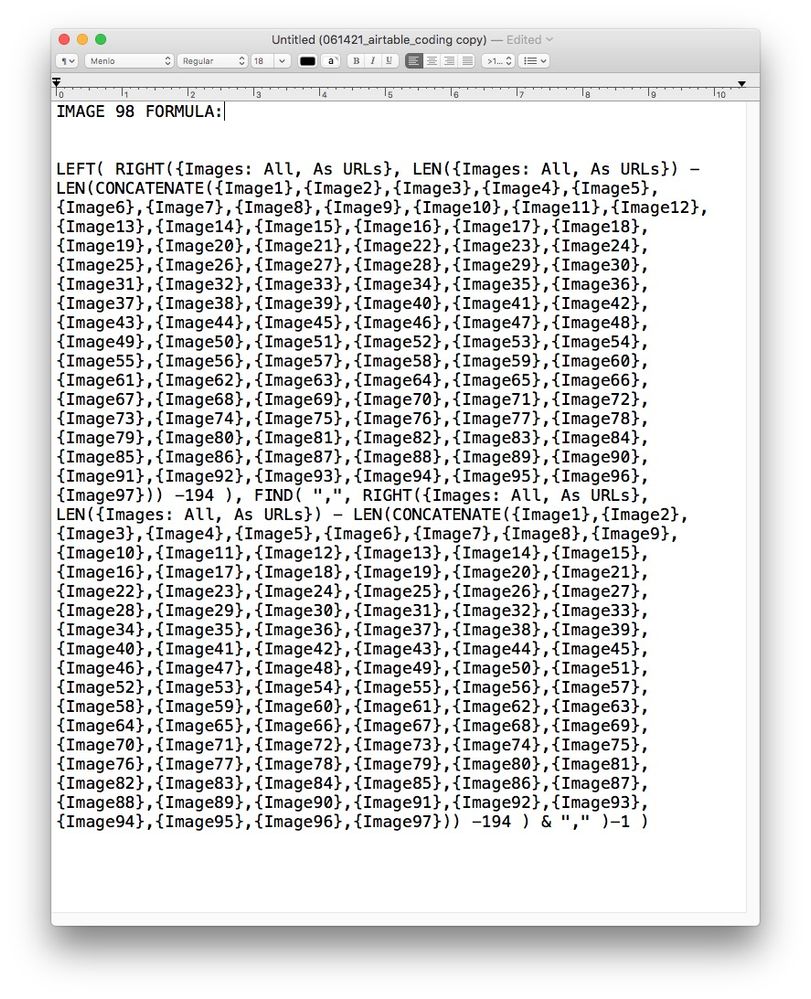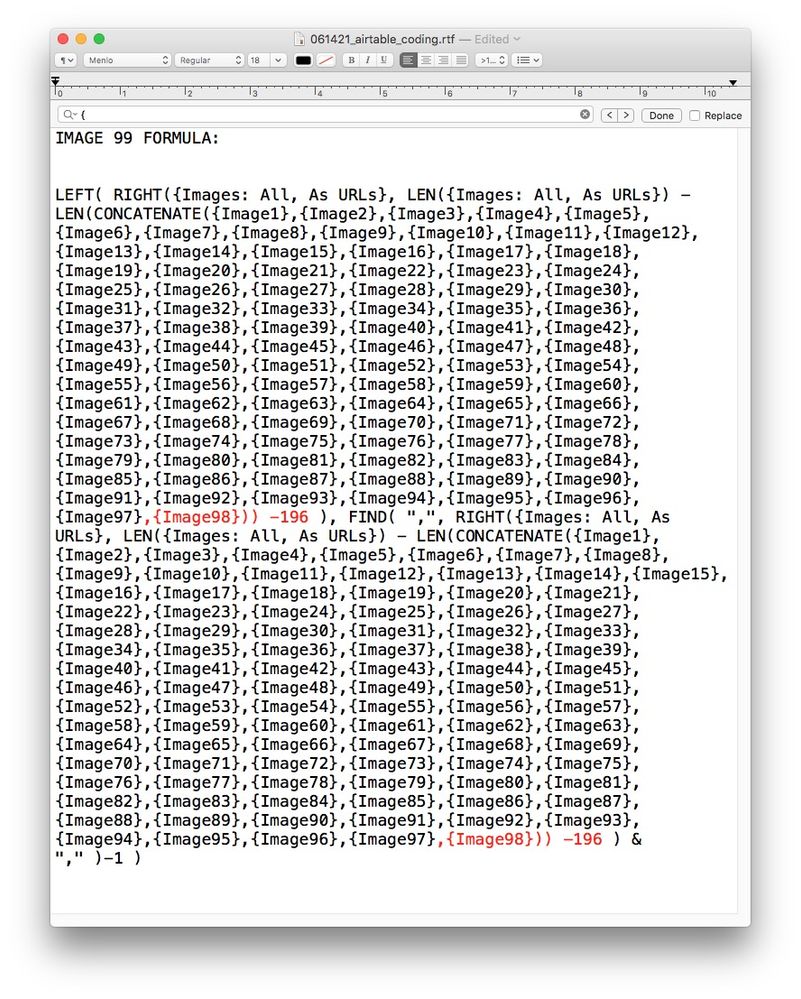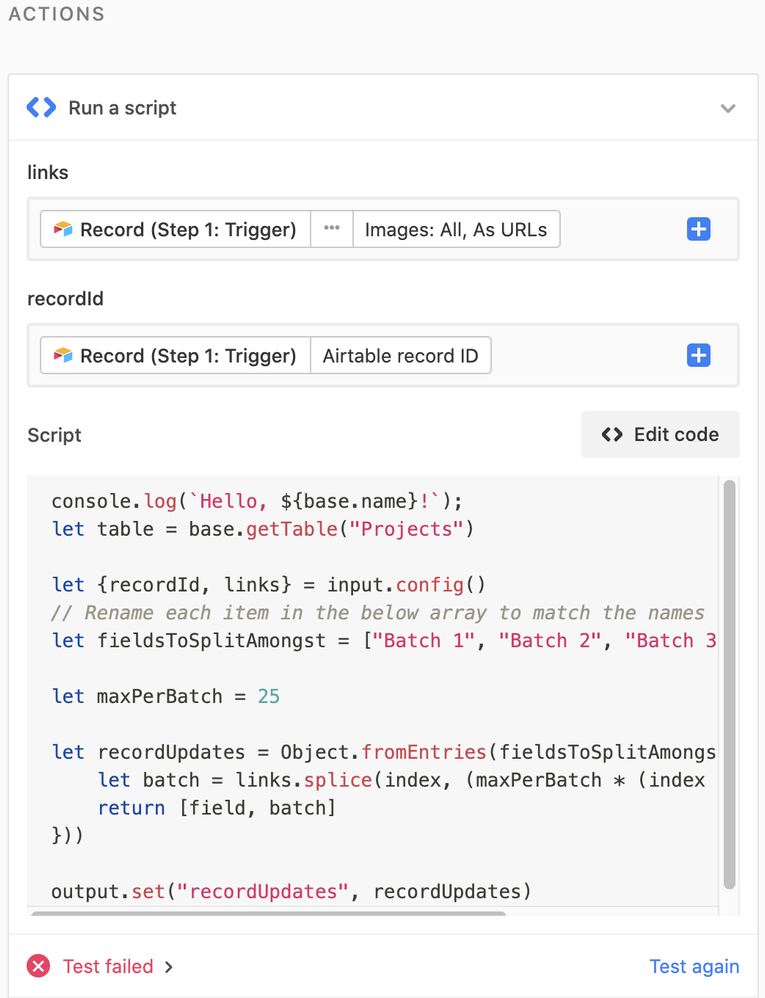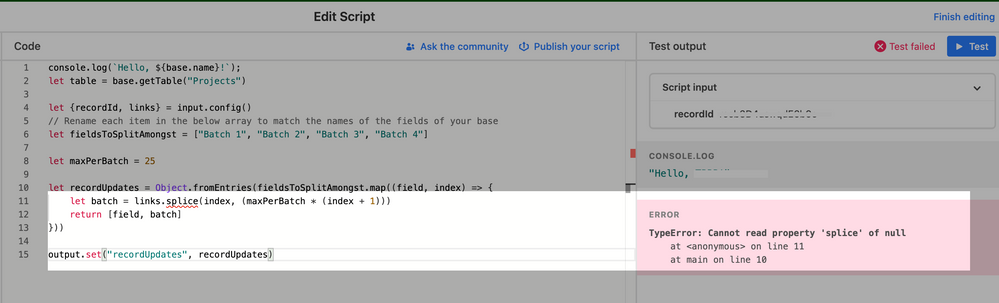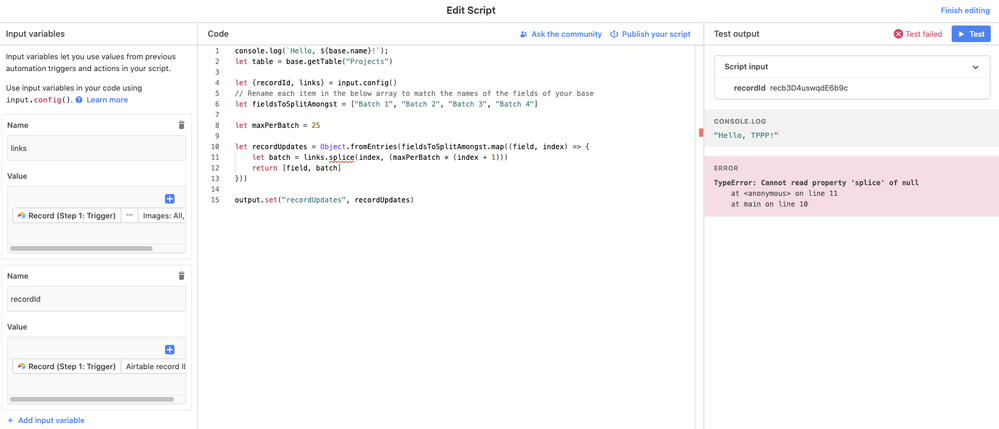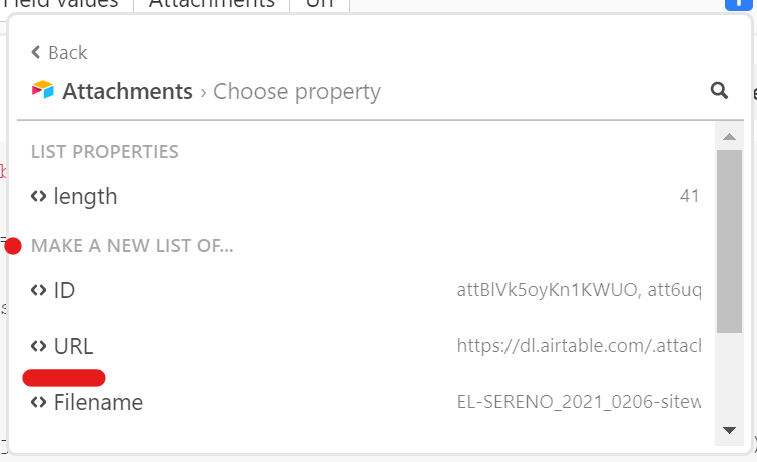- Airtable Community
- Discussions
- Ask A Question
- Formulas
- Re: "Can’t save field because it exceeds the limit...
- Subscribe to RSS Feed
- Mark Topic as New
- Mark Topic as Read
- Float this Topic for Current User
- Bookmark
- Subscribe
- Mute
- Printer Friendly Page
Re: "Can’t save field because it exceeds the limit of formula dependencies"
- Mark as New
- Bookmark
- Subscribe
- Subscribe to RSS Feed
- Permalink
- Report Inappropriate Content
Jun 14, 2021 04:28 PM
Hi Airtable folks. I’m wondering if anyone has run across this message when writing Formulas in Airtable:
“Can’t save field because it exceeds the limit of formula dependencies”
This happened when I was splitting-out 100 image URL’s into individual fields. Everything worked fine until I tried to submit the 99th image Formula.
Here are screengrabs of my Formula, in case anyone sees an inconsistency. I highlighted in RED where I made additions/changes. But again, images 1 through 98 worked just fine:
- Mark as New
- Bookmark
- Subscribe
- Subscribe to RSS Feed
- Permalink
- Report Inappropriate Content
Jun 16, 2021 01:15 PM
As Kuovonne reminds, this is an Automation script, not one for the Scripting app.
You need to add input config variables for the script to work. That’s done in the left side of the screen. The script is set up for two input variables, recordId and links. Notice that the variables within the script of the same name have a red squiggle underneath them. Once you add the input config variables it should be fixed.
- Mark as New
- Bookmark
- Subscribe
- Subscribe to RSS Feed
- Permalink
- Report Inappropriate Content
Jun 17, 2021 08:21 AM
Thanks, and FYI that I was always using this script within an Automation. I added the input variables, but still get the same error message — now it’s “splice” that has the underlined red squigglies. Does “splice” need input variables as well?
- Mark as New
- Bookmark
- Subscribe
- Subscribe to RSS Feed
- Permalink
- Report Inappropriate Content
Jun 17, 2021 09:04 AM
Your screenshot only shows a single script input for recordId, you need one for links too.
- Mark as New
- Bookmark
- Subscribe
- Subscribe to RSS Feed
- Permalink
- Report Inappropriate Content
Jun 17, 2021 09:25 AM
Thanks. How do you do that (sorry, I’m a noob)? I had created an input variable for “links”. Here’s my whole scripting screen, within the automation:
- Mark as New
- Bookmark
- Subscribe
- Subscribe to RSS Feed
- Permalink
- Report Inappropriate Content
Jun 17, 2021 10:06 AM
The value for links should be the trigger record’s Attachment field’s list of URLs
- Mark as New
- Bookmark
- Subscribe
- Subscribe to RSS Feed
- Permalink
- Report Inappropriate Content
Jun 29, 2021 08:44 AM
Thank you. I will try this out.
- « Previous
-
- 1
- 2
- Next »