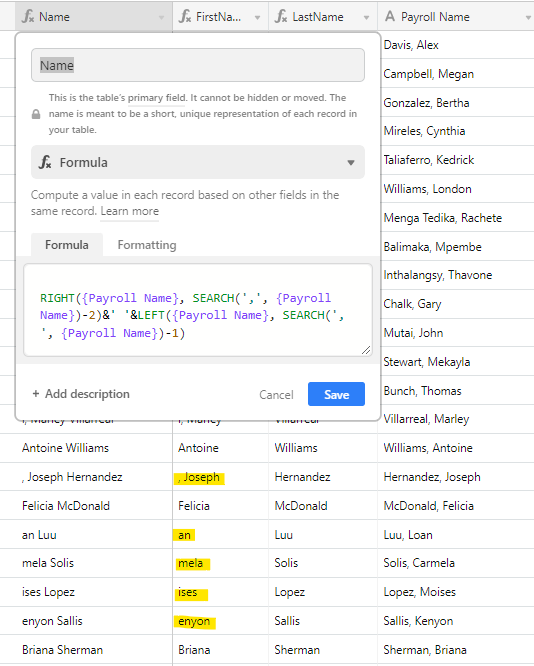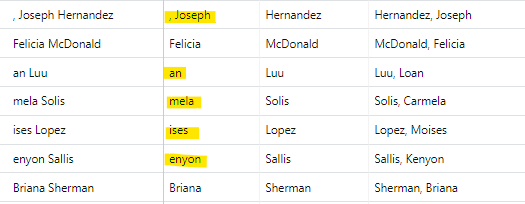- Airtable Community
- Discussions
- Ask A Question
- Formulas
- Re: RIGHT(SEARCH()) odd results for last name firs...
- Subscribe to RSS Feed
- Mark Topic as New
- Mark Topic as Read
- Float this Topic for Current User
- Bookmark
- Subscribe
- Mute
- Printer Friendly Page
Re: RIGHT(SEARCH()) odd results for last name first name reverse formula results
- Mark as New
- Bookmark
- Subscribe
- Subscribe to RSS Feed
- Permalink
- Report Inappropriate Content
Nov 15, 2022 08:54 AM
I am getting in inexplicable result from a RIGHT(SEARCH()) formula.
My .csv import includes the field [Payroll Name} formatted as LastName, FirstName.
I found a name reversal formula on this thread:
RIGHT({Payroll Name}, SEARCH(‘,’, {Payroll Name})-2)&’ ‘&LEFT({Payroll Name}, SEARCH(’,', {Payroll Name})-1)
The formula returns the last name correctly, but the first name returns a maddening variety of results. Some first names are correct, others include the comma and space from {Payroll Name}, some include the last letter of the last name, or remove the first, second, or third letter of the first name as shown below (The FirstName and LastName fields are the respective portions of the {Name} formula, shown for clarity).
I have tried a variety of values for “-1” and “-2” (among other things), with unsatisfactory results.
Of course I can correct the first name problem in Excel before importing, but I am super curious about how to fix it in Airtable. What is going on here? How do I get the result I want?
Thank you in advance.
Solved! Go to Solution.
Accepted Solutions
- Mark as New
- Bookmark
- Subscribe
- Subscribe to RSS Feed
- Permalink
- Report Inappropriate Content
Nov 15, 2022 09:24 AM
If your logic is “Last Name = anything before the comma” then that formula can be simplified to
REGEX_REPLACE({Payroll Name}, "(.*),.*", "$1")
^ I used REGEX, but a RIGHT or MID formula could also work.
If your logic is “First Name = everything else except the comma and space” then it can be simplified to
SUBSTITUTE({Payroll Name}, {Last Name} & ", ", "")
Then the reversed name field could be just
TRIM(
CONCATENATE({First Name}, " ", {Last Name})
)
- Mark as New
- Bookmark
- Subscribe
- Subscribe to RSS Feed
- Permalink
- Report Inappropriate Content
Nov 15, 2022 09:24 AM
If your logic is “Last Name = anything before the comma” then that formula can be simplified to
REGEX_REPLACE({Payroll Name}, "(.*),.*", "$1")
^ I used REGEX, but a RIGHT or MID formula could also work.
If your logic is “First Name = everything else except the comma and space” then it can be simplified to
SUBSTITUTE({Payroll Name}, {Last Name} & ", ", "")
Then the reversed name field could be just
TRIM(
CONCATENATE({First Name}, " ", {Last Name})
)
- Mark as New
- Bookmark
- Subscribe
- Subscribe to RSS Feed
- Permalink
- Report Inappropriate Content
Nov 15, 2022 09:26 AM
The RIGHT() formula extracts a number of characters from the right side of the string. The number in the second parameter is the number of characters to extract, not the starting position. You are sending a number based on the starting position of the first name, not the length of the first name. The number of characters to for the first name would be the LEN({Payroll Name}) - SEARCH(...) with some adjustments for the comma and space.
I was about to recommend REGEX, but I see Kamille has beat me to it.
- Mark as New
- Bookmark
- Subscribe
- Subscribe to RSS Feed
- Permalink
- Report Inappropriate Content
Nov 15, 2022 09:57 AM
@Kamille_Parks Those worked perfectly. Thank you.
@kuovonne Thank you for the clarification, that makes sense. I am still curious how the -2 (the number of characters to extract) is returning such varied results.
- Mark as New
- Bookmark
- Subscribe
- Subscribe to RSS Feed
- Permalink
- Report Inappropriate Content
Nov 15, 2022 12:33 PM
Let’s look at Luu, Loan. The comma is the 4th character. 4 -2 is 2. So the formula returns the right two characters: an.
For Solis, Carmela, the comma is the 6th character. 6-2 = 4. So the formula returns the right four characters: mela.
For McDonald, Felicia, the comma is the 9th character. 9-2 = 7. The formula returns the right 7 characters: Felicia. In this case you luck out because the first name happens to be 7 characters long.
- Mark as New
- Bookmark
- Subscribe
- Subscribe to RSS Feed
- Permalink
- Report Inappropriate Content
Nov 16, 2022 09:28 AM
Ah. I see. Many thanks.