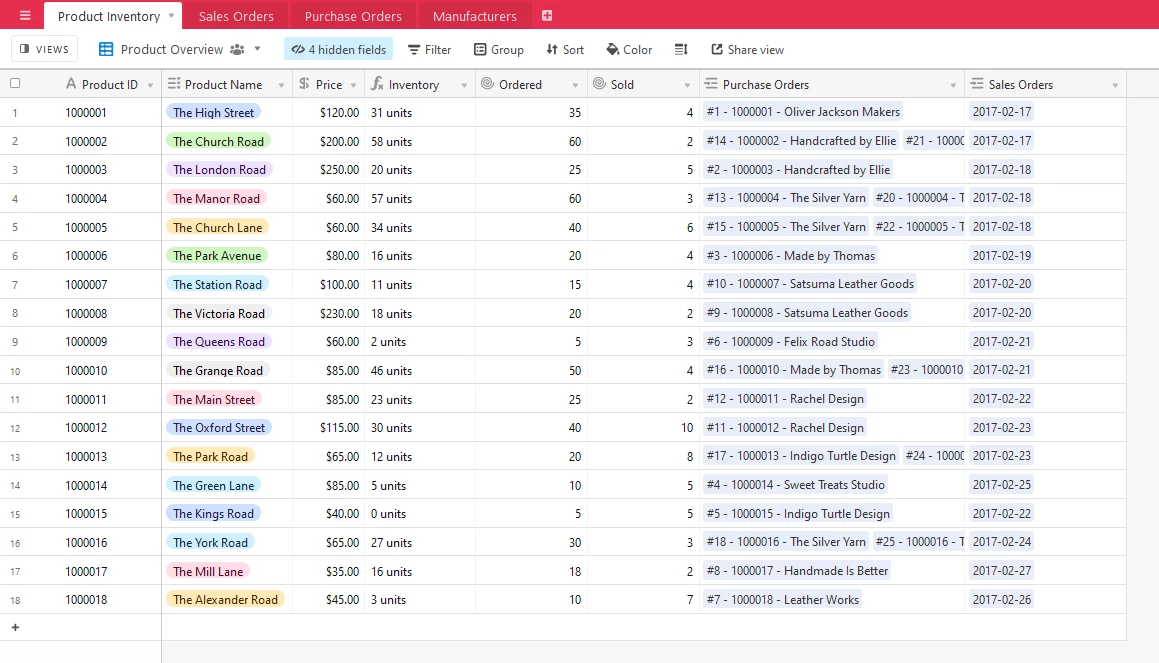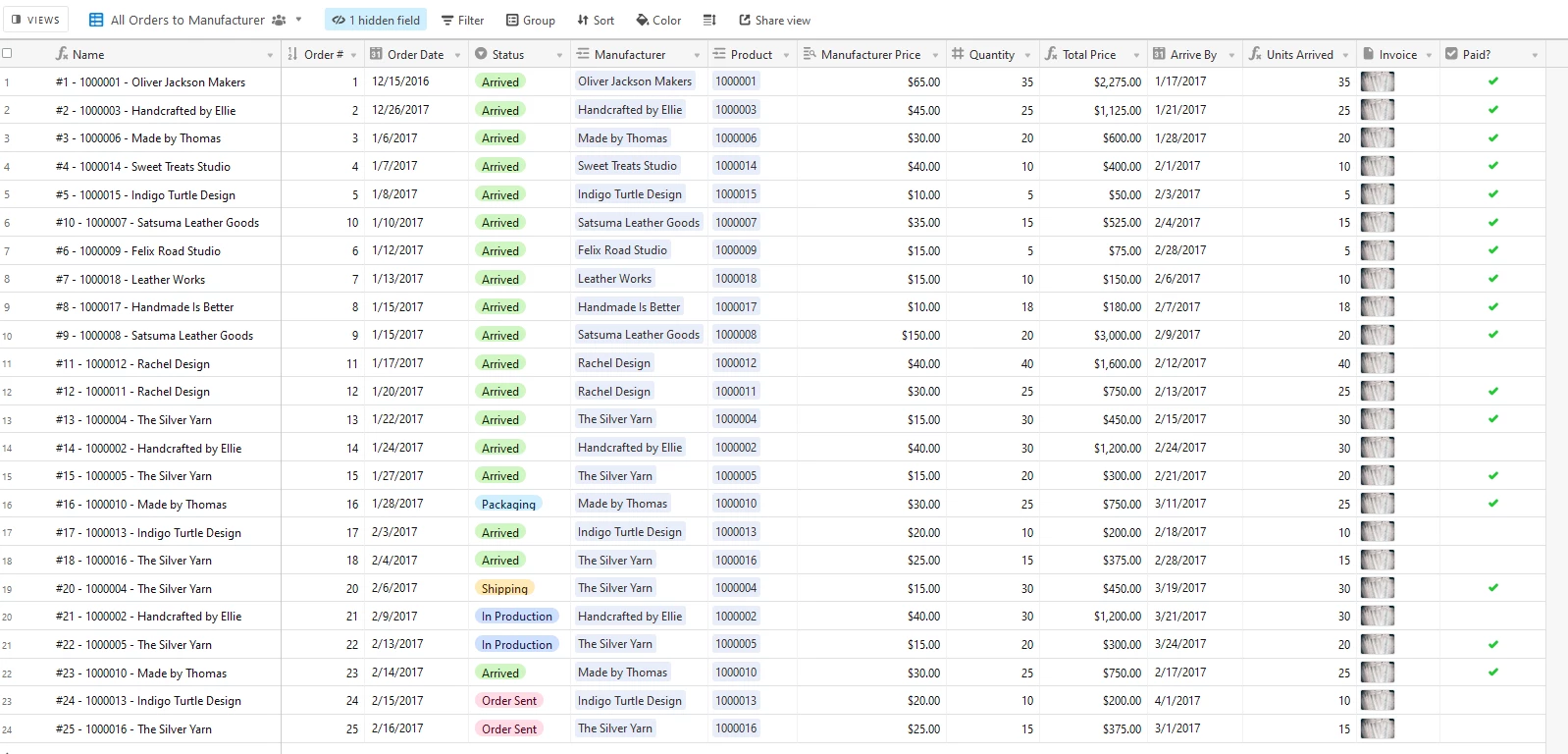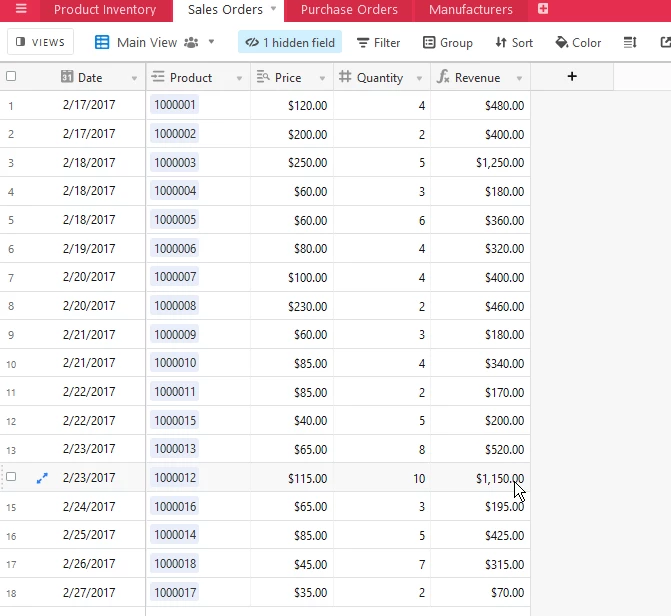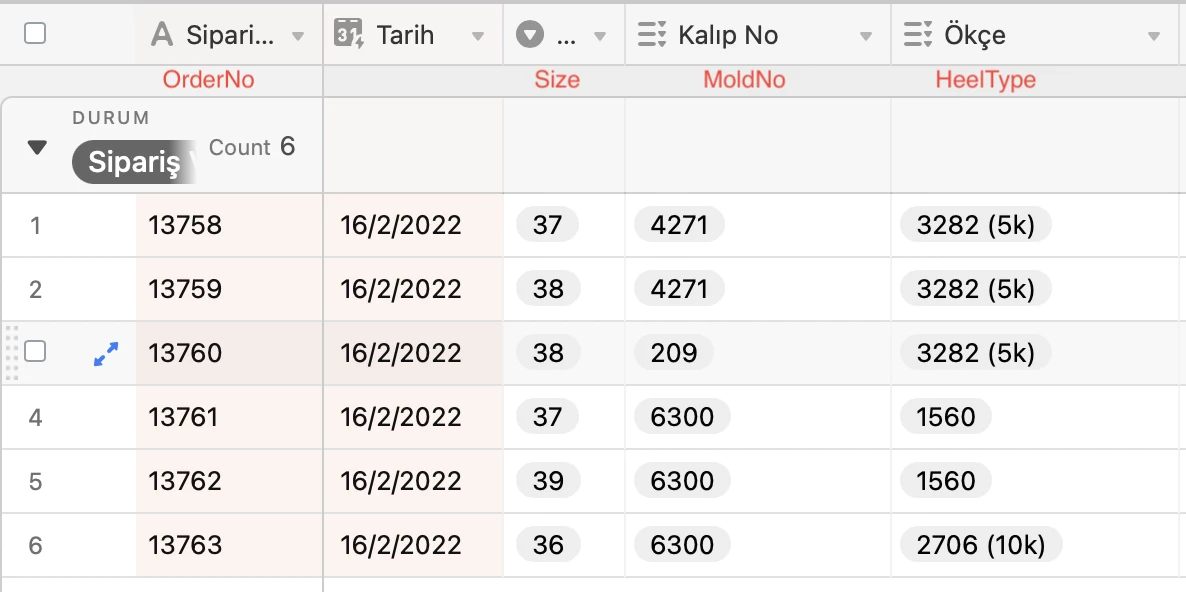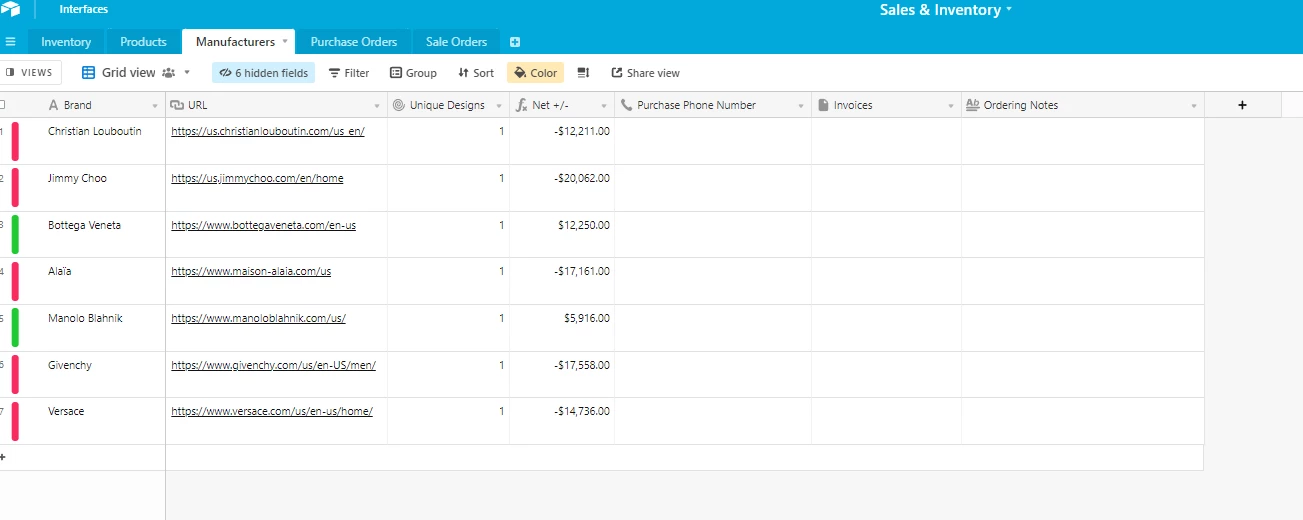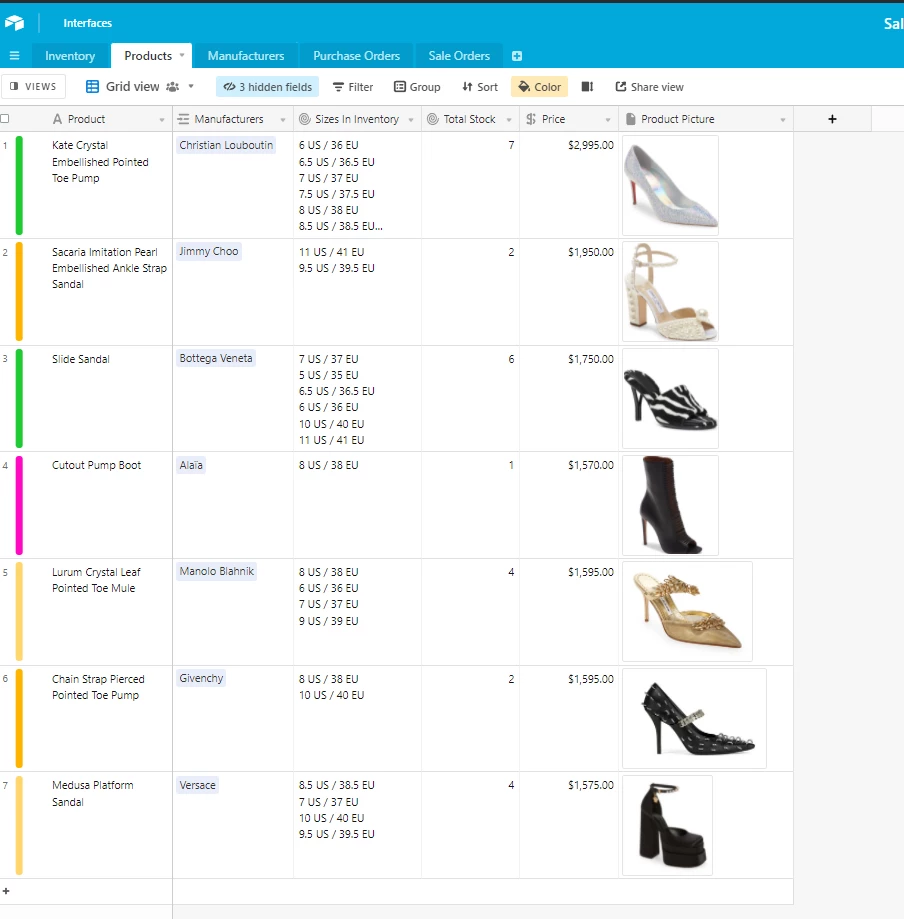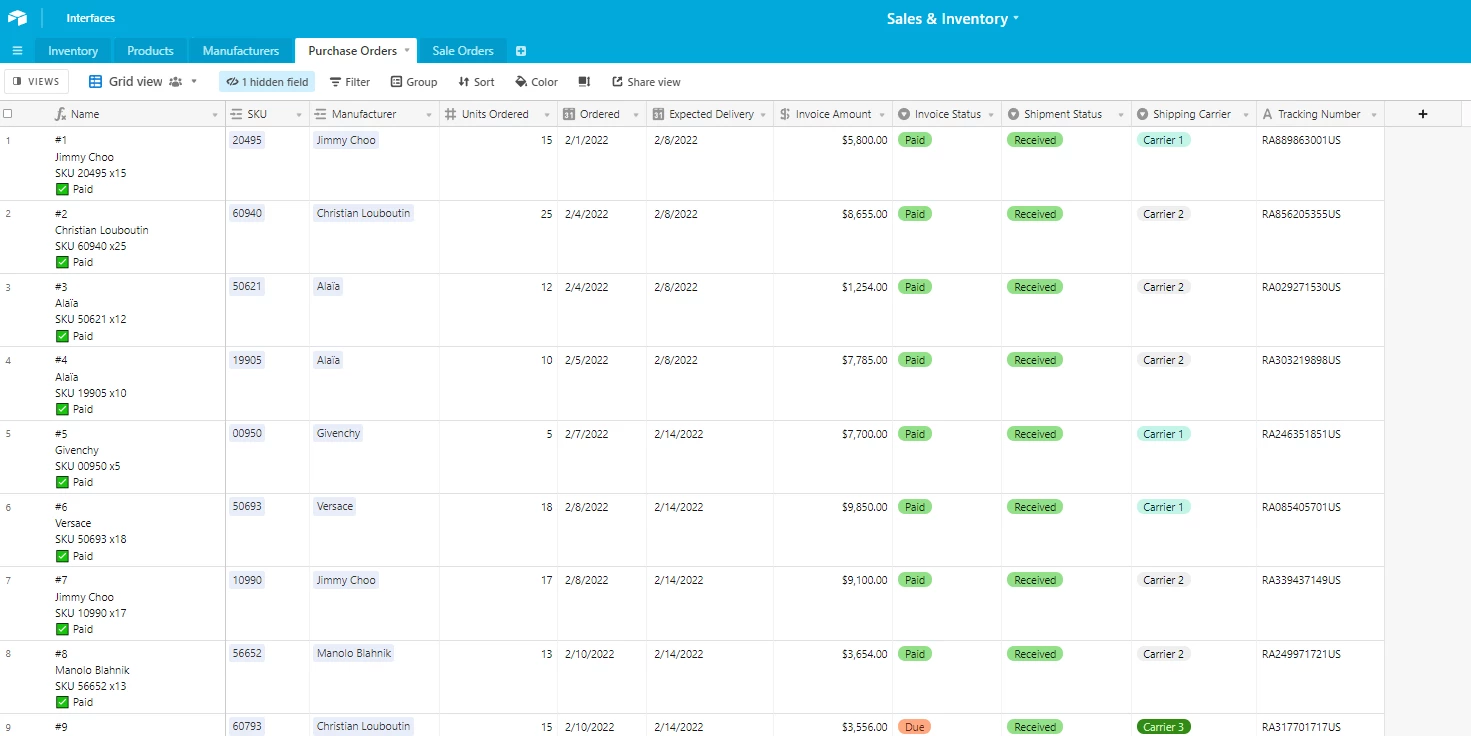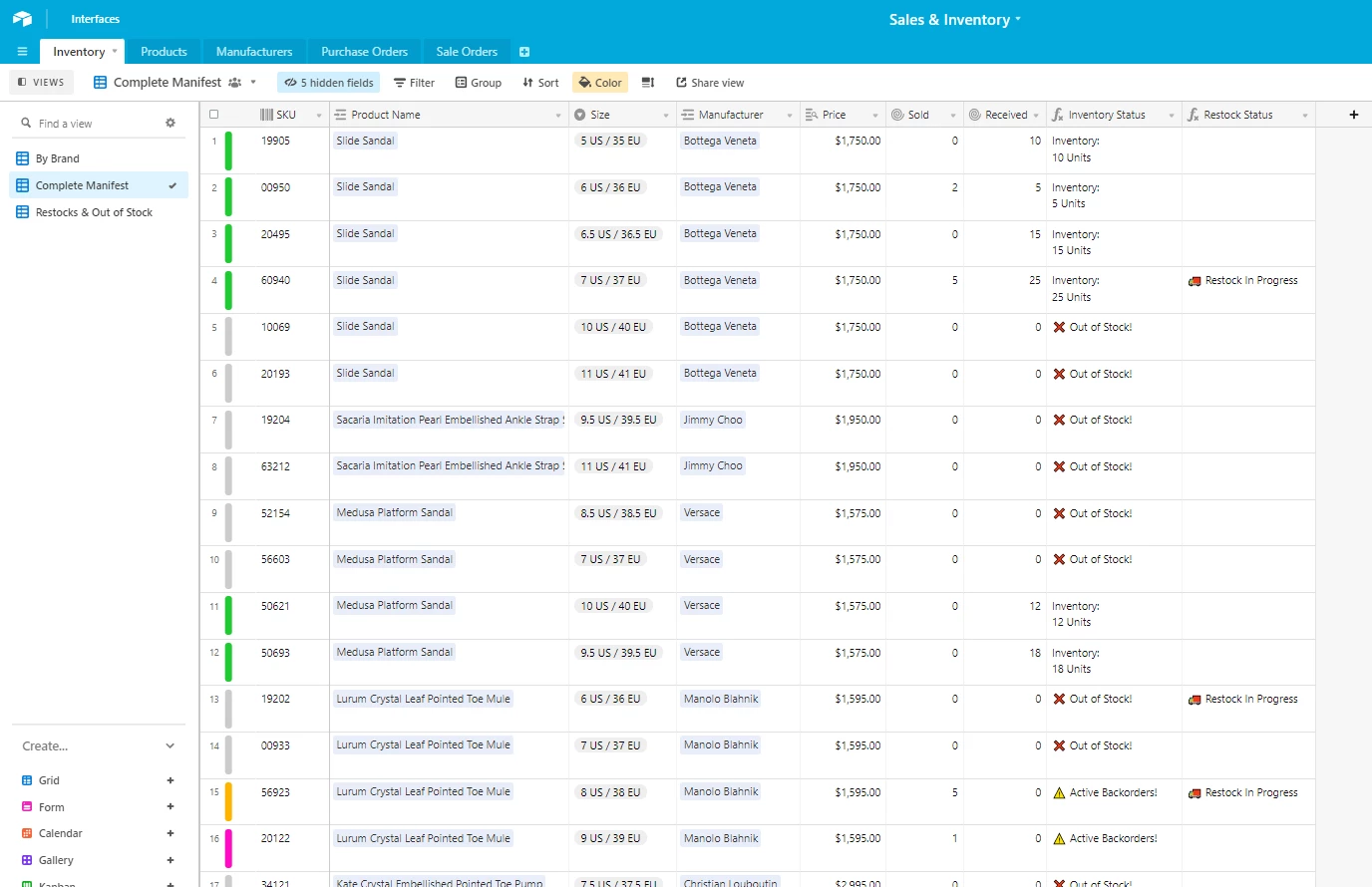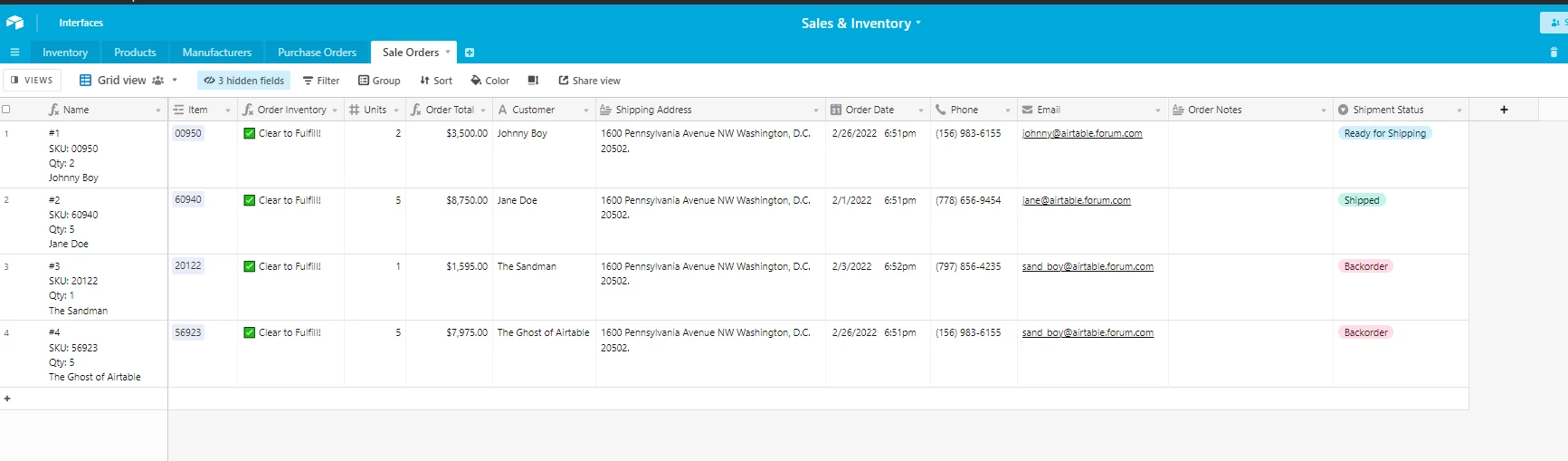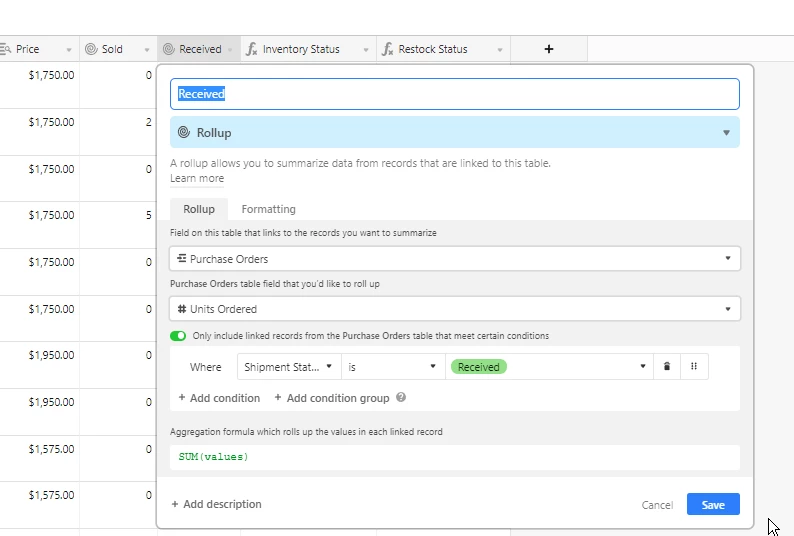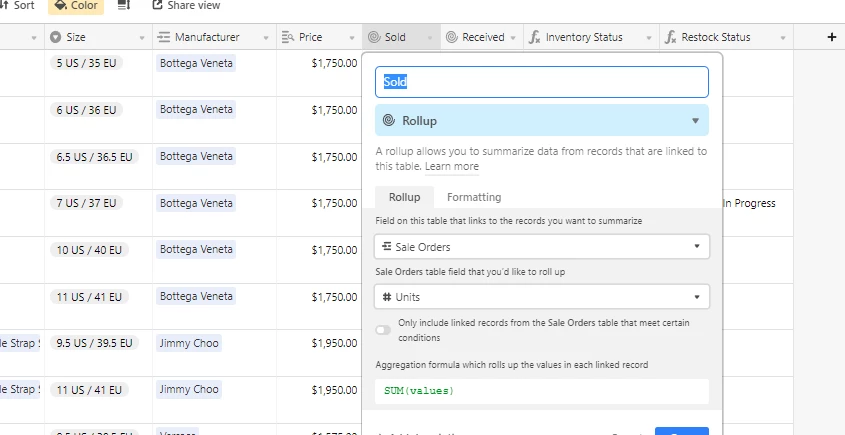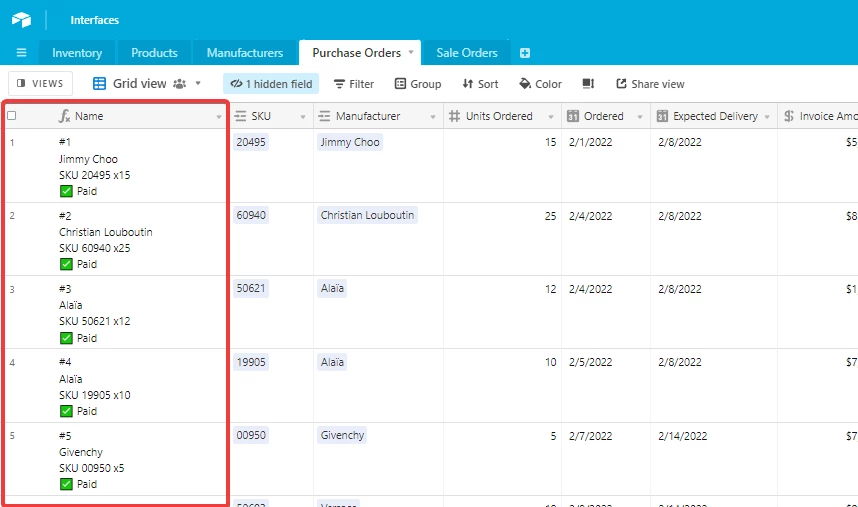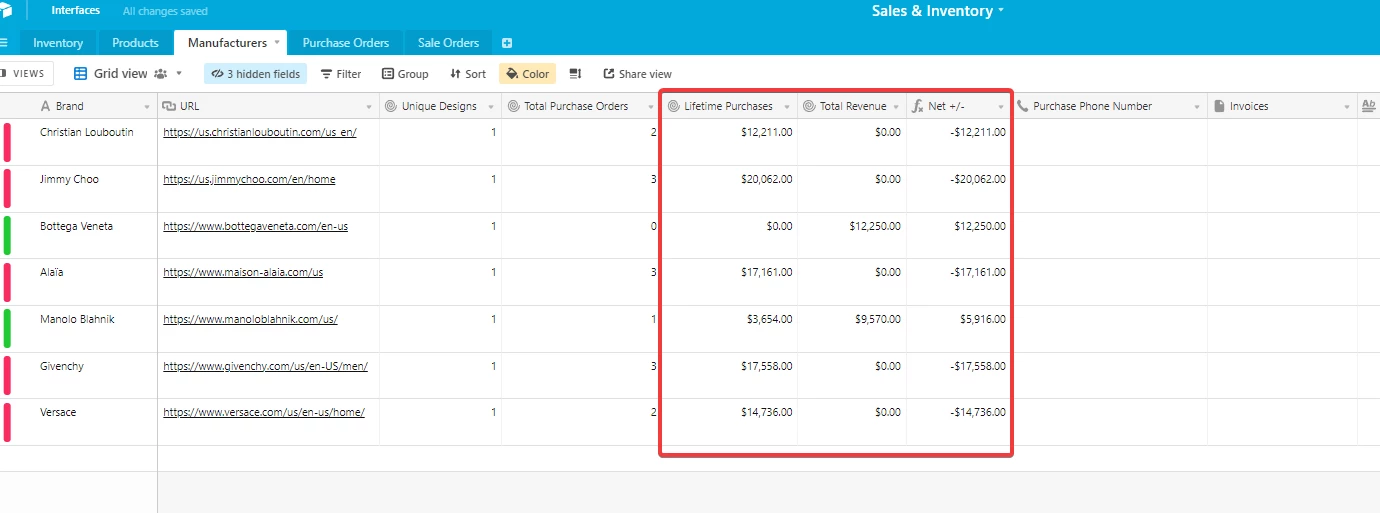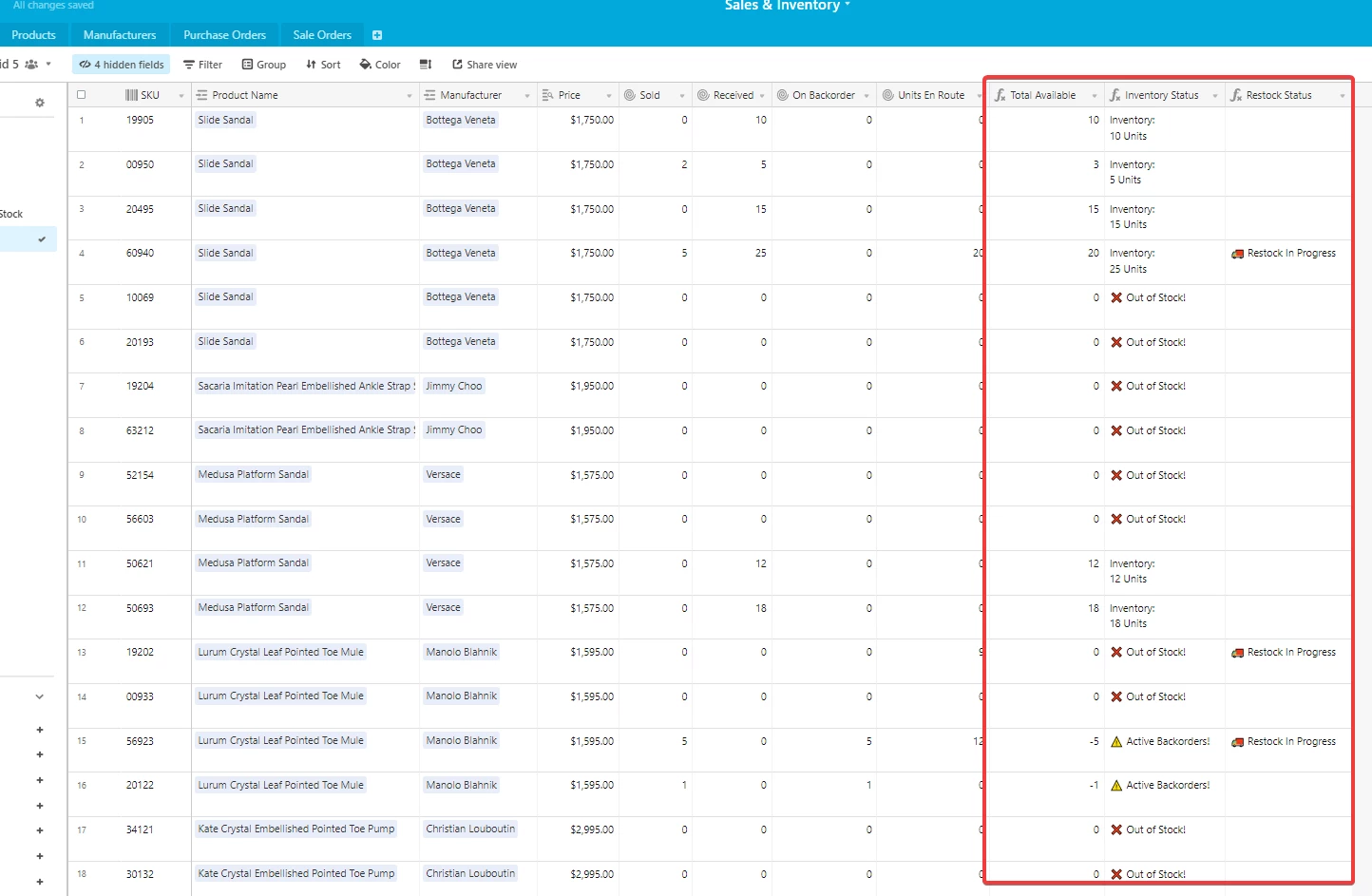Hello,
We are a custom shoes company and our customers can select their desired heel types. We have 13 different heel types with 13 unique codes (ex. 4544, 2017). Everytime we have an order, we are creating a record line with the necessary information, and one of the columns is HeelType column.
We want to create an inventory table that we will update manually when we buy new material, but it will decrease automatically everything time relevant heel is typed in the Order Table.
For example, if we bought 50 pairs of Heel 4544, we will increase the value by 50, but we want it to automatically decrease if we write an order record with Heel 4544 on the other table, so it will be 49. Same goes for the other heel types.
I feel like this is so easy but I couldn’t manage. Thanks for your help in advance!