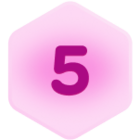Hi everyone,
We do assessments for our clients, and currently use Google Sheets to track the assessments. We might evaluate 150 things for a client, and we rate each of them with a “pass” or a “fail.”
The typical sheet has the following columns:
ID, Category, Description, Pass/Fail, Notes
This works fine on a client-by-client basis. Where we run into trouble, though, is that the list of 150 requirements changes.
What we’re hoping to find a way to do (and it would be great if Airtable is that solution) is to have a master list of the 150 requirements, and then have the client-by-client evaluations stored in separate Bases. Then, if the master list changes, say, from 150 to 155 requirements, we’d love to have any easy way to look across all of the past assessments to see which ones are missing the 5 new ones.
Is there a way to do this in Airtable? It seems like the templates might not be a fit, as it seems they lose the logical connection to the original template when an instance is created.
Thanks in advance!