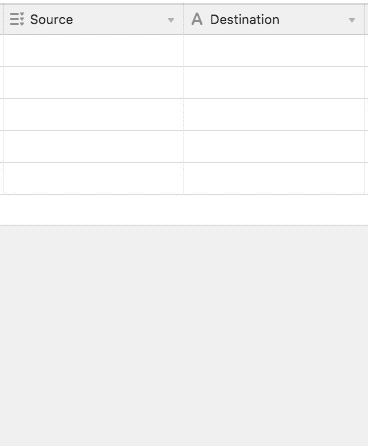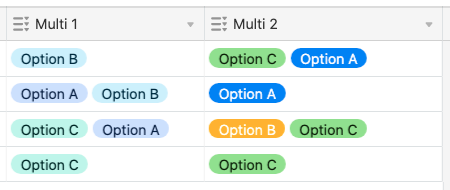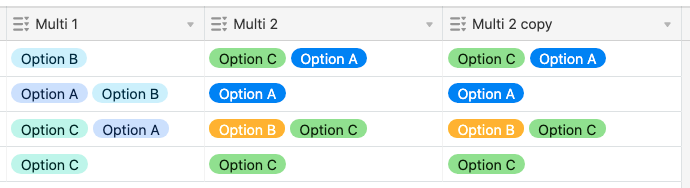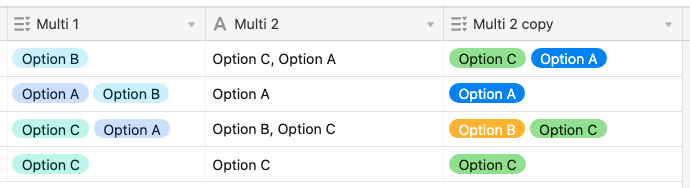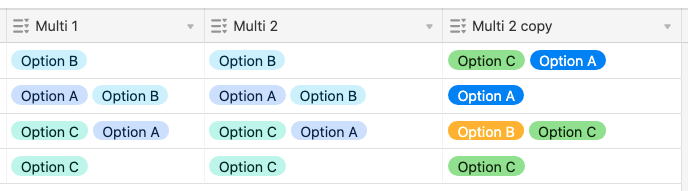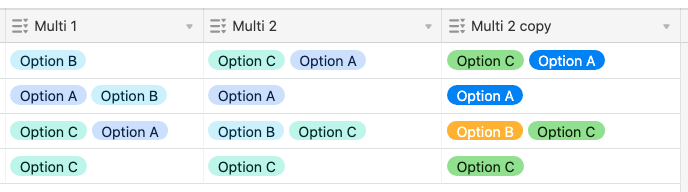The Community will be undergoing maintenance from Friday February 21 - Friday, February 29 and will be "read only" during this time. To learn more, check out our Announcements blog post.
- Airtable Community
- Discussions
- Ask A Question
- Other questions
- Can you make the field type the same for multiple ...
- Subscribe to RSS Feed
- Mark Topic as New
- Mark Topic as Read
- Float this Topic for Current User
- Bookmark
- Subscribe
- Mute
- Printer Friendly Page
Can you make the field type the same for multiple columns at the same time?
- Mark as New
- Bookmark
- Subscribe
- Subscribe to RSS Feed
- Permalink
- Report Inappropriate Content
Aug 19, 2019 04:02 PM
I have 40+ columns i need to change to the same multiple select options/same colors. Doing it manually is slow and i’m making mistakes/not being uniform. Can you/how do you copy the multiple select options of one column to make multiple other columns like that with just a few clicks? Thanks.
- Mark as New
- Bookmark
- Subscribe
- Subscribe to RSS Feed
- Permalink
- Report Inappropriate Content
Aug 19, 2019 04:33 PM
Welcome to the community, Jerald! :grinning_face_with_big_eyes: Click the field header that you want as your source, then press CTRL-C (Windows) or Command-C (Mac) to copy its entire contents. Click the target field header, then press CTRL-V/Command-V. The name will remain intact, but its contents and field options will change to match the one that you copied. This won’t work for every field type, but this screen capture confirms that it works with multi-select (you obviously can’t see my keyboard actions, but you can see the end result).
- Mark as New
- Bookmark
- Subscribe
- Subscribe to RSS Feed
- Permalink
- Report Inappropriate Content
Jun 05, 2020 09:59 PM
But what if the fields are already populated? I have two multi-select fields in two separate tables, both of which contain the same data. I built those tables separately from one another, so the automatically generated colors are different from one another (obviously it’s a purely aesthetic issue here, but nonetheless). I’m looking for a shortcut to match the formatting (i.e. the colors) between those two multi-select fields without altering the data in the columns themselves. Is there any hope for me?
- Mark as New
- Bookmark
- Subscribe
- Subscribe to RSS Feed
- Permalink
- Report Inappropriate Content
Jun 05, 2020 10:54 PM
Yes, there is! I’ll demonstrate the steps with two multiple-select fields in the same table, but the same process works across tables. Here’s my starting point:
Going forward, I’ll refer to {Multi 1} as the source field, and {Multi 2} as the destination field.
First, duplicate the destination field, including its data. This will be the destination duplicate from now on:
Change the destination field into a single line text field:
Select the header of the source field, and press CTRL/CMD + C to copy it. Select the header of the destination field and press CTRL/CMD + V to paste it. That will paste both the formatting and the data.
Select the header of the destination duplicate field, then press CTRL/CMD + C to copy it. Click in the topmost cell (“Option B” in this example) of the destination field, then press CTRL/CMD + V to paste. This will paste only the data, leaving the new formatting intact.
Delete the destination duplicate field, and you’re finished.
- Mark as New
- Bookmark
- Subscribe
- Subscribe to RSS Feed
- Permalink
- Report Inappropriate Content
Aug 21, 2020 10:49 AM
…This is actually way more involved (longer) than just creating the formatting for each column…
Would be amazing to be able to “paste formatting” just like in all spreadsheet offerings.
- Mark as New
- Bookmark
- Subscribe
- Subscribe to RSS Feed
- Permalink
- Report Inappropriate Content
Aug 21, 2020 07:05 PM
Welcome to the community, @Mark_Feil! :grinning_face_with_big_eyes:
Please keep in mind that Airtable isn’t a spreadsheet. While it does have some features similar to a spreadsheet, the opening graphic on the homepage points out that it’s “part spreadsheet, part database.” I’m not saying that a “paste formatting” feature wouldn’t be welcome, because it most certainly would be. I just feel that it’s a little unfair to expect its feature set to match “all spreadsheet offerings” when it’s a crossbreed, not a pureblood.