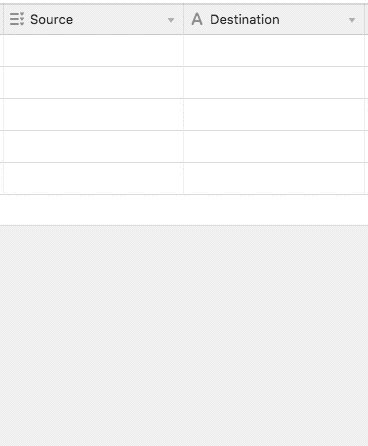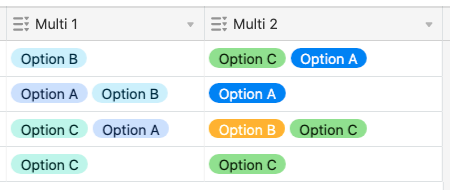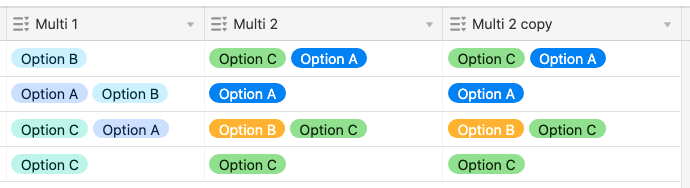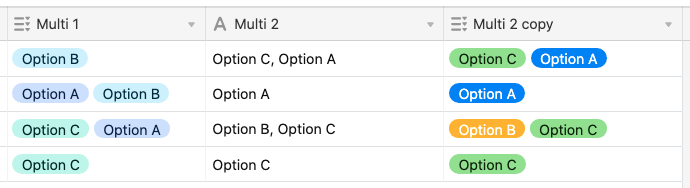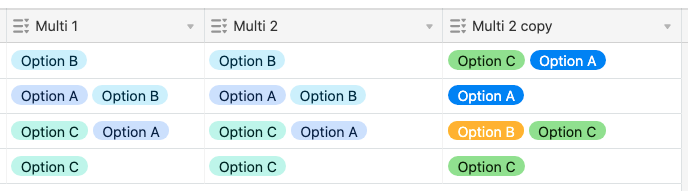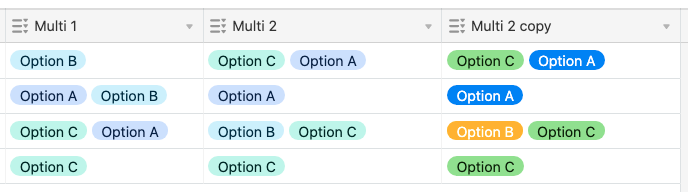I have 40+ columns i need to change to the same multiple select options/same colors. Doing it manually is slow and i’m making mistakes/not being uniform. Can you/how do you copy the multiple select options of one column to make multiple other columns like that with just a few clicks? Thanks.
Can you make the field type the same for multiple columns at the same time?
Enter your E-mail address. We'll send you an e-mail with instructions to reset your password.