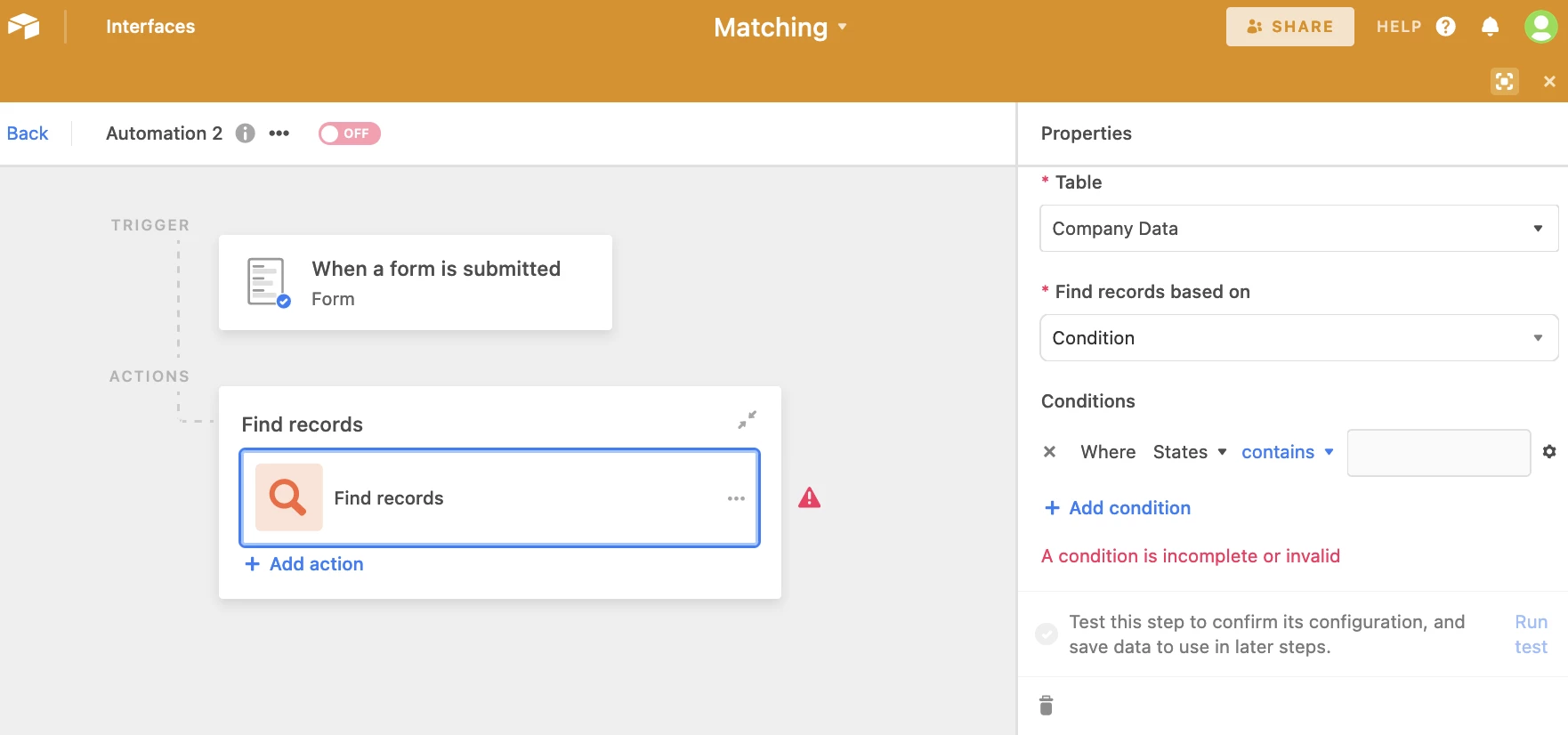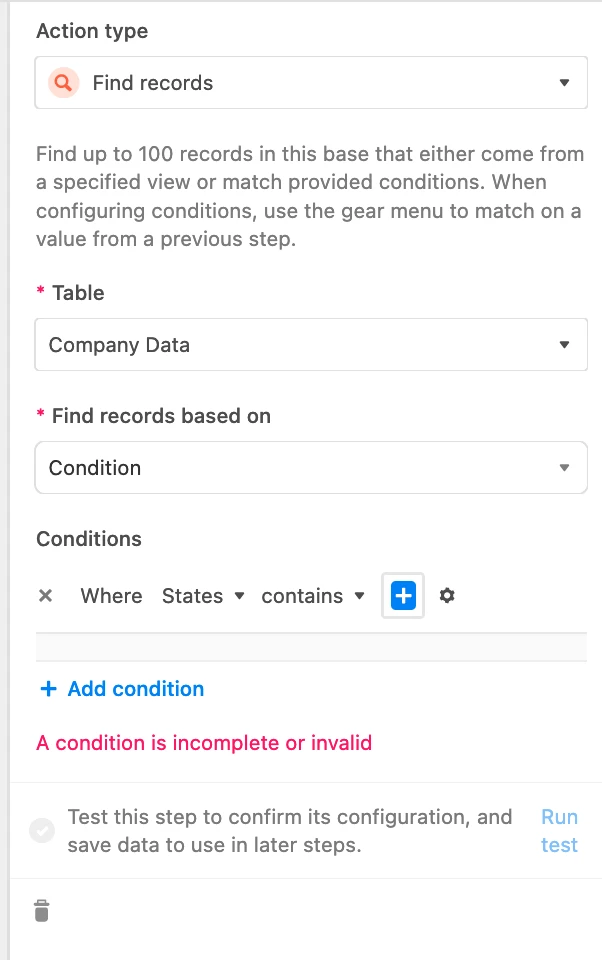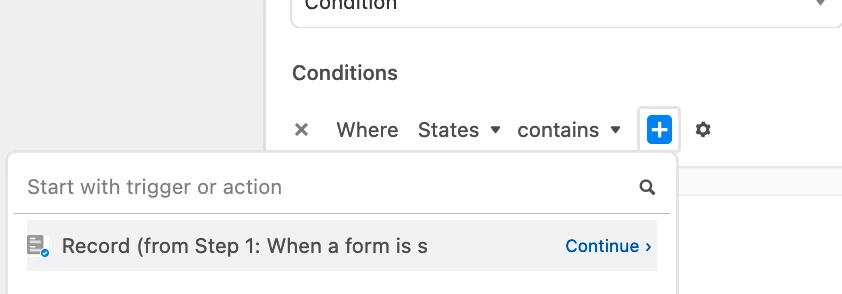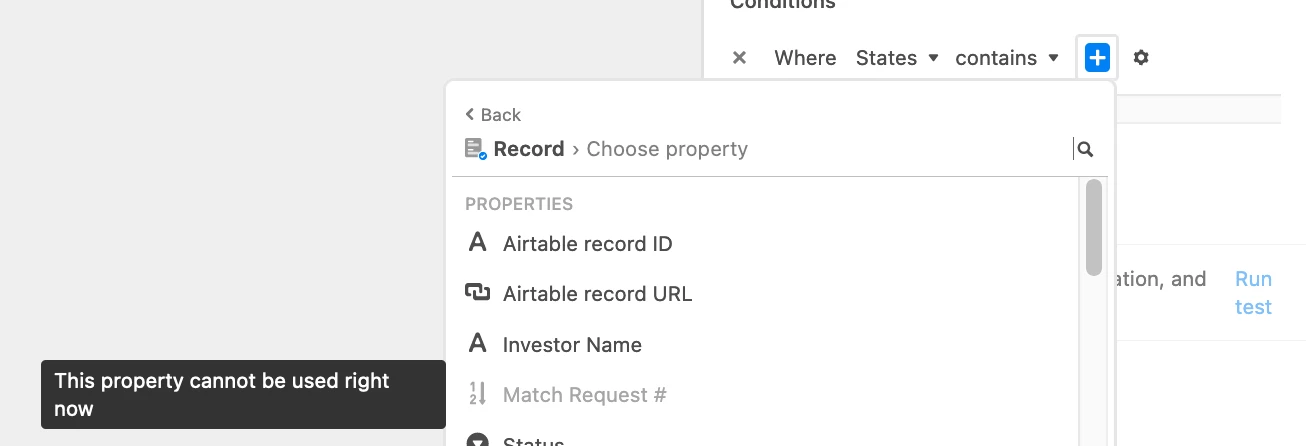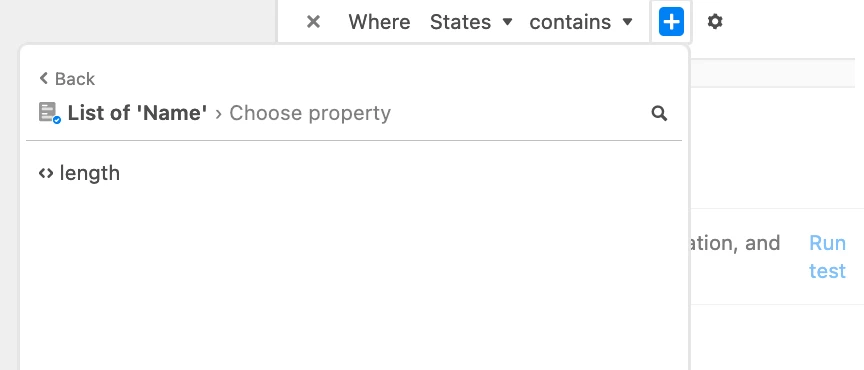I am helping my church with a project and have what seems like a simple problem to solve.
I have a table with a list of Serving Opportunities (greeter, discussion group leader, children’s leader, etc). Column 1 is a list of Individuals (linked to Individuals table) that meet certain criteria…as an example it might be that they are a member of our church. This column contains the names Andy, Bob, Chris, Craig, John, Joe and Sandy (all members). Column 2 is a list of Individuals (also linked to Individuals table) that meet a different criteria, perhaps they have children under age 18. Column 2 contains the names Bob, Fred, Craig, Jason, Sandy and Sarah.
What I’d like to have is a third column that returns matches in Column 1 and Column 2 (names that appear in both). In this case, it would be Bob, Craig and Sandy.
I’m sure this has been asked before, but I can’t seem to find a solid answer. Would love any guidance! I’ll also note that there are instances based on the Serving Opportunity we might have three or even more criteria to filter. Thanks much everyone :grinning_face_with_smiling_eyes: