- Mark as New
- Bookmark
- Subscribe
- Subscribe to RSS Feed
- Permalink
- Report Inappropriate Content
Jul 10, 2019 04:31 PM
Hi,
I’m working on automating multiple maintenance tasks in my base, but this one got me stuck … I’ve come to realize I need Zapier and a multi-step Zap (find record, then update record etc.), but I have not been able to figure out how to proceed from there.
See my example base here:
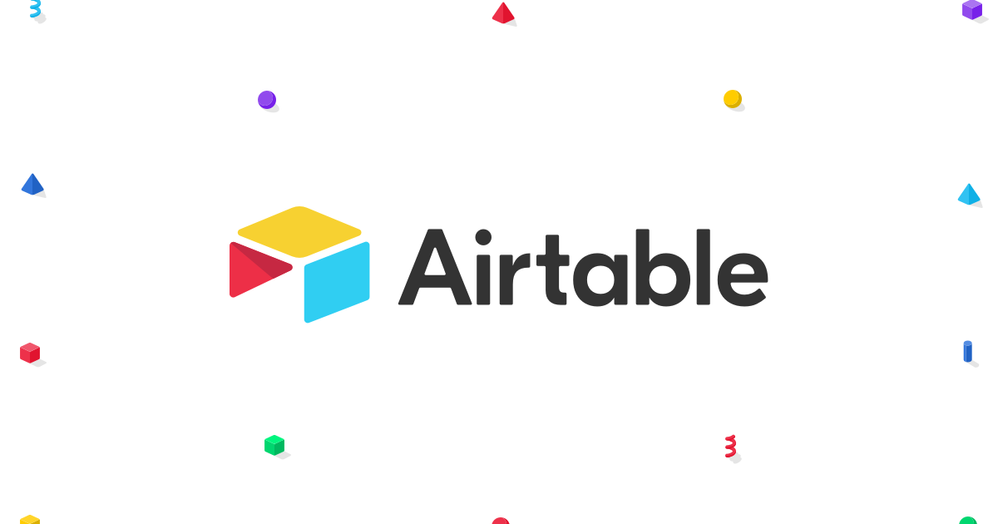
DeviceCutExample - Airtable
Explore the "DeviceCutExample" base on Airtable.
My workflow today:
- When some criterias are met (the PastDueDate?-field is “Yes” and the DeviceUsedBefore-field is empty) the record shows in a view (Projects --> TriggerView).
- I get a Slack notification, open the view and cut the linked record from DevicesUseNow to DeviceUsedBefore.
So, when DueDate is in the past I need the linked record (in the example base; DeviceB) to “move” from the DevicesUseNow-field to the DeviceUsedBefore-field.
And that is pretty much what I want to automate. Seems simple to do manually, but other tasks are dependent on this one being done, so it’s a potential bottleneck for the rest of my workflow.
Anyone out there with some tips on how I solve this?
Solved! Go to Solution.
Accepted Solutions
- Mark as New
- Bookmark
- Subscribe
- Subscribe to RSS Feed
- Permalink
- Report Inappropriate Content
Jul 10, 2019 08:11 PM
Actually, if you’re updating a field in the same record that triggers the Zap, it’s considered a two-step Zap and can run from a Free account (assuming the update interval and number of actions per month fall under the account maximum).
You’d want to set your Airtable trigger on a record entering a view and then update the same record. In your Action step, select ‘Use a custom value (advanced)’ to be able to select the record ID from the triggering record as the ID of the record to be updated. (Step 3 in this reply goes into detail as how to specify this.) You’d specify {Field A} as the source for the value to store into {Field B}. Off the top of my head, I’m not sure how you’d zero out {Field A} afterwards, but I suspect there’s a custom value that allows you to delete an existing field.
My Wardrobe Manager base in Airtable Universe contains a [Documentation] table containing 5 PDF documents as attachments. One is called ‘Wardrobe Manager Zapier Guide’; it provides step-by-step instructions on how to implement a two-step Zap of the type you need. (Slight caveat: The instructions are valid for the Zapier UI and logic structure at the time the guide was written; there may have been some minor changes to one or the other since.) If you go to the Wardrobe Manager base in Universe, click ‘Explore the base’, and select the [Documentation] table, you can open the Zapier guide without having to duplicate the entire base.
- Mark as New
- Bookmark
- Subscribe
- Subscribe to RSS Feed
- Permalink
- Report Inappropriate Content
Jul 10, 2019 08:11 PM
Actually, if you’re updating a field in the same record that triggers the Zap, it’s considered a two-step Zap and can run from a Free account (assuming the update interval and number of actions per month fall under the account maximum).
You’d want to set your Airtable trigger on a record entering a view and then update the same record. In your Action step, select ‘Use a custom value (advanced)’ to be able to select the record ID from the triggering record as the ID of the record to be updated. (Step 3 in this reply goes into detail as how to specify this.) You’d specify {Field A} as the source for the value to store into {Field B}. Off the top of my head, I’m not sure how you’d zero out {Field A} afterwards, but I suspect there’s a custom value that allows you to delete an existing field.
My Wardrobe Manager base in Airtable Universe contains a [Documentation] table containing 5 PDF documents as attachments. One is called ‘Wardrobe Manager Zapier Guide’; it provides step-by-step instructions on how to implement a two-step Zap of the type you need. (Slight caveat: The instructions are valid for the Zapier UI and logic structure at the time the guide was written; there may have been some minor changes to one or the other since.) If you go to the Wardrobe Manager base in Universe, click ‘Explore the base’, and select the [Documentation] table, you can open the Zapier guide without having to duplicate the entire base.
- Mark as New
- Bookmark
- Subscribe
- Subscribe to RSS Feed
- Permalink
- Report Inappropriate Content
Jul 11, 2019 10:29 AM
Thanks @W_Vann_Hall!
Setting the “Use a custom value (advanced)” to the record ID made it for me.
And regarding zeroing out the first field (DeviceUseNow), I found that writing “” in the field in the Zap cleared it.
Case closed!
