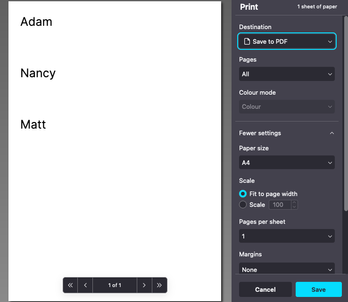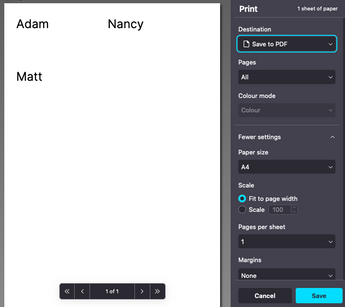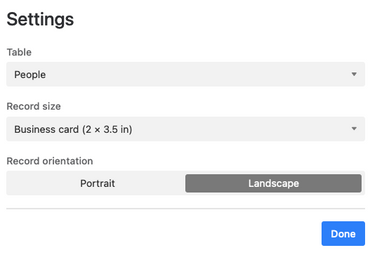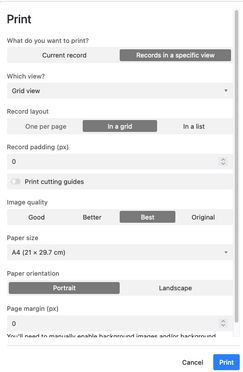- Mark as New
- Bookmark
- Subscribe
- Subscribe to RSS Feed
- Permalink
- Report Inappropriate Content
Apr 29, 2023 12:54 PM
I love the page designer extension and one day realized there are menu options for Records in a Specific View and layout options for a grid or list. I was so psyched -- I've only ever printed one record at a time.
But the grid and list isn't working ... the result seems the same as one record at a time. I've done a few tests e.g. creating a new layout, using canned page sizes vs. custom, etc.
Any thoughts?
- Mark as New
- Bookmark
- Subscribe
- Subscribe to RSS Feed
- Permalink
- Report Inappropriate Content
Apr 30, 2023 03:46 AM
Hi Richard, here's what it looks like for me when I use a list:
And this is a grid:
And here are the settings I'm using:
And here are the print settings:
Perhaps this will be helpful for your experiments?
- Mark as New
- Bookmark
- Subscribe
- Subscribe to RSS Feed
- Permalink
- Report Inappropriate Content
Apr 30, 2023 06:34 AM - edited Oct 29, 2023 10:56 AM
@Richard_Brenin Page Designer is a very weak & very underdeveloped part of Airtable, and it doesn’t currently support multiple records per page (outside of a linked record field, which would also be limited by page length).
Page Designer can only print multiple pages at a time, but each page is its own standalone page. It still isn’t multiple records per page, meaning that each page will repeat any headers or footers or other static elements that you choose for each page. This might work in some instances, like printing sheets of labels or creating a gallery of photos, but it doesn’t work for too much else.
Your best bet for creating documents for multiple records would be to turn to external tools.
Two of the most popular document creation tools for Airtable are DocuMint and DocsAutomator.
Alternatively, you can very easily create PDF files or Microsoft Word documents or Google Docs documents from templates — and merge your Airtable data into those documents — by using Make.
There can be a bit of a learning curve with Make, which is why I created this basic navigation video for Make, along with providing the link to Make’s free training course. (There are also many Make experts hanging out there who can answer other Make questions.)
There are also dozens of other document creation tools that can be automated with Make as well.
p.s. If you have a budget for your project and you’d like to hire an expert Airtable consultant to help you create any of this, please feel free to contact me through my website: Airtable consulting — ScottWorld