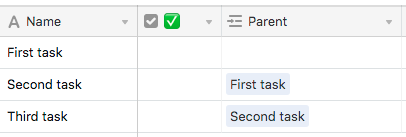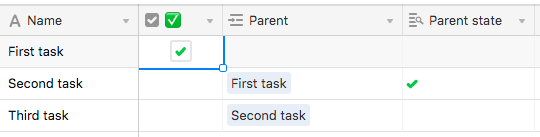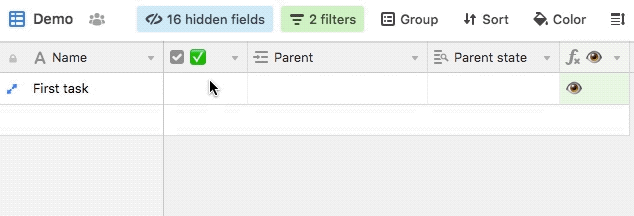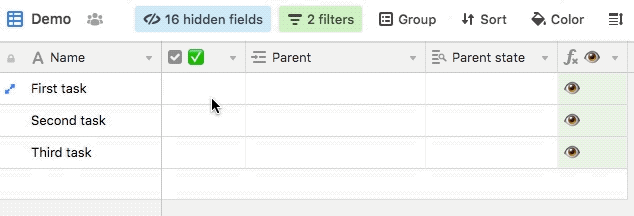- Mark as New
- Bookmark
- Subscribe
- Subscribe to RSS Feed
- Permalink
- Report Inappropriate Content
Nov 04, 2019 10:41 AM
Hi, I am new to AirTable so this may be simple, but I would appreciate being pointed in the right direction.
I am attempting to make a To-Do List/Task Manager Base. I am listing out the individual steps for each project as their own record line. Is there a way to create a summary table or view that would show me only the next action/line that needs to be done for each project and then would add the next line when that one gets checked off/completed? I am attempting to do this so I only have ~8 items on my list instead of 100s and can fight off the overwhelm.
If AirTable can’t do this, do you have any suggestions of other programs that might be able to?
- Mark as New
- Bookmark
- Subscribe
- Subscribe to RSS Feed
- Permalink
- Report Inappropriate Content
Nov 04, 2019 07:27 PM
I hate to kick this problem down the street, but have you checked Airtable Templates or Airtable Universe? Both have a number of project and activity trackers (check “Project Management” in templates and “Health and self-improvement” in Universe, or just search either for “task,” “project,” or “to-do.”) You can also search Airtable Community for “to-do” or “next action.” You should find something there that approximates what you want, and either adopt or modify it. (I recently published a scheduling framework in Universe, which is more designed for scheduling recurring tasks, defined as a series of sequential tasks, but which could conceivably be adapted to your use.)
Because of the way Airtable treats individual records — namely, like a database — relative physical location of records doesn’t carry any implicit relationship. By that I mean while in a spreadsheet you can write a macro that says “if this row has column X checked, go down a row,” there is no “down” in Airtable. Instead, relationships among records have to be stated explicitly or be based upon an explicit definition. So Record B can be defined as coming after Record A, but only by creating an explicit link from a field in Record A called {Next Record} that links to Record B. Alternatively, you can define a hard-and-fast sequence number or date for each record and use that field to order records — but, again, the ordering mechanism must be based upon a value contained within each record.
You’ll find the various to-do lists and project trackers published here, in Templates, and in Universe vary primarily in the mechanism they use to define and track task sequences. Fortunately (or unfortunately, I guess, depending on your view), there isn’t a right way to do most things in Airtable, there are only ways to do them. Look through what others have contributed to the [lower-case-C] community, and pick the one that most closely mirrors your own processes or ways of thinking. :winking_face:
- Mark as New
- Bookmark
- Subscribe
- Subscribe to RSS Feed
- Permalink
- Report Inappropriate Content
Nov 05, 2019 04:50 AM
In my task manager, I built in a visibility-control system that sounds similar to what you describe, where the next task in a given sequence won’t appear until the previous one has been completed. I currently only use a handful of these sequences in certain projects, but it works well, and as @W_Vann_Hall stated, it’s something that I must set up manually. In my case, I use a {Parent} field to choose which task must be completed prior to the current one appearing. The rest of the system relies on a formula pulling data from several other fields, and a filter on the view driven by that formula’s output.
I’m probably going to break down the system in a video on my new channel some time after we finish our move in a couple weeks, but if you want, I can give you a quick rundown here if it would help.
- Mark as New
- Bookmark
- Subscribe
- Subscribe to RSS Feed
- Permalink
- Report Inappropriate Content
Nov 05, 2019 11:34 AM
Thanks you for the responses. I am new to this and knew I could write a formula to do what I was thinking of in a spreadsheet (that I am more familiar using) but hadn’t been able to figure it out here. I had looked at some of the templates and didn’t see anything, but I didn’t even know the Universe existed so I will check that out, thank you.
Justin, I would love to see what you’ve been working on as it does seem to be what I was looking to do. I had considered adding a column for step number to provide sequential information but hadn’t gotten moved on to how to see only the next item that needed to be done.
- Mark as New
- Bookmark
- Subscribe
- Subscribe to RSS Feed
- Permalink
- Report Inappropriate Content
Nov 06, 2019 03:07 PM
I’d like to see your task manager, as well.
- Mark as New
- Bookmark
- Subscribe
- Subscribe to RSS Feed
- Permalink
- Report Inappropriate Content
Nov 07, 2019 12:17 PM
I’ll see if I can put something together soon, but it probably won’t be any sooner than Saturday. The closer we get to our move date, the less time I can put into stuff here. We’re not just moving, we’re also massively downsizing: a combination of selling, donating, and giving away a huge chunk of stuff, which takes a surprising amount of time and mental energy.
- Mark as New
- Bookmark
- Subscribe
- Subscribe to RSS Feed
- Permalink
- Report Inappropriate Content
Nov 09, 2019 11:01 AM
Here’s the setup I use for controlling task visibility in a series. As mentioned previously, this requires manual linking between records in the same table to establish the task order. Here’s a quick sample setup with three tasks, with the second two having links to their respective parent task:
A {Parent state} field looks up the status (checked/unchecked) of the indicated parent via its {✅} field. Here’s how it looks with the first task checked:
Next is a formula field that I named {👁}. This was the trickiest part to set up, but in the end, the final formula is deceptively simple:
IF(NOT({✅}), IF(Parent, IF({Parent state}, "👁"), "👁"))
Finally, record visibility in the view is driven by a filter on that formula field that only shows records where that field is not empty. I could’ve used any character in place of the eye emoji, but for those rare times when that field is visible (it’s normally hidden), the emoji is a more clear indicator of which record(s) should be seen.
With this filter disabled, you can see how record visibility shifts as each record is checked in sequence (the filter that is active is for the sample tasks I made in this Demo category)
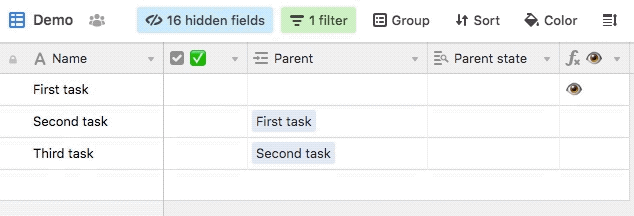
And here’s how it looks with the filter active:
By controlling task record visibility via this formula field instead of the {✅} field, this system also works for tasks that are not part of a series.
In actual use, the {Parent}, {Parent state}, and {👁} fields remain hidden, of course.
The only downside I’ve found to this setup is that checked records don’t hide immediately because of the delay in recalculating the formula field, but it’s only a minor annoyance.
When adding new tasks that need to be in a series, I suggest creating a view that doesn’t use this visibility filter, or wait to set each task’s parent until all tasks for a given series have been added.