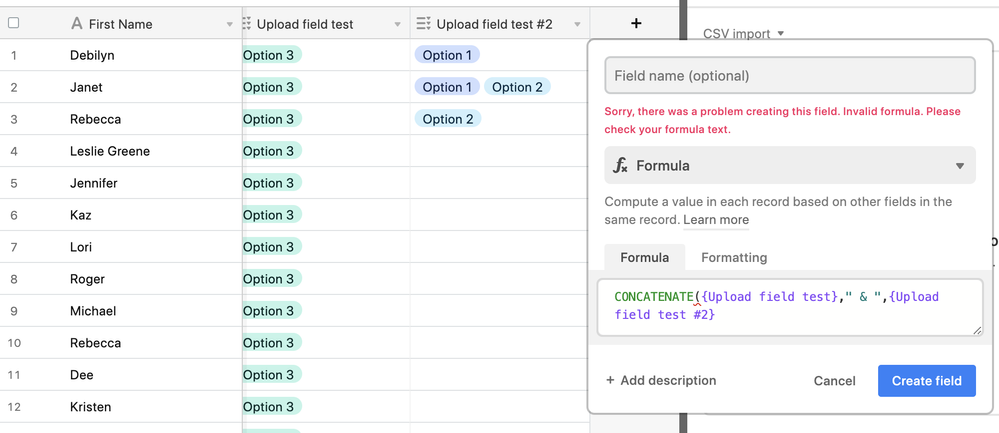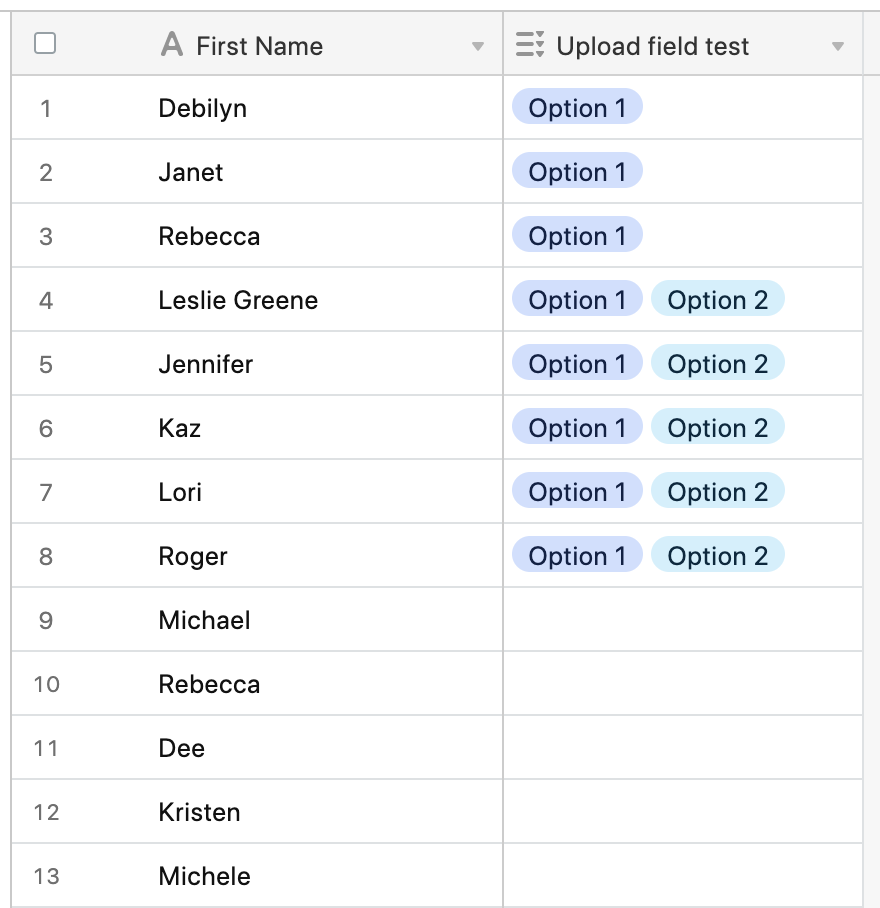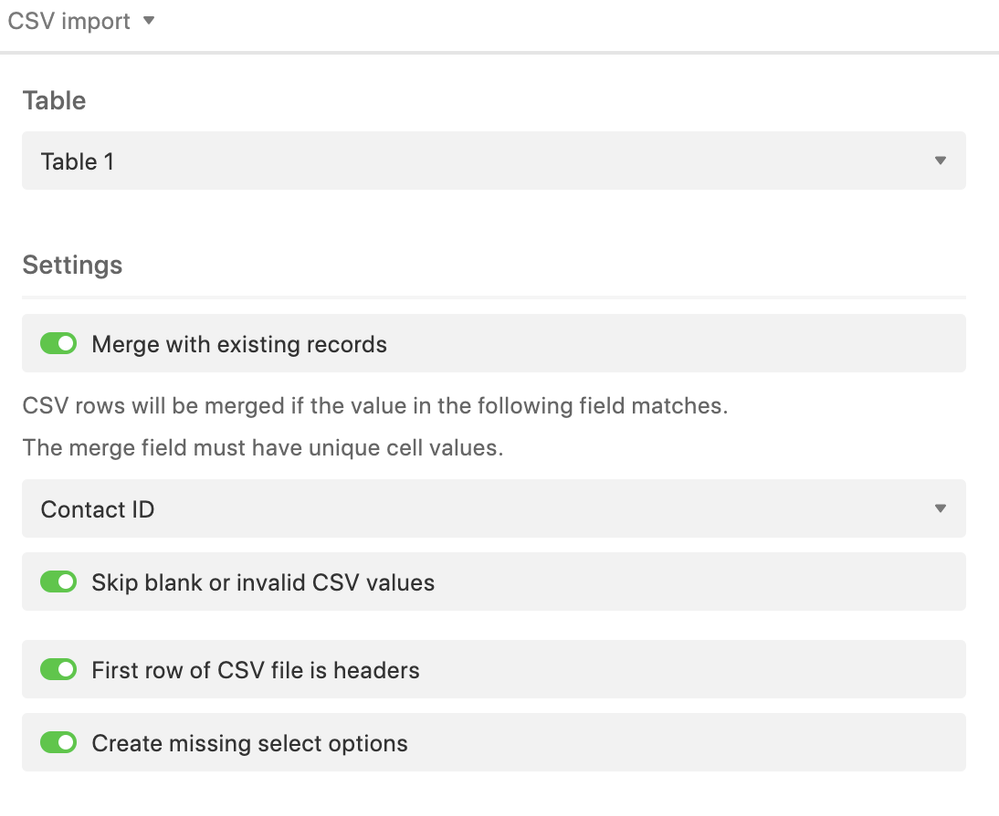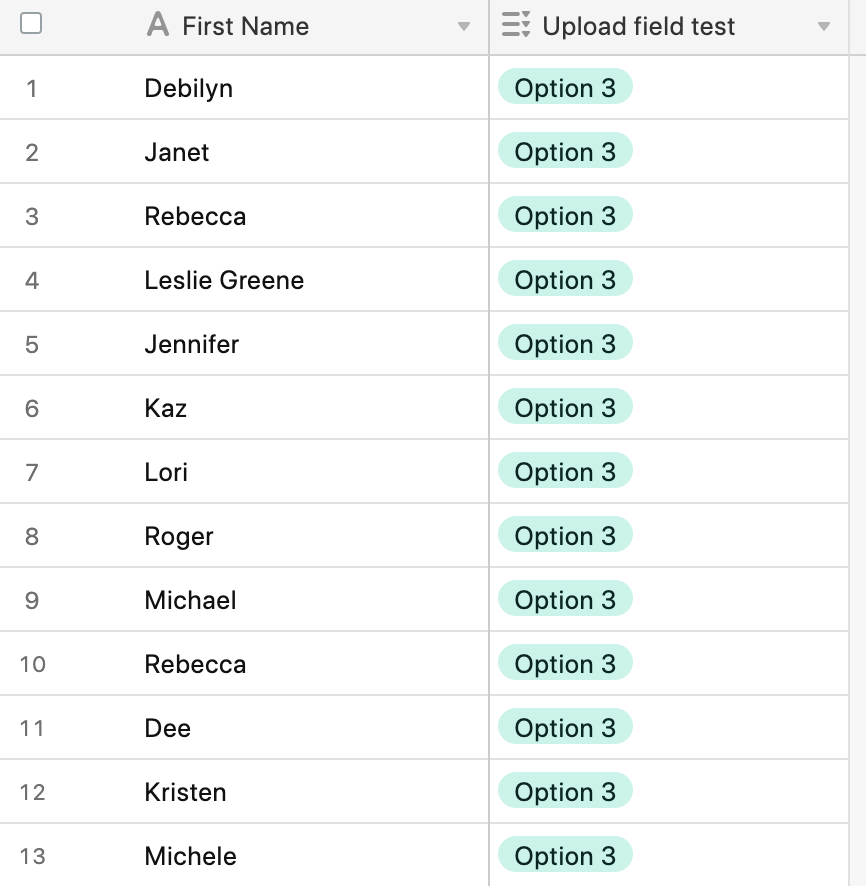- Mark as New
- Bookmark
- Subscribe
- Subscribe to RSS Feed
- Permalink
- Report Inappropriate Content
Jul 14, 2022 02:58 PM
I have a base with a “multiple select” field type — and I would like to update some of the fields based on data from a CSV import.
I’ve looked into three angles…
- As I understand it, CSV imports can’t update a field, just override it. But my fields have existing data that I want to add to, not override.
- It’s also not possible to merge fields (if I were to import the data into a new column, I couldn’t combine with the existing data).
- Because I only want to update certain records, I can’t do a batch update (which would apply to all fields).
Am I misunderstanding any of these pathways — or is there something else I don’t know about yet? Thank you!
Solved! Go to Solution.
Accepted Solutions
- Mark as New
- Bookmark
- Subscribe
- Subscribe to RSS Feed
- Permalink
- Report Inappropriate Content
Jul 14, 2022 03:36 PM
Oh, I misunderstood what you wanted to do with the CSV import. Right, it will never append to a field, but it will leave other fields alone if it updates an existing field upon matching.
I always use Make.com to import CSV fields and merge data at the same time, but that’s a highly advanced tool so I wouldn’t recommend it if you’re brand new.
Instead of using the concatenate function, I find it easier to just put the & symbol in between what you want to concatenate. For example:
{Field 1} & "," & {Field 2} & "," & {Field 3}
- Mark as New
- Bookmark
- Subscribe
- Subscribe to RSS Feed
- Permalink
- Report Inappropriate Content
Jul 14, 2022 03:03 PM
Welcome to the community, @Citizen_University!
I believe that the CSV import extension will update existing fields for matching records, if you set it to match records. I didn’t test this today, so this is just off the top of my head.
The batch update extension will let you perform a wide variety of batch updates to your records.
There are several ways to merge data:
(1) You could create a formula field that combines data from multiple fields, and then change that formula field to another type of field afterwards.
(2) You could create an automation that merges data.
(3) You could write a script that merges data
(4) You could use an automation tool like Make.com to merge data.
There are probably many other ways as well that I’m not thinking of.
- Mark as New
- Bookmark
- Subscribe
- Subscribe to RSS Feed
- Permalink
- Report Inappropriate Content
Jul 14, 2022 03:33 PM
Thanks for the quick reply, @ScottWorld!
I just did another CSV import test, and it overrode the existing fields with matching & merging. (See screenshots below.)
I looked into the CONCATENATE formula feature, but wasn’t able to figure it out for merging multiple select field types. Any tips?
Screenshot examples of the CSV import:
- Mark as New
- Bookmark
- Subscribe
- Subscribe to RSS Feed
- Permalink
- Report Inappropriate Content
Jul 14, 2022 03:36 PM
Oh, I misunderstood what you wanted to do with the CSV import. Right, it will never append to a field, but it will leave other fields alone if it updates an existing field upon matching.
I always use Make.com to import CSV fields and merge data at the same time, but that’s a highly advanced tool so I wouldn’t recommend it if you’re brand new.
Instead of using the concatenate function, I find it easier to just put the & symbol in between what you want to concatenate. For example:
{Field 1} & "," & {Field 2} & "," & {Field 3}
- Mark as New
- Bookmark
- Subscribe
- Subscribe to RSS Feed
- Permalink
- Report Inappropriate Content
Jul 14, 2022 03:51 PM
Ah ok I figured it out! I used that formula to merge, then I changed the field type to multiple select. Thanks for walking me through it!