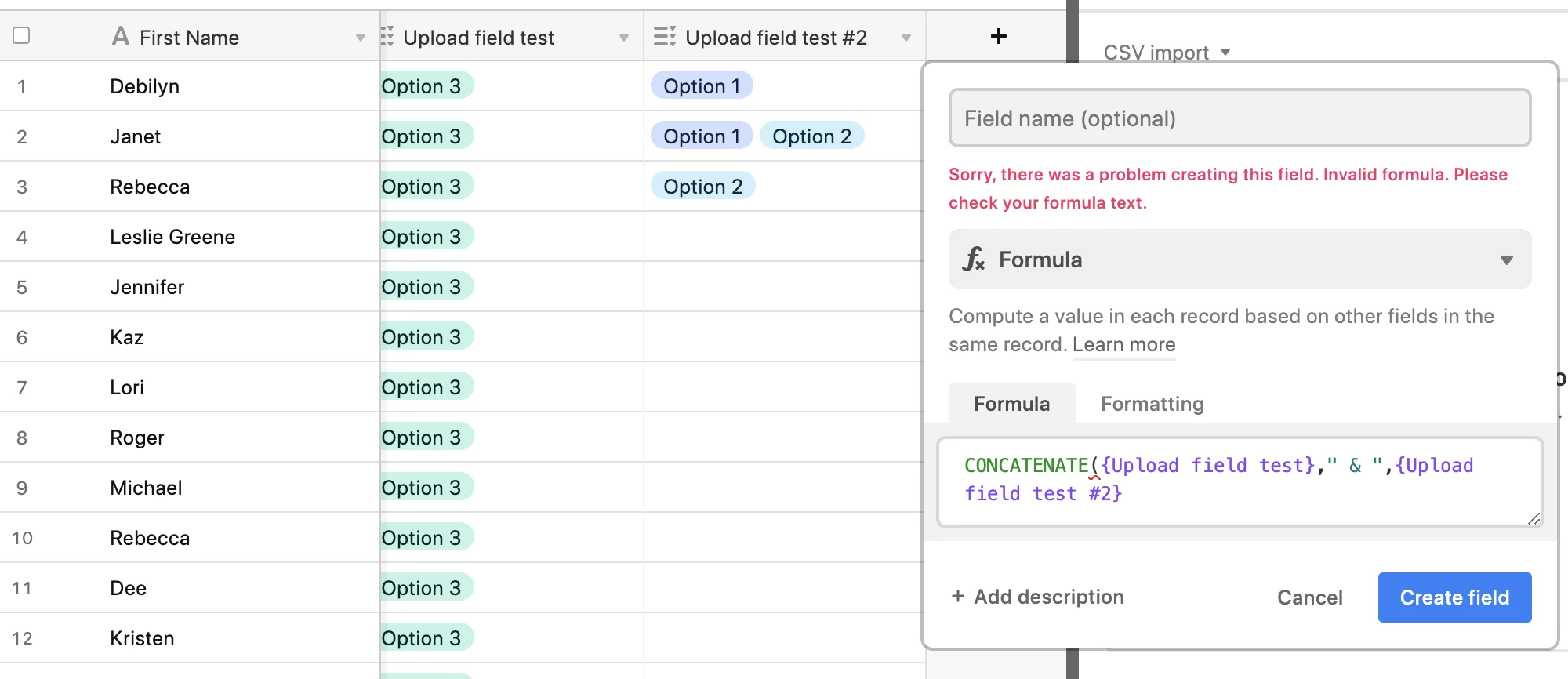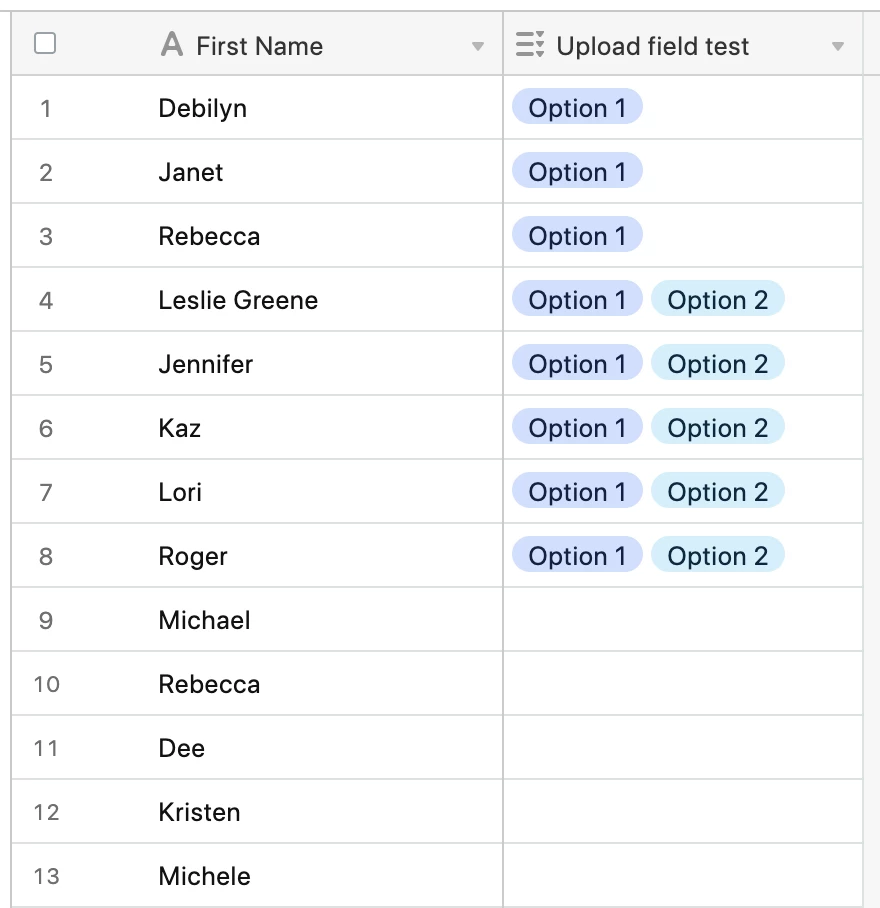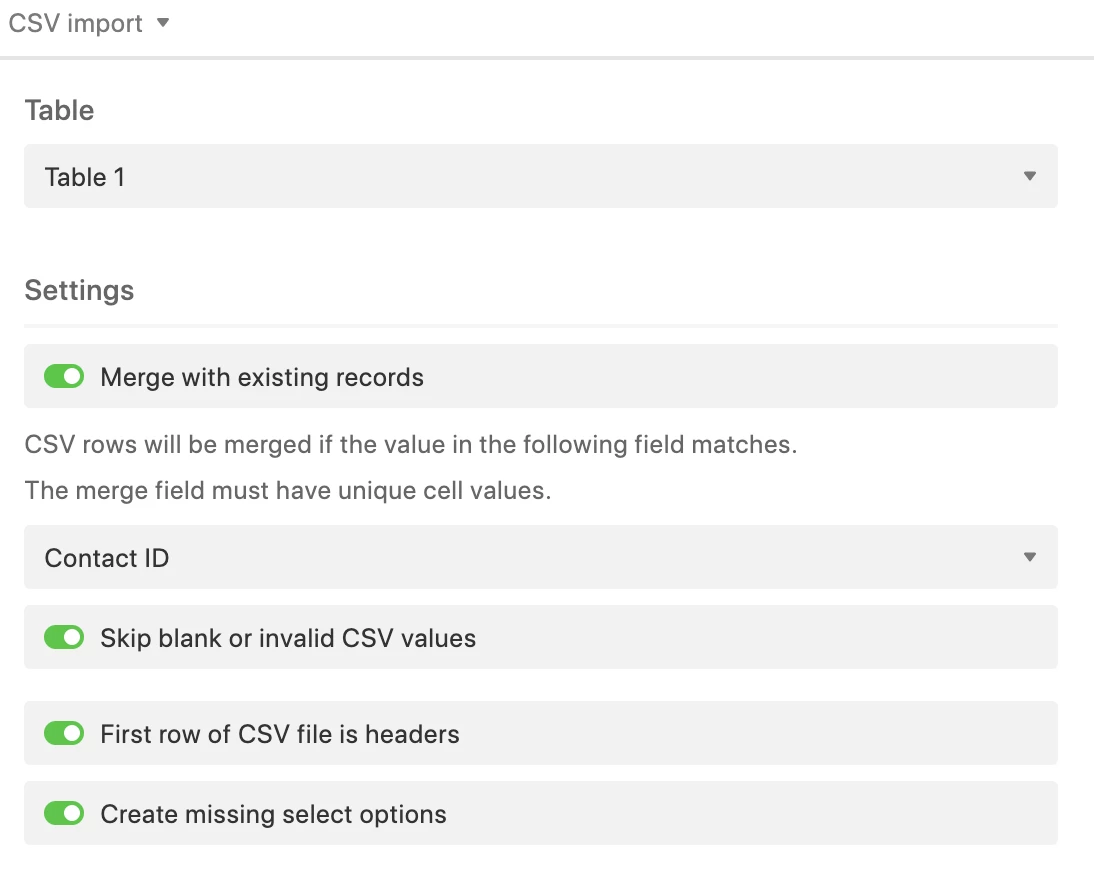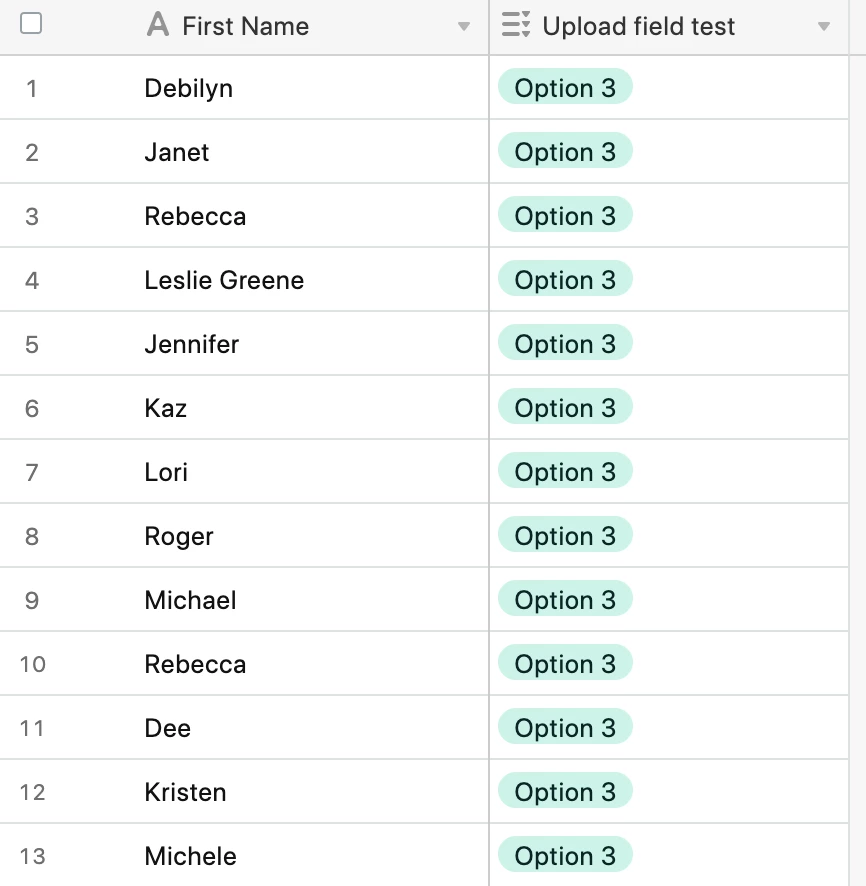I have a base with a “multiple select” field type — and I would like to update some of the fields based on data from a CSV import.
I’ve looked into three angles…
- As I understand it, CSV imports can’t update a field, just override it. But my fields have existing data that I want to add to, not override.
- It’s also not possible to merge fields (if I were to import the data into a new column, I couldn’t combine with the existing data).
- Because I only want to update certain records, I can’t do a batch update (which would apply to all fields).
Am I misunderstanding any of these pathways — or is there something else I don’t know about yet? Thank you!