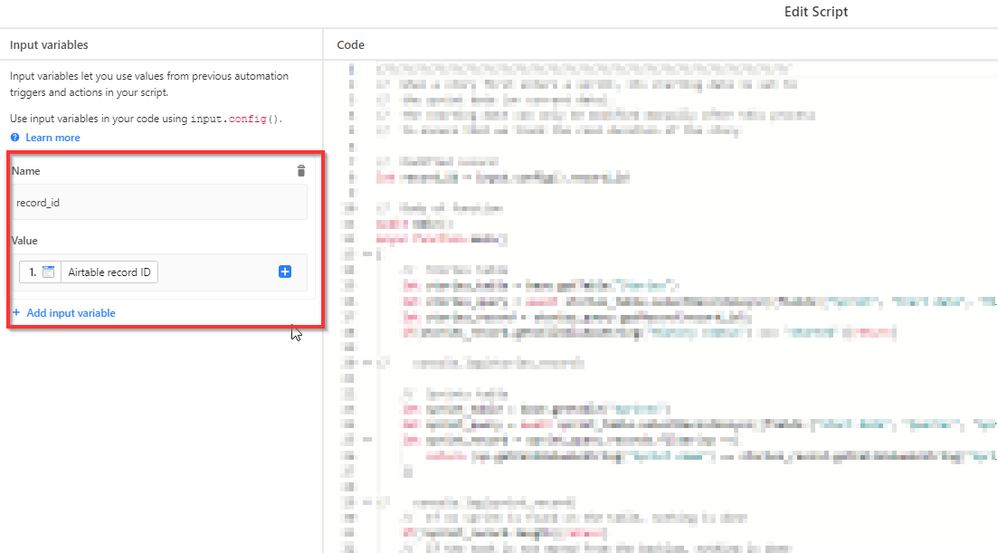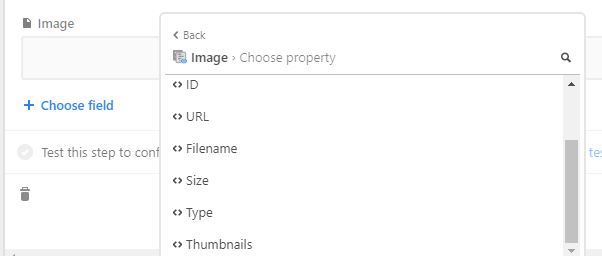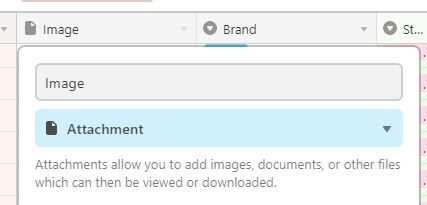- Airtable Community
- Discussions
- Ask A Question
- Other questions
- Merge 2 tables into 1 on the same base
- Subscribe to RSS Feed
- Mark Topic as New
- Mark Topic as Read
- Float this Topic for Current User
- Bookmark
- Subscribe
- Mute
- Printer Friendly Page
Merge 2 tables into 1 on the same base
- Mark as New
- Bookmark
- Subscribe
- Subscribe to RSS Feed
- Permalink
- Report Inappropriate Content
Nov 10, 2021 07:29 AM
Within a base, I have 2 tables that I would like to merge into one, is this possible, or do I have to re-create the 65 records from the smaller table into the larger table that I want them to merge with?
(Not sure if it makes a difference, but I am currently on the free plan)
Thanks
- Mark as New
- Bookmark
- Subscribe
- Subscribe to RSS Feed
- Permalink
- Report Inappropriate Content
Nov 10, 2021 08:55 AM
Hi Karen,
if you just want to replicate this table in a one-shot mode, I suggest that you simply copy the records from the source into the target (assuming that records have the same order and structure)
For a recurring task you may need some sort of automation (understanding that you want to copy, not to link records).
In that case you can setup something like:
- Create a field in the source table (a check box can work) that you can mark when you want to copy the field
- Set up an automation that fires when that field is checked (or set up a view of checked records and make the auto fire when the record enters the view)
- The core of the automation will create a record in the new table and will populate their fields by mapping the contents of the source one
This process can work, however you may bear in mind that:
- For updates on the source record you would need to fire the auto again
- The auto will fire and create new records every time you modify the check, so if not cautious you may end up with duplicates on the target table
- A better automation can be done but using code scripts, however in the free plan that feature is not available.
let me know if this makes sense
Regards
*Xavier GS
- Mark as New
- Bookmark
- Subscribe
- Subscribe to RSS Feed
- Permalink
- Report Inappropriate Content
Nov 10, 2021 11:04 AM
In addition to the great ideas above, you could also do an export & import of your data, but that would require a paid plan to do the import.
- Mark as New
- Bookmark
- Subscribe
- Subscribe to RSS Feed
- Permalink
- Report Inappropriate Content
Nov 11, 2021 02:47 AM
Thank you. I have managed to set up an automation to create the record on the new sheet when it enters a view on the source :slightly_smiling_face: As part of the automation I would like to take over the thumbnail image but there are so many options from the list that I am not sure which is the right one to select.
Also, if possible, it would be great to have it deleted from the source sheet once its transferred to the new location.
- Mark as New
- Bookmark
- Subscribe
- Subscribe to RSS Feed
- Permalink
- Report Inappropriate Content
Nov 11, 2021 03:19 AM
Hi Karen,
About the thumbnail image, I’m not sure to understand what you mean. Maybe you can add a screenshot and some more details.
Related to the deletion, that it’s more tricky. There’s no action in the automations right now to delete records from a table… so you need to do it by yourself.
Manual option:
- You add a field (checkbox) in the source table
- In the same automation that you have prepared, add an update step to check that field in the source record
- Prepare a view that filters all the checked records (so yet copied)
- Visit the view time to time and delete manually those records
Automatic option
- In the same automation that you have right now, create a new step
- For that step you need to create an script to complete the task
- If you are not familiar with coding, that can be a bit hard, but not too much
- Check this thread, it may help https://community.airtable.com/t/delete-a-record-by-automation/39332/6
- To make the script work, you must change “Table Name” for your actual table name
- Also, you need to pass the recordId parameter to the script
- To do so, when opening the script empty block you need to mimic what is displayed in the screenshot
If you can put all the pieces together, it will work. However there is always a bit of playing with them.
Good luck
- Mark as New
- Bookmark
- Subscribe
- Subscribe to RSS Feed
- Permalink
- Report Inappropriate Content
Nov 11, 2021 03:30 AM
Thanks, I will take a look at the steps you mention.
I am using the attachments field type and want to take with it the images that are attached when moving it, but there are too many options to know which ones to take across.
(When I was initially creating the automation, I noticed that any fields set as picklist, I didnt need to select all the options - just the Name, for it to populate correctly, the ID and colour didnt need to be part of the automation)
- Mark as New
- Bookmark
- Subscribe
- Subscribe to RSS Feed
- Permalink
- Report Inappropriate Content
Nov 11, 2021 07:24 AM
Hi Karen,
Some fields types in Airtable can be treated differently, especially in automations. You have noticed that there are many properties that can be used for the copy (in this case)
That makes sense, and in the case of attachments, is specially relevant. You may need to copy the ID of the field, or the filename where you uploaded the file from, the size… so some of the properties or the contents of the field.
In your case, based on my test, you should use the URL. Just select it from the automation wizard and test it on your base.
Hope it works, good luck
Best
Xavier GS