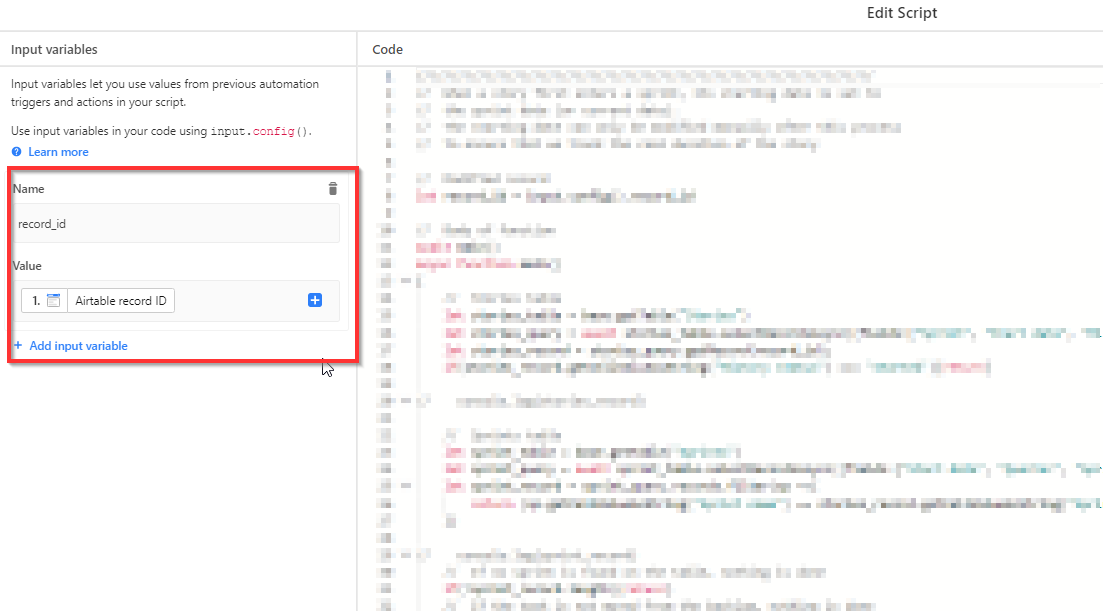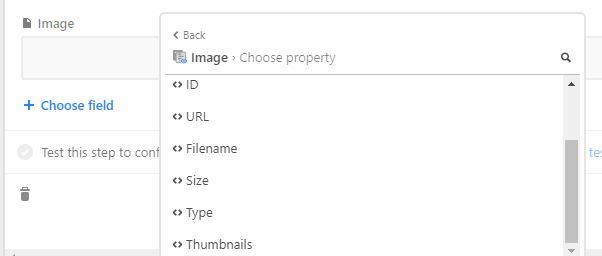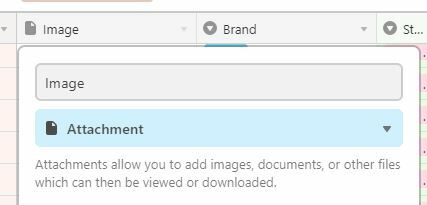Within a base, I have 2 tables that I would like to merge into one, is this possible, or do I have to re-create the 65 records from the smaller table into the larger table that I want them to merge with?
(Not sure if it makes a difference, but I am currently on the free plan)
Thanks
Merge 2 tables into 1 on the same base
Enter your E-mail address. We'll send you an e-mail with instructions to reset your password.