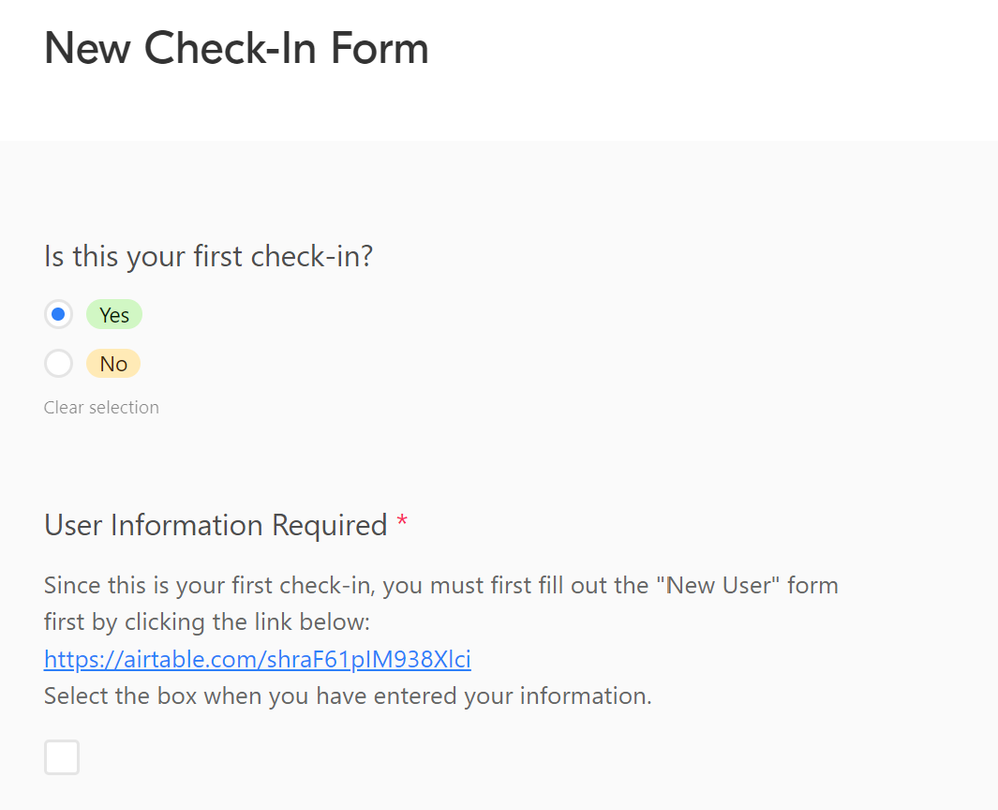We have an initiative where we’d like to populate a table of users, while allowing these users to come back daily, weekly, etc. and fill out the form to “check-in” with their progress on specific activities.
- Need to create a database of users
- Users need to be able to come back at regular cadence, to input same data points
- Data should be associated with particular user each time they log, based on email
- Users can’t see list of other users
We’d like to have a form where there’s a form field for user’s email address (unique identifier for the record of a “Contacts” table), and we’d ideally like to obtain first name, last name, email address, and phone number, upon creation…
Then these existing users will come back regularly to “log” their progress on a few key activities. We want this data to be associated with their existing user ID, that was already created (email address). BUT, we don’t want users to see other users or be able to log progress for anyone other than associating it with their own personal email, when they go to submit the form.
Maybe we need two forms to do this?
We’re completely open to any possible workflows to help us accomplish this initiative.