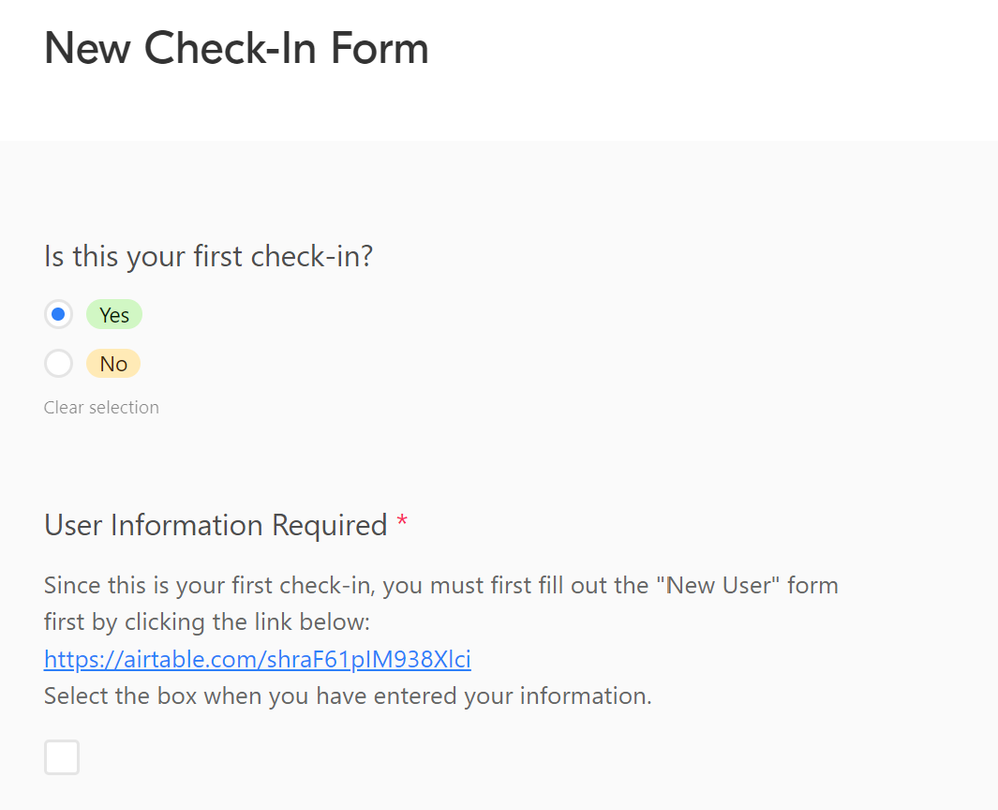- Airtable Community
- Discussions
- Ask A Question
- Other questions
- Re: Use Form to capture daily progress of external...
- Subscribe to RSS Feed
- Mark Topic as New
- Mark Topic as Read
- Float this Topic for Current User
- Bookmark
- Subscribe
- Mute
- Printer Friendly Page
Re: Use Form to capture daily progress of external users
- Mark as New
- Bookmark
- Subscribe
- Subscribe to RSS Feed
- Permalink
- Report Inappropriate Content
Feb 28, 2022 10:31 AM
We have an initiative where we’d like to populate a table of users, while allowing these users to come back daily, weekly, etc. and fill out the form to “check-in” with their progress on specific activities.
- Need to create a database of users
- Users need to be able to come back at regular cadence, to input same data points
- Data should be associated with particular user each time they log, based on email
- Users can’t see list of other users
We’d like to have a form where there’s a form field for user’s email address (unique identifier for the record of a “Contacts” table), and we’d ideally like to obtain first name, last name, email address, and phone number, upon creation…
Then these existing users will come back regularly to “log” their progress on a few key activities. We want this data to be associated with their existing user ID, that was already created (email address). BUT, we don’t want users to see other users or be able to log progress for anyone other than associating it with their own personal email, when they go to submit the form.
Maybe we need two forms to do this?
We’re completely open to any possible workflows to help us accomplish this initiative.
- Mark as New
- Bookmark
- Subscribe
- Subscribe to RSS Feed
- Permalink
- Report Inappropriate Content
Feb 28, 2022 02:07 PM
You could have two forms: one for User Information (in the Users table) and one for checkins (in the Check In table)
The description at the top of your Check In form could include a link to the User form so people know to fill that out if they haven’t yet, or you could use conditional field visibility to make the link to the User form appear only if they say “this is my first check in”
Your Check In form could then have a single field for “Email” with a Link to Record field in the table but not shown on the form that is linked to the User table. You could set up an Automation to run “when a new Check In Form is submitted” to do one of the following:
- Use a “Update Record” step to copy the {Email} field into the Link to User field, but only if the Email field is the primary field of the Users Table
- Use a “Find Records” step to search the Users table for records with matching Email values to the one from the form submission, followed by a Update Record step that inserts the list of record IDs that match into the Link to User field.