Scott_Lusignan
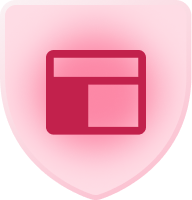
6 - Interface Innovator
Comment Post Options
- Subscribe to RSS Feed
- Mark as New
- Mark as Read
- Bookmark
- Subscribe
- Printer Friendly Page
- Report Inappropriate Content
Feb 07, 2018
10:57 AM
Hey Airtable,
Unbelievable app you have here. We’re doing extraordinary things with it.
I hope this is requested by others, but what we would LOVE to see in the near future is some sort of simple “Today Planner” planner that we can use to drill down into the calendar hour by hour. This would add a next level to our scheduling with your app. Please let me know if this is something you have already planned (or if it exists, I just can’t find the button for it) or if its a pipe dream.
Thanks again for all you guys do :slightly_smiling_face:
18 Comments
