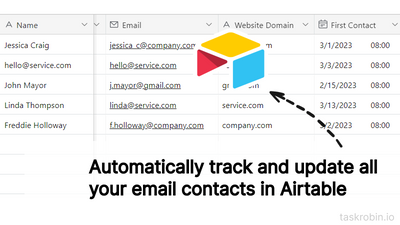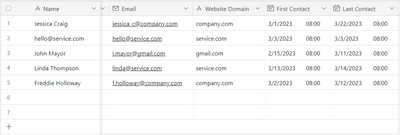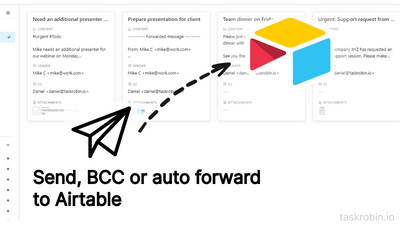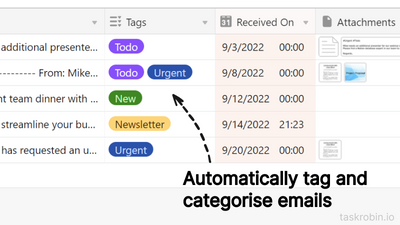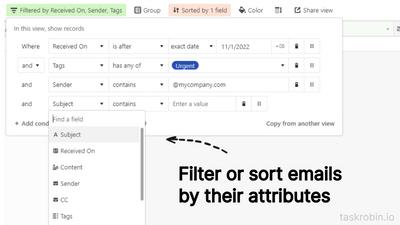- Mark as New
- Bookmark
- Subscribe
- Subscribe to RSS Feed
- Permalink
- Report Inappropriate Content
Mar 24, 2023 12:38 AM - edited Dec 08, 2023 08:49 PM
I have been building TaskRobin to help Airtable users to save emails to Airtable. Now with new features to craft your very own custom and smart CRM in Airtable!
Add the official TaskRobin Airtable extension to your base
You can now automatically track and update all your email contacts to a separate contacts table. New contacts will be automatically added to this table with name, email address and first contacted date. Then, your last interaction date will automatically be updated whenever you save or log an email with these contacts in them.
Here's a step by step guide to build your own Airtable CRM with TaskRobin.
If you are not familiar with TaskRobin yet, it is an Airtable extension to save your emails to Airtable with a simple forward.
You can now save emails to Airtable with a simple forward, while capturing all the important meta data such as subject, sender, attachment files for filtering.
Thanks to the awesome Airtable community members who have tried TaskRobin and gave your valuable feedback so far. Please let me know if you have any feedback!
- Mark as New
- Bookmark
- Subscribe
- Subscribe to RSS Feed
- Permalink
- Report Inappropriate Content
Nov 03, 2023 10:58 AM
Hi @Daniel_C ,
I have been looking for something like this for a while!
Is there a user guide for adding Task Robin to an existing airtable crm? Can I connect TaskRobin to existing tables instead of creating new tables? I want to use TaskRobin to smooth my current crm instead of starting a new crm.
Thanks!!
- Mark as New
- Bookmark
- Subscribe
- Subscribe to RSS Feed
- Permalink
- Report Inappropriate Content
Nov 03, 2023 07:34 PM
Hi Ella,
Yes we do have guides. Specific to integrating TaskRobin to existing CRMs, I would like to bring a few features to your attention.
- New tables to store emails and contacts - Start by creating two new tables in your Airtable base and link TaskRobin to one to store emails and the other for managing contacts. When you are more familiar with the data types TaskRobin retrieves from emails, then link TaskRobin to your actual CRM tables.
- Map email meta data to existing Airtable fields - once you link TaskRobin to your existing CRM tables, you can update the integration settings in the TaskRobin dashboard to save the meta data to your own fields instead. Only custom fields with the appropriate types will be able to be linked.
You can find all our Airtable related knowledge articles here: https://blog.taskrobin.io/tags/airtable/
If you need more help, you can also reach me on the live chat on TaskRobin.
- Mark as New
- Bookmark
- Subscribe
- Subscribe to RSS Feed
- Permalink
- Report Inappropriate Content
Nov 13, 2023 11:16 AM
Thanks for sharing this Daniel - I'm getting this setup and it seems very useful. One struggle I'm running into - TaskRobin is saving the sender's original email as "First Name <email@company.com>"...I'd like to pass this email into an Airtable automation to send something to the original sender asking them to review the newly created CRM record in Airtable. Unfortunately, the email isn't sending correctly because of the sender email format...do you have any tips for how TaskRobin can extract ONLY the email address, or alternatively how Airtable can extract the email address only (maybe a formula)?
Thanks,
Mike
- Mark as New
- Bookmark
- Subscribe
- Subscribe to RSS Feed
- Permalink
- Report Inappropriate Content
Nov 13, 2023 12:05 PM
Hi all, I think I figured it out so I'm posting for the good of the community and if any formula experts can critique this:
- Mark as New
- Bookmark
- Subscribe
- Subscribe to RSS Feed
- Permalink
- Report Inappropriate Content
Feb 06, 2024 07:06 AM - edited Feb 06, 2024 07:07 AM
Hi @Michael_Kruse , sorry I only managed to see your question now. I hope it's working for you. Otherwise, please let me know via our live chat and I will be happy to help you further. The value of the Sender field may sometimes be "First Name <email@company.com>", or just the plain old email address. This depends on how the origin email server packaged the data.
- Mark as New
- Bookmark
- Subscribe
- Subscribe to RSS Feed
- Permalink
- Report Inappropriate Content
Jun 17, 2024 04:12 AM - edited Jun 25, 2024 05:58 AM
It's pretty cool how you can set up your own system to manage contacts and emails without breaking a sweat. The crm gmail integration is a game-changer for keeping everything in one place.
Personally, I think tools like this make life easier. Imagine not having to switch between tabs or apps just to see what's up with your contacts and emails—big time saver, right? Plus, customizing it to fit your style is a nice touch.
Anyone else tried setting up their own CRM system? I'm curious how you find it and if it's made your workflow smoother. Drop your thoughts below!