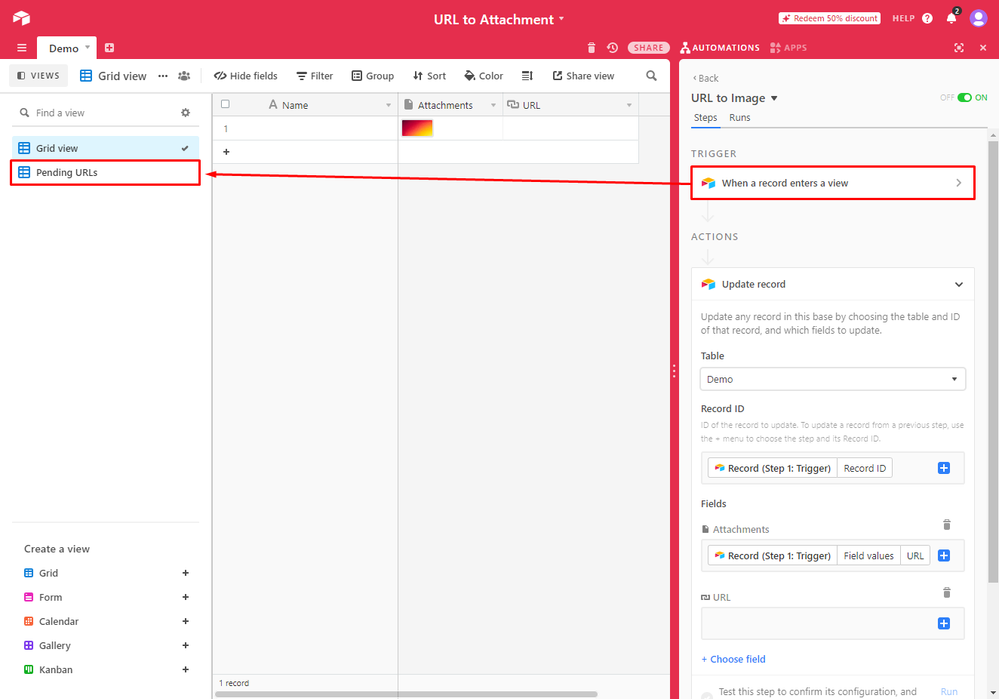- Mark as New
- Bookmark
- Subscribe
- Subscribe to RSS Feed
- Permalink
- Report Inappropriate Content
Oct 23, 2020 12:56 AM
Hi everyone,
I just wanted to share a quick tip I use.
I often see people use Zapier or miniExtensions to do this basic operation so it may be easier to do this way.
I am using the Automation feature of Airtable to trigger when the record has a “pending URL” (that should be processed).
When triggered, Airtable let’s you set the Attachment field type with an “URL” value and will automatically convert it. (tested for images and PDFs)
Florian
- Mark as New
- Bookmark
- Subscribe
- Subscribe to RSS Feed
- Permalink
- Report Inappropriate Content
Oct 23, 2020 01:21 AM - edited Apr 21, 2024 02:57 PM
Thanks for the excellent reminder on this! A great way to quickly add attachments to a base! 😊
This is very similar to the technique that people would use when integrating Make’s Airtable automations & integrations, but you wouldn’t need to use a temporary field to store the URL… you would just send the URL directly to the attachment field. (Make offers significantly more advanced automations & integrations that the native built-in functionality of Airtable.)
A common use-case for all of this is when people want to automatically import & export CSV files with Airtable, and their CSV files have links to images in them. All of this can be setup to happen automatically with Make’s CSV tools, and I discuss importing & exporting CSV files with Make on this episode of the BuiltOnAir podcast.
Also, for a deep dive into working with attachments in Airtable using Make, check out my demonstration on this Airtable podcast episode.
And remember the most important thing when working with URLs for attachments: Whether you’re using Airtable’s automations or Make’s automations to do this, the image must be at a publicly-accessible URL.
There is a small learning curve with Make, which is why I created this basic navigation video to help. I also provide the links to a few other Make training resources there as well. For example, to instantly trigger your Make scenarios from Airtable, check out this thread.
Hope this helps! If you’d like to hire an expert Airtable consultant to help you with anything Airtable-related, please feel free to contact me through my website: Airtable consultant — ScottWorld
p.s. I think that I just stumbled upon a strange Airtable bug when sharing a base that has automations in it. You shared a link to your whole base, and then I clicked on your link, and then I clicked on “COPY BASE” to copy your base into my own workspace. After I did that, there were no automations in my copy of the base. I wonder if other people are experiencing this same bug? Hopefully, Airtable will fix this bug soon.
- Mark as New
- Bookmark
- Subscribe
- Subscribe to RSS Feed
- Permalink
- Report Inappropriate Content
Oct 25, 2020 11:19 PM
I also faced the same.
I replicated the automation , but the images are not downloading , just a file name… could not figure out what is the problem. The images are stored in a google drive and the attachments are in the Airtable base with a Attachment field empty. Is it something to do with permissions ?
- Mark as New
- Bookmark
- Subscribe
- Subscribe to RSS Feed
- Permalink
- Report Inappropriate Content
Oct 26, 2020 12:40 AM
Please note that Airtable must be able to « see » this attachment.
Airtable is not connected to your Google account so is considered as « public » when getting the file from URL.
You have to make sure that the file / folder in GDrive is shared as public.
If you can’t make it work, just send me an example URL and I will try to figure it out.
Please note that I built an Airtable <-> Google Drive integration. Do not hesitate to send me a private message if you are interested and wants more information on this.
Florian
- Mark as New
- Bookmark
- Subscribe
- Subscribe to RSS Feed
- Permalink
- Report Inappropriate Content
Oct 26, 2020 03:50 AM
Thank you so much. The URL links were HTML files . That is why they were not working. It is working with links of images.
- Mark as New
- Bookmark
- Subscribe
- Subscribe to RSS Feed
- Permalink
- Report Inappropriate Content
Nov 03, 2020 01:56 PM
I have the same issue, when importing this base the automations are missing. I had the same issue a few days ago when I attempted to share my own base with automations in it, the scripts weren’t carried over.
- Mark as New
- Bookmark
- Subscribe
- Subscribe to RSS Feed
- Permalink
- Report Inappropriate Content
Nov 03, 2020 02:01 PM
Hi @Tim_Mackey
Actually, this does not require scripting.
It works using only Automations with Update Record action as shown on the screenshot.
- Mark as New
- Bookmark
- Subscribe
- Subscribe to RSS Feed
- Permalink
- Report Inappropriate Content
Nov 03, 2020 02:15 PM
Oh perfect, that’s really simple! Thanks!
- Mark as New
- Bookmark
- Subscribe
- Subscribe to RSS Feed
- Permalink
- Report Inappropriate Content
Dec 10, 2020 06:09 PM
Works great! Tho there’s a minor issue: Label gets lost.
It just uses the filename as label, in which means any custom label and spaces will be removed.
It’s surprising Airtable doesn’t already convert LABEL (URL) to attachments, even when it was originally an attachment converted to text. :thinking:
But oh, well. What can you do? I hope someday I can re-format the labels in batch using a backup of the original label I made in a separate field.
- Mark as New
- Bookmark
- Subscribe
- Subscribe to RSS Feed
- Permalink
- Report Inappropriate Content
Jul 17, 2021 10:41 AM
Hi Florian, I did not succeed to make it using this tutorial.
I have a database with url to images host on a third website and I just need to turn it into attachement into Airtable. I do not understand what I am doing wrong. Would you accept to help me ?