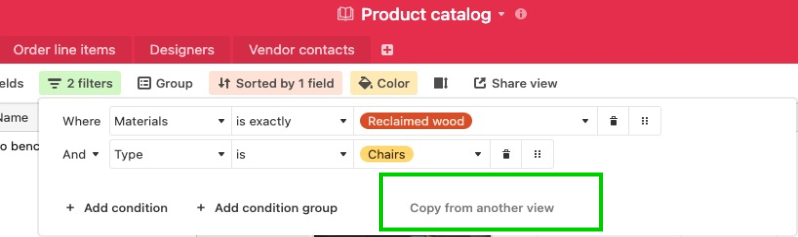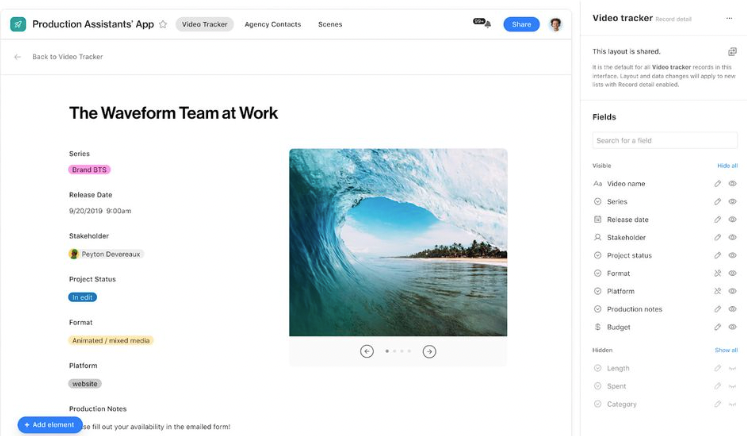We are excited to announce that as of today, advanced filters are available in Airtable!
What are advanced filters?
Advanced filters allow Airtable users to reflect both ‘AND’ and “OR” conditions in a single filter configuration. This provides more flexibility and customizability to filter the information in your views.
You can get started with advanced filters today, we can’t wait to hear what you think!
Related resources:
Common questions:
Where are advanced filters currently integrated within the Product?
You can currently access advanced filtering in many areas where filtering is available within the product:
What if I try adding a condition to a nested condition group and make a mistake? Is there a way to revert back to the original?
You can easily rearrange, add, or remove conditions, from any of your condition groups. However, if you are in the process of building a new view and are playing around with filters, we recommend creating a duplicate view first so you can change things up without affecting any ongoing workflows or other collaborators.
What are best practices in migrating my current filter configurations to advanced filter options?
Advanced filters will not change any of the filtering conditions you previously had set up in your views. However, you will be able to add new condition groups—the world is now your oyster!
Using our product example above, imagine a customer comes in asking for either a:
- A living room piece, or alternatively,
- Something made of wood, above a price point of $3,500 per unit, that is in stock now.
Advanced filters can help you quickly get to the data you need. Here is a visual for the scenario we just described:
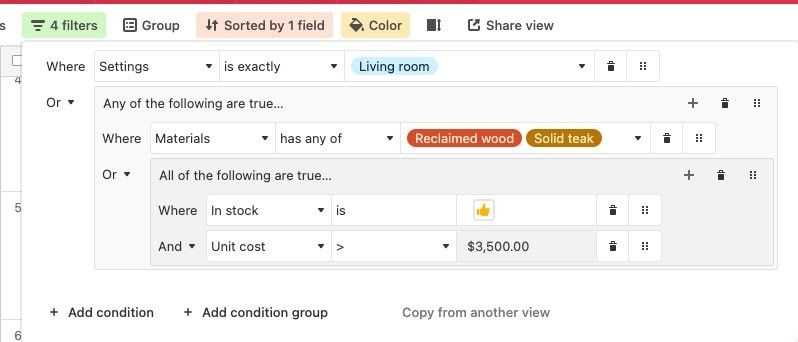
Will I be able to copy view configurations that have advanced filters?
Yes, you can copy a configuration from one view to another. Either follow the procedure described in this article, or click on the “Copy from another view” option at the bottom of the filter menu: