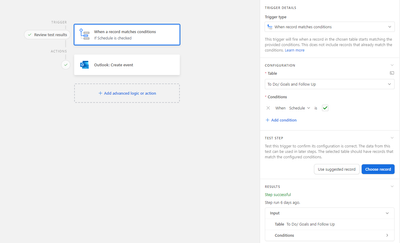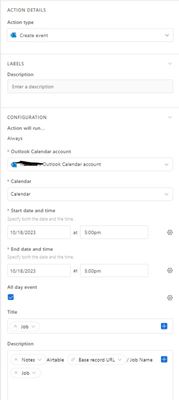- Mark as New
- Bookmark
- Subscribe
- Subscribe to RSS Feed
- Permalink
- Report Inappropriate Content
Oct 24, 2023 10:34 AM - edited Oct 24, 2023 10:35 AM
Hi I'm looking to create a way to delay an automation (The automation is that every time someone creates a ticket it will automatically create in their Outlook calendar a new appointment/reminder) the issue that I have is that if I put in a date that I would want for some reason it creates itself on the day it was created not the day that it's being scheduled for.
Is there any way I can schedule to the day it was created to the scheduled date and not the date that was created?
- Mark as New
- Bookmark
- Subscribe
- Subscribe to RSS Feed
- Permalink
- Report Inappropriate Content
Oct 25, 2023 07:23 AM
Hi Aaron,
Can you show us a screenshot of your automation as it stands?
- Mark as New
- Bookmark
- Subscribe
- Subscribe to RSS Feed
- Permalink
- Report Inappropriate Content
Oct 25, 2023 07:53 AM - edited Oct 25, 2023 07:54 AM
as you can see I set it up so that every time they click on schedule it should send an event to Outlook however the issue is that it schedules for the you click it and not for the day you intend to get it scheduled.
And I don't want to create a delay when it should come in since I don't want to double book.
- Mark as New
- Bookmark
- Subscribe
- Subscribe to RSS Feed
- Permalink
- Report Inappropriate Content
Oct 25, 2023 07:59 AM
Sorry can you click on the "Outlook: Create event" action and screenshot that so we can see how it's configured in the sidebar?
Thanks
- Mark as New
- Bookmark
- Subscribe
- Subscribe to RSS Feed
- Permalink
- Report Inappropriate Content
Oct 25, 2023 08:01 AM - edited Oct 25, 2023 08:02 AM
I did try to create with a later date but it kept on asking for an event ID.
- Mark as New
- Bookmark
- Subscribe
- Subscribe to RSS Feed
- Permalink
- Report Inappropriate Content
Oct 25, 2023 08:14 AM
I think what you want to do is have a "Scheduled start date and time" field in your table (this can either be a manual input, or a formula that adds x days onto the Created date or Last modified date - whatever works for you) and a "Scheduled end date and time" field (similarly this can be manual or you can have a formula that adds, for example, 1 hour to the "Scheduled start date and time" field).
In your last screenshot, you can see a cog next to the Start date and time. Click this and select "Dynamic". Click the + and select your "Scheduled start date and time" field.
Same again for the end date.
You will just need to make sure your users input the dates and times before they check the "Schedule" box.
Hope that helps.