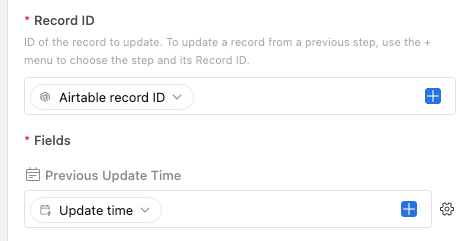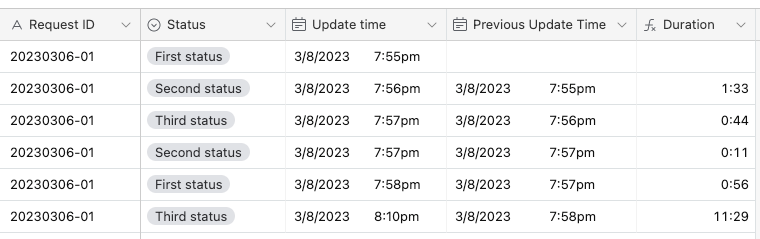Hi all,
The data from the table below is from another table using Automation:
Once the status of a request ID is updated, then the update time of each status will be automatically recorded in this table.
Is there any way to calculate the time difference between each of the statuses and then update the field "Duration"?
I've tried putting the update time of each status in different fields(Image 2), but still failed at getting the duration.
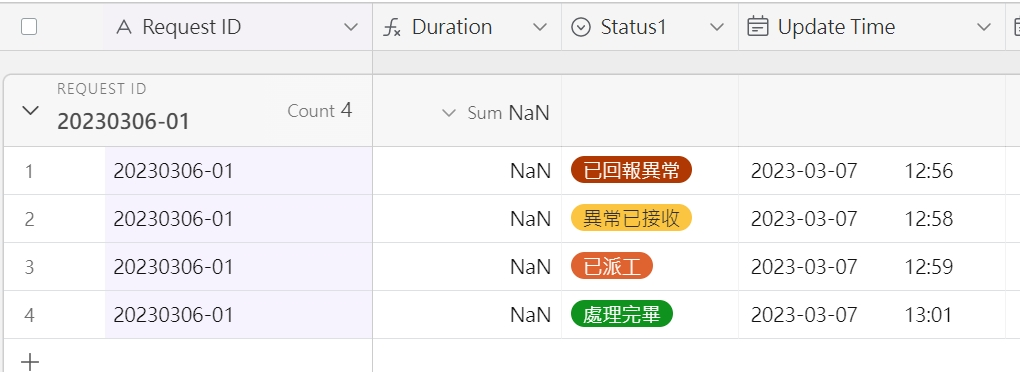 (Image 1)
(Image 1)
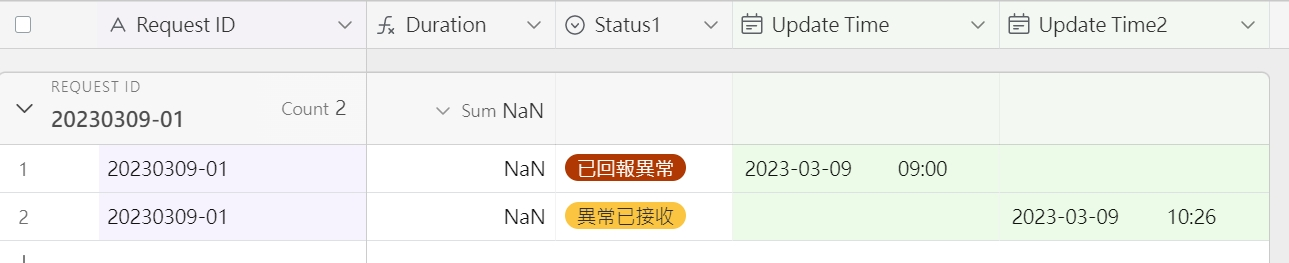 (Image 2)
(Image 2)