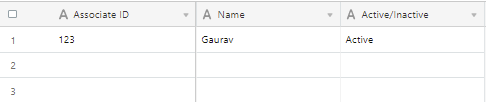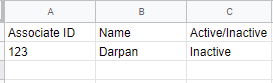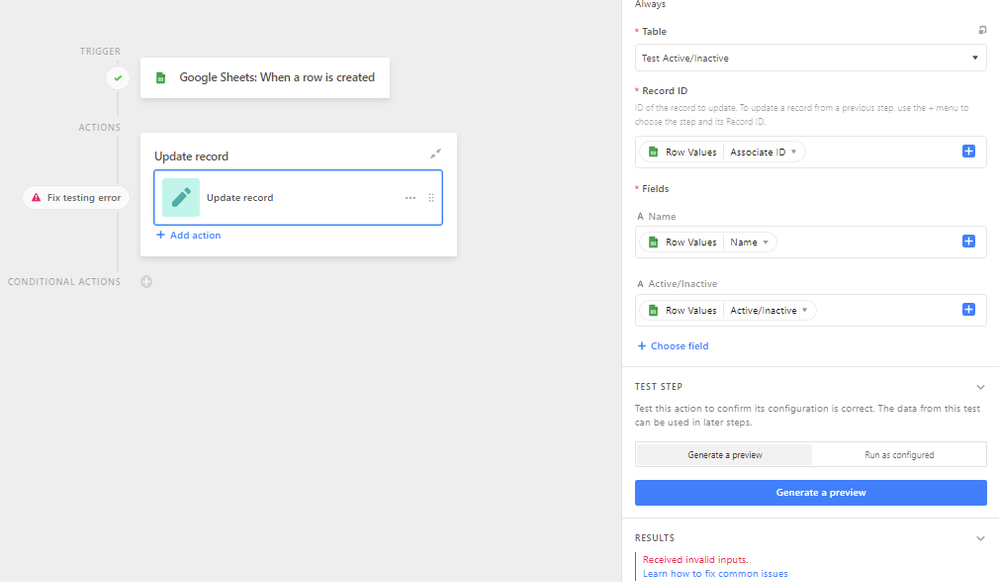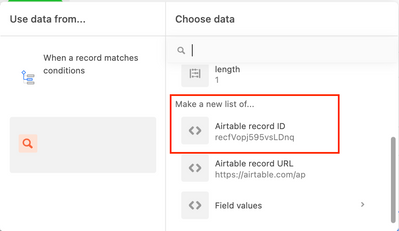- Mark as New
- Bookmark
- Subscribe
- Subscribe to RSS Feed
- Permalink
- Report Inappropriate Content
Nov 17, 2022 10:57 PM
Hi,
I am trying to update the existing records in my Table through Google Sheet and everytime I try to run the automation. I am getting an error “Received invalid inputs.”
Record ID provided for Update record automation matches the ID in the Google Sheet along, I am just trying to update one record for now. Please help.
Existing Table
Existing G-Sheet
Error while testing the automation
Solved! Go to Solution.
Accepted Solutions
- Mark as New
- Bookmark
- Subscribe
- Subscribe to RSS Feed
- Permalink
- Report Inappropriate Content
Dec 12, 2022 07:44 AM
Hi, the error lies in the field input Record ID you are inputing the Associate ID. It might be the "primary key" of your record, but the Record ID is a different ID. You can find when you expand your record in the url after the view ID or with a formula. Everything is very well explained here (Airtable documentation) .
In your case, you need to add a step before the "Update record" step.
It's called "Find Records" and you need to filter your records based on your Associate ID. Then you get an array of records (1 to multiple records) - make sure your Associate IDs are unique.
In the next step (Update Record - the one you already have), you use the record ID found in the previous step (see screenshot), and don't forget to add the field Associate ID and enter the value Associate ID there (by clicking on + choose field underneath Name and Active/Inactive
Another small suggestion is to change the field type Active/Inactive to a single select field called "Type" with two options:
1. Active
2. Inactive
Hope this helps!
- Mark as New
- Bookmark
- Subscribe
- Subscribe to RSS Feed
- Permalink
- Report Inappropriate Content
Dec 12, 2022 07:44 AM
Hi, the error lies in the field input Record ID you are inputing the Associate ID. It might be the "primary key" of your record, but the Record ID is a different ID. You can find when you expand your record in the url after the view ID or with a formula. Everything is very well explained here (Airtable documentation) .
In your case, you need to add a step before the "Update record" step.
It's called "Find Records" and you need to filter your records based on your Associate ID. Then you get an array of records (1 to multiple records) - make sure your Associate IDs are unique.
In the next step (Update Record - the one you already have), you use the record ID found in the previous step (see screenshot), and don't forget to add the field Associate ID and enter the value Associate ID there (by clicking on + choose field underneath Name and Active/Inactive
Another small suggestion is to change the field type Active/Inactive to a single select field called "Type" with two options:
1. Active
2. Inactive
Hope this helps!
- Mark as New
- Bookmark
- Subscribe
- Subscribe to RSS Feed
- Permalink
- Report Inappropriate Content
Dec 19, 2022 05:27 AM
It worked, thank you so much!