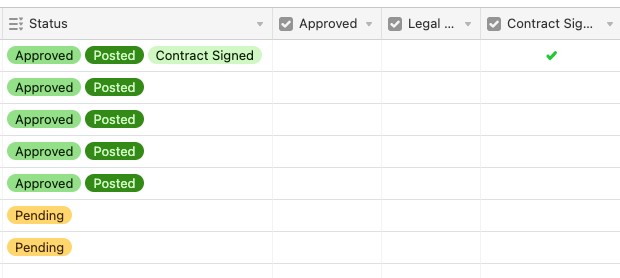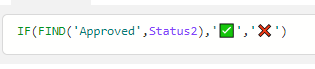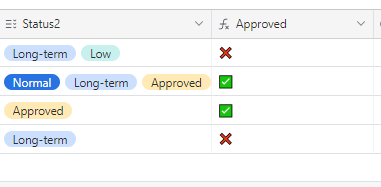The Community will be undergoing maintenance from Friday February 21 - Friday, February 28 and will be "read only" during this time. To learn more, check out our Announcements blog post.
- Airtable Community
- Discussions
- Ask A Question
- Automations
- How to use IF formula to auto check boxes?
- Subscribe to RSS Feed
- Mark Topic as New
- Mark Topic as Read
- Float this Topic for Current User
- Bookmark
- Subscribe
- Mute
- Printer Friendly Page
How to use IF formula to auto check boxes?
- Mark as New
- Bookmark
- Subscribe
- Subscribe to RSS Feed
- Permalink
- Report Inappropriate Content
Feb 15, 2023 02:01 PM
If "approved" is chosen manually in the status column, I'd like the "Approved" check box to be automatically checked. If "Contract Signed" is manually chosen, I'd like the "Contract Signed" box to be automatically checked, and so on and so forth.
I know I can use the "IF" function, but I'm not familiar with code and not 100% sure how to make it work for this use case.
Additionally, would it be possible to make this happen in reverse as well? So if the "Approved" check box is clicked, "Approved" will show up in the "Status" column?
Thanks,
- Mark as New
- Bookmark
- Subscribe
- Subscribe to RSS Feed
- Permalink
- Report Inappropriate Content
Feb 16, 2023 12:46 AM
You'll need to use an automation for this. The trigger would be "When record is updated", focused on the "Status" field, and you'd use conditional actions to check whether the "Approved" option was added to that select field. You'd then add an "Update record" action to check the "Approved" field
You could then add more conditional actions for each checkbox
I recommend you check out the automation documentation for a guide
> Additionally, would it be possible to make this happen in reverse as well? So if the "Approved" check box is clicked, "Approved" will show up in the "Status" column?
Yeap, same logic as above
- Mark as New
- Bookmark
- Subscribe
- Subscribe to RSS Feed
- Permalink
- Report Inappropriate Content
Feb 16, 2023 05:44 AM - edited Feb 16, 2023 05:51 AM
Hi,
You can also change your checkbox fields to formula fields with
or just
So you don't need automation.
Use Windows + ' . ' to choose emojis
Of course, they will not be able to be changed manually. But in the terms of data consistency, single source of truth is better.