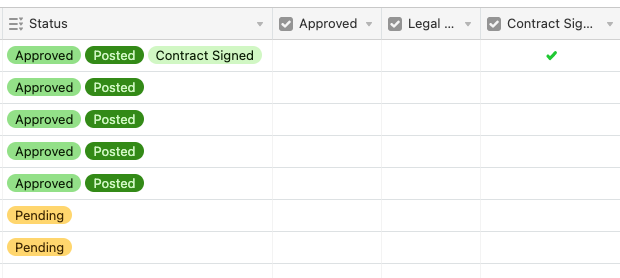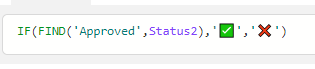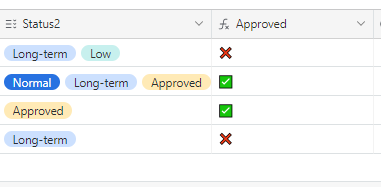If "approved" is chosen manually in the status column, I'd like the "Approved" check box to be automatically checked. If "Contract Signed" is manually chosen, I'd like the "Contract Signed" box to be automatically checked, and so on and so forth.
I know I can use the "IF" function, but I'm not familiar with code and not 100% sure how to make it work for this use case.
Additionally, would it be possible to make this happen in reverse as well? So if the "Approved" check box is clicked, "Approved" will show up in the "Status" column?
Thanks,