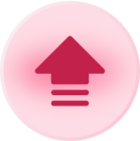Hello, everyone,
I'm trying to create a email off of the scheduled time trigger that gives the recipients a list of the current records in a view (aka for review). The records in the view have critical documents that I need in the email, but I am running into an issue where because I have to get the records from Find Records instead of triggering off of their appearance in the view, the attachments can't be added, even if I make the fields they would be in visible in the grid.
If anyone has any recommendations, I would love to hear it as the individuals receiving these emails are not going to be active in the bases themselves.
P.S. If anyone is curious, this is my current automation:
Trigger: At Thursday at 11AM -> Find Records based on view (x) -> Send Email (Use grid with relevant information.) The grid contains the attachment fields relevant but always show as empty.