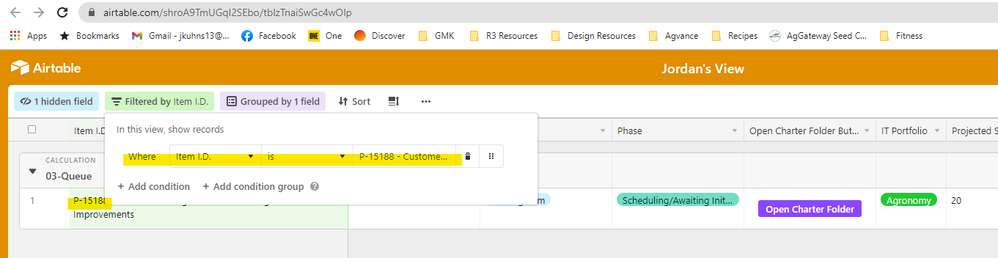- Mark as New
- Bookmark
- Subscribe
- Subscribe to RSS Feed
- Permalink
- Report Inappropriate Content
Nov 02, 2021 07:46 AM
Hi all -
We’re wanting to setup a new Button field in our Base that when clicked, takes the user to a Shared Airtable View URL that is pre-filtered for the row of data that was selected when our button was clicked.
For example, in Table 1, we have a list of Projects. In Table 2, we have tasks or deliverables, linked to each project. We’d like a button in the Projects Table (table 1) to take the user to the Tasks Table (table 2) when clicked, and pre-filter the Tasks Table by the Project ID where the button was clicked.
I was playing with a mixture of existing support articles from Airtable on buttons and shared URL filters but wasn’t having any success.
Any assistance on this (or insight into if it’s even possible) would be much appreciated.
Thanks in advance.
Jordan
Solved! Go to Solution.
Accepted Solutions
- Mark as New
- Bookmark
- Subscribe
- Subscribe to RSS Feed
- Permalink
- Report Inappropriate Content
Nov 15, 2021 02:28 PM
Hi Justin - I was able to get this figured out with the help of Airtable Support. But I’ll include the info just for others, if it’s ever needed.
Here’s a screenshot/comparison I used to tell Airtable what I was trying to do:
Table 1 – Clicking “Open URL” on row 2 for P-15188.
Opens shared view URL for Table 2, pre-filtered for P-15188:
The support team let me know I could use the CONCATENATE formula in my button setup, and that worked well. So I was able to write the following formula for my button.
CONCATENATE("<insert URL to table 2>",“filter_Project%20ID=”,ENCODE_URL_COMPONENT({Item I.D.}))
- Mark as New
- Bookmark
- Subscribe
- Subscribe to RSS Feed
- Permalink
- Report Inappropriate Content
Nov 08, 2021 10:06 AM
Welcome to the community, @Jordan_Kuhns! :grinning_face_with_big_eyes:
Would you mind sharing some of the things that you tried? It’ll be easier to guide you in the right direction if we can see the version that’s not working. Screenshots would be extremely helpful. If you share the button formula, please make sure to mark the formula text as preformatted text using this formatting button in the comment editor toolbar: </>
- Mark as New
- Bookmark
- Subscribe
- Subscribe to RSS Feed
- Permalink
- Report Inappropriate Content
Nov 15, 2021 02:28 PM
Hi Justin - I was able to get this figured out with the help of Airtable Support. But I’ll include the info just for others, if it’s ever needed.
Here’s a screenshot/comparison I used to tell Airtable what I was trying to do:
Table 1 – Clicking “Open URL” on row 2 for P-15188.
Opens shared view URL for Table 2, pre-filtered for P-15188:
The support team let me know I could use the CONCATENATE formula in my button setup, and that worked well. So I was able to write the following formula for my button.
CONCATENATE("<insert URL to table 2>",“filter_Project%20ID=”,ENCODE_URL_COMPONENT({Item I.D.}))
- Mark as New
- Bookmark
- Subscribe
- Subscribe to RSS Feed
- Permalink
- Report Inappropriate Content
Nov 15, 2021 02:43 PM
For anyone else who wants help with this, my app Ready Made Formulas helps build the formula for pre-filtered shared views. (The process is very similar to building a prefilled form, which my app also does.) This formula requires a premium license, but if you’ve already purchased a premium license for your base to get another formula, you may already have it.