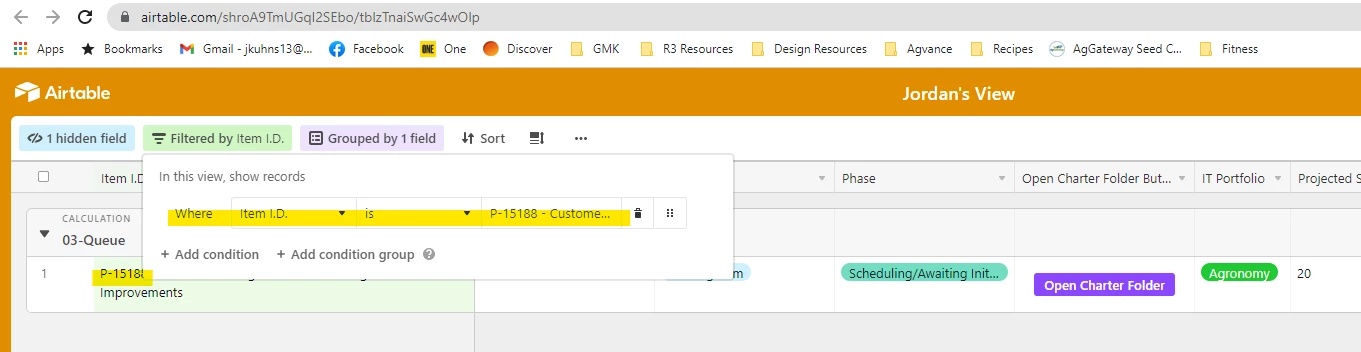Hi all -
We’re wanting to setup a new Button field in our Base that when clicked, takes the user to a Shared Airtable View URL that is pre-filtered for the row of data that was selected when our button was clicked.
For example, in Table 1, we have a list of Projects. In Table 2, we have tasks or deliverables, linked to each project. We’d like a button in the Projects Table (table 1) to take the user to the Tasks Table (table 2) when clicked, and pre-filter the Tasks Table by the Project ID where the button was clicked.
I was playing with a mixture of existing support articles from Airtable on buttons and shared URL filters but wasn’t having any success.
Any assistance on this (or insight into if it’s even possible) would be much appreciated.
Thanks in advance.
Jordan