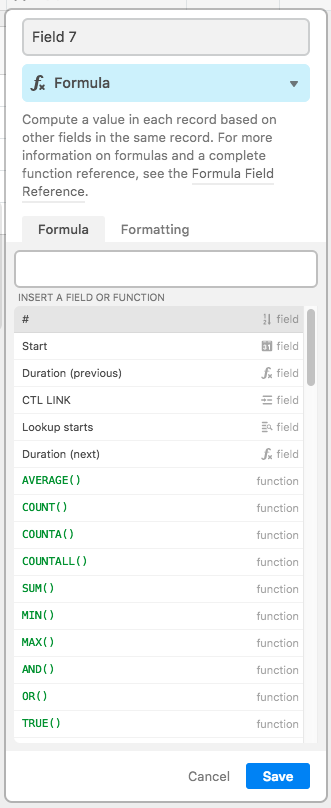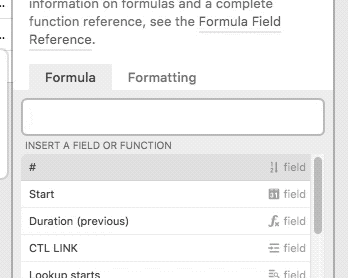The Community will be temporarily unavailable starting on Friday February 28. We’ll be back as soon as we can! To learn more, check out our Announcements blog post.
- Airtable Community
- Discussions
- Ask A Question
- Formulas
- Column Totaling Many Column fields
- Subscribe to RSS Feed
- Mark Topic as New
- Mark Topic as Read
- Float this Topic for Current User
- Bookmark
- Subscribe
- Mute
- Printer Friendly Page
Column Totaling Many Column fields
- Mark as New
- Bookmark
- Subscribe
- Subscribe to RSS Feed
- Permalink
- Report Inappropriate Content
Jul 13, 2019 12:28 PM
Ok, so I have a total column in which I have Sum()ed many column fields in it, to be used as a Rollup column on another table.
it looks like this:
SUM({5" }+{6" }+{DS$}+{Elb }+{IN/M }+{O/M }+{Endcaps }+{H/H }+{Wedg}+{Off$}+{B/P$}+{D/E$}+{Screw$}+{12" Gh }+{14" Gh }+{18" Gh }+{Perf }+{IN/C }+{O/C }+{GH Endcaps }+{Diverters }+{Brackets }+{MicroScreen }+{EvN Flo }+{MidWest }+{Sofit Vent$})
Now this formula works, but I had to HAND ENTER every column name in the formula. Is there a way to perhaps Right click and drag or ctrl click or something to select what columns I want to put into the formula? Similar to what I would have done in Excel?
Anything to speed up the formula making in the future. It took me FOREVER to type all those in there.
Thank you!
- Mark as New
- Bookmark
- Subscribe
- Subscribe to RSS Feed
- Permalink
- Report Inappropriate Content
Jul 13, 2019 01:01 PM
Airtable’s formula editor can save you a lot of manual typing. When you first click into the formula field, you should see something like this:
Below the field specs will be a list. At the top of that list are all of the fields in your table. While you could manually type each field, you can also click any item in that list to add it to your formula. So if you have to add a ton of fields into a long SUM() function, you can probably do it much faster by using that list. Begin by typing the opening of the function:
SUM(
Then with one hand on your mouse and one hand on your keyboard’s + key (easiest to use the one on the numeric keypad, which requires no modifier key), click the first field from the list that you want to sum, then tap the + key. The moment you tap +, the full list reappears. Click the next field you want to add, then tap + again. Click, tap, click, tap, etc. Depending on the size of your screen and the length of your field list, you might have to eventually do something like click, tap, scroll, click, tap, scroll, etc. But it’s still a lot easier than hand-typing each field name (including curly braces).
- Mark as New
- Bookmark
- Subscribe
- Subscribe to RSS Feed
- Permalink
- Report Inappropriate Content
Jul 13, 2019 01:27 PM
well, I did do some of the click tab thing… but when i was about halfway through the list stopped appearing for me to select from for some reason. which resulted in my having to hand type the rest.
And the window for me to see the list to select from was very tiny… I couldn’t seem to figure out how to get it to appear larger? I’m using my desktop, so screen was very big
- Mark as New
- Bookmark
- Subscribe
- Subscribe to RSS Feed
- Permalink
- Report Inappropriate Content
Jul 13, 2019 01:59 PM
This is due to some of your field names. I noticed while taking my own stab at addressing one of your other formula questions that the quote symbol in the field {12" Gh} field name actually causes the formula editor to do some odd things, including not showing the field and function list. Here’s my hypothesis as to why…
Quotes in formulas always need to be in pairs, and the formula editor is designed to recognize this. When typing quotes around a string, for example, the field/function list will disappear after typing the first quote to begin a string. Airtable believes that you’re inside the string and want to type freely without suggestions until you type a second quote, at which point the list comes back.
In theory, quotes inside a field name should be ignored by this quote auto-tracker mechanism because they’re surrounded by curly braces, and are part of a field name, not a string. A quick test, though, shows that this isn’t the case. In this screenshot, notice how the field/function list disappears the moment I type the first quote—even though it’s part of a field name—and no other typing makes it reappear until I type another quote.
In your case, your first two field names—{5" } and {6" }—have quotes. I’m sure they were easy to type, and you might not have noticed this behavior, but then you found that clicking in the list worked, so you went with that. That worked up until {12" Gh}, where that quote disabled the list. The next one brought it back, and then {18" Gh} took it away again. That’s likely the “halfway through the list” point you mentioned, where you had to resort to typing the rest by hand.
Now knowing how the formula entry deals with quotes, I’d be more inclined to go with {12-inch Gh} or {12-in Gh} instead of {12" Gh}, but that’s your call to make of course. If you want to switch, all of your formulas that point to those fields will automatically adjust.
- Mark as New
- Bookmark
- Subscribe
- Subscribe to RSS Feed
- Permalink
- Report Inappropriate Content
Jul 13, 2019 02:20 PM
Thank you SO MUCH!
That never would have occurred to me! I will change the names right away!
You are awesome!!! Now… lol if I could just figure out how ya’ll imbed the cool stuff into your posts… :stuck_out_tongue: But thats for another topic LOL
- Mark as New
- Bookmark
- Subscribe
- Subscribe to RSS Feed
- Permalink
- Report Inappropriate Content
Jul 13, 2019 02:25 PM
On another note… I think it does it with the / in the names as well… So I’m removing those too lol. Too much shorthand I guess
- Mark as New
- Bookmark
- Subscribe
- Subscribe to RSS Feed
- Permalink
- Report Inappropriate Content
Jul 13, 2019 09:25 PM
It’s pretty easy, actually. Just take a screenshot (however you prefer to do that), then drag the image directly into the post/comment editor. Same goes for animated GIFs. If you can’t insert images yet, it’s because you haven’t been active on the forum long enough. The forum software auto-limits the things that newer users can do.
- Mark as New
- Bookmark
- Subscribe
- Subscribe to RSS Feed
- Permalink
- Report Inappropriate Content
Jul 13, 2019 10:44 PM
Ahhh ty!
I tried using a imbed link from my AirTable Base, but nothing happened when I put it in a reply.
So that’s probably the reason. Lol