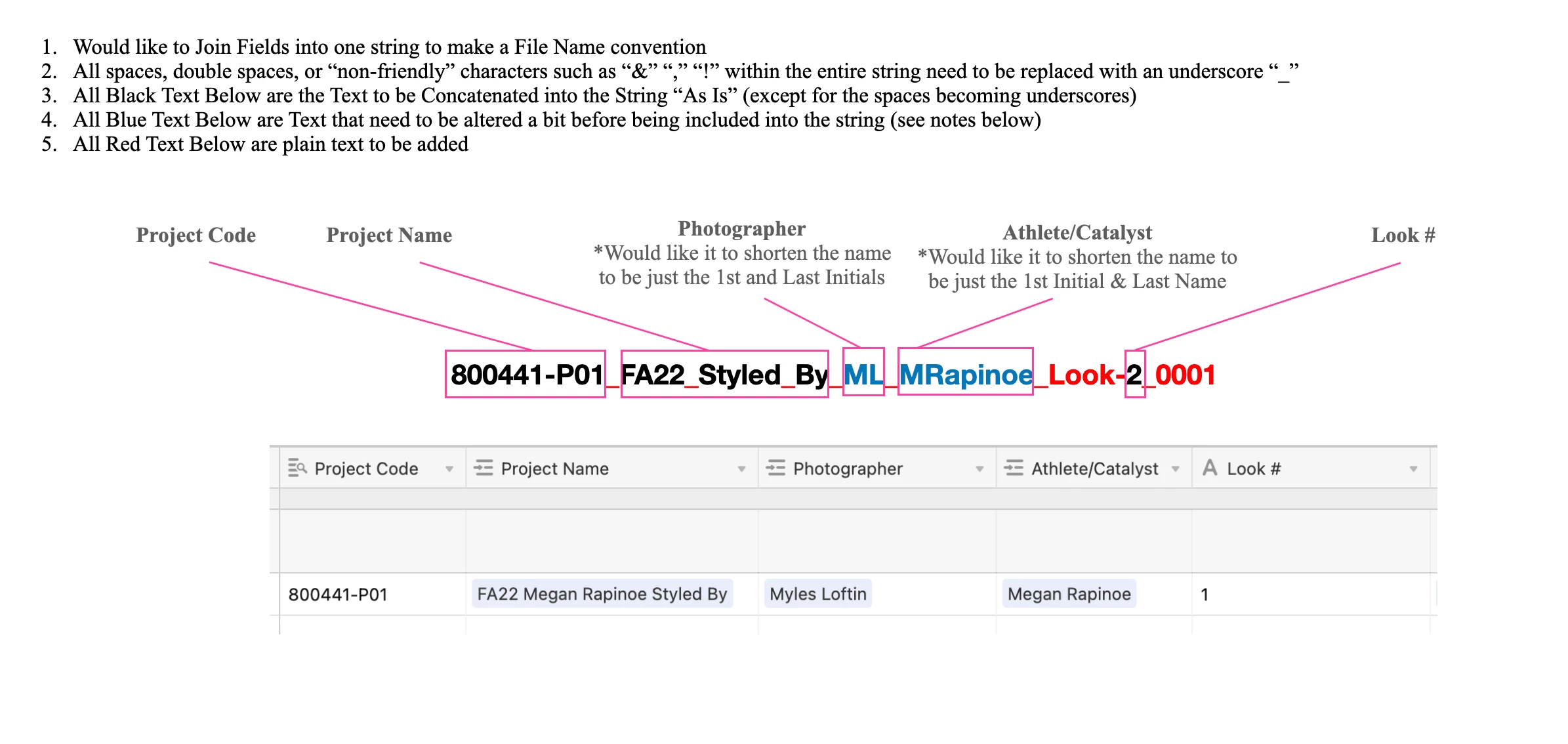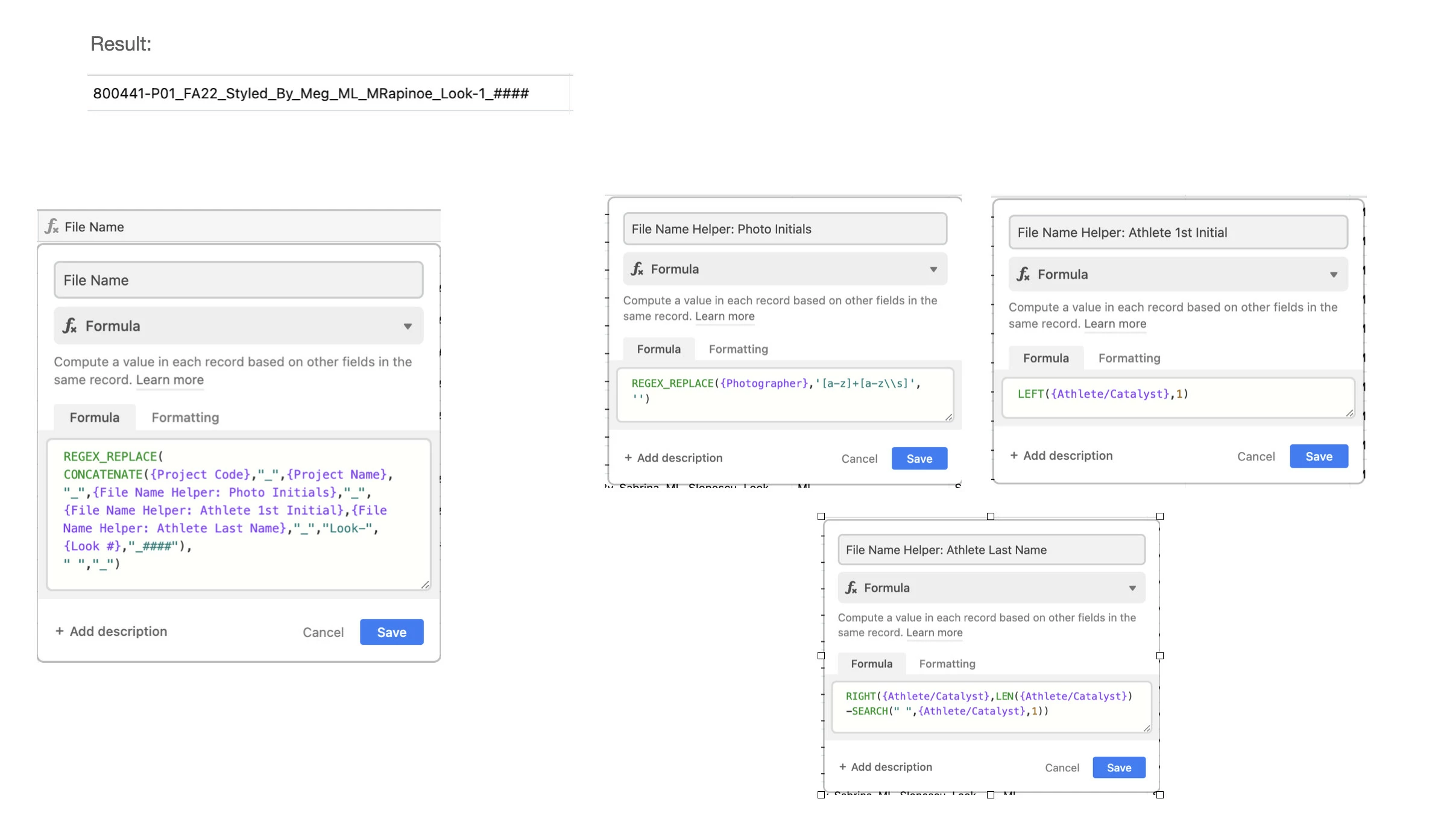Hi All - Hoping someone can help me figure out a formula to create the result outlined in the attached image. Involves stringing together text from fields, as well as replacing spaces with underscores, and shortening some Names to be Initials Only, etc.
If possible to create a Loom or Video explaining how to do this, I would be so grateful! I can’t seem to figure out how to properly put all the proper formulas together to make this happen but know it can be done. Thanks!