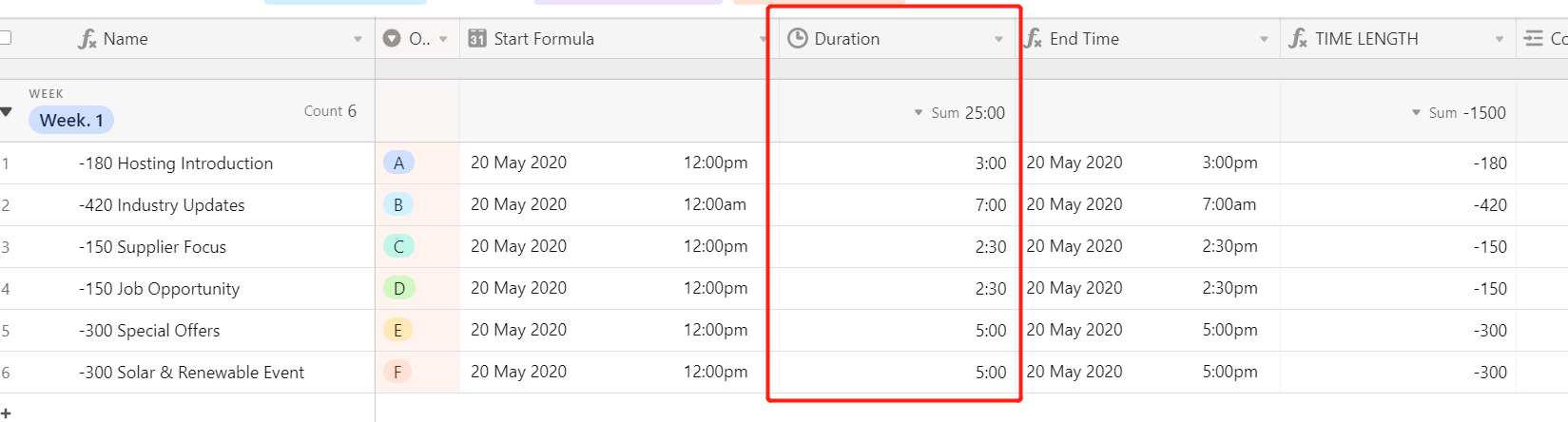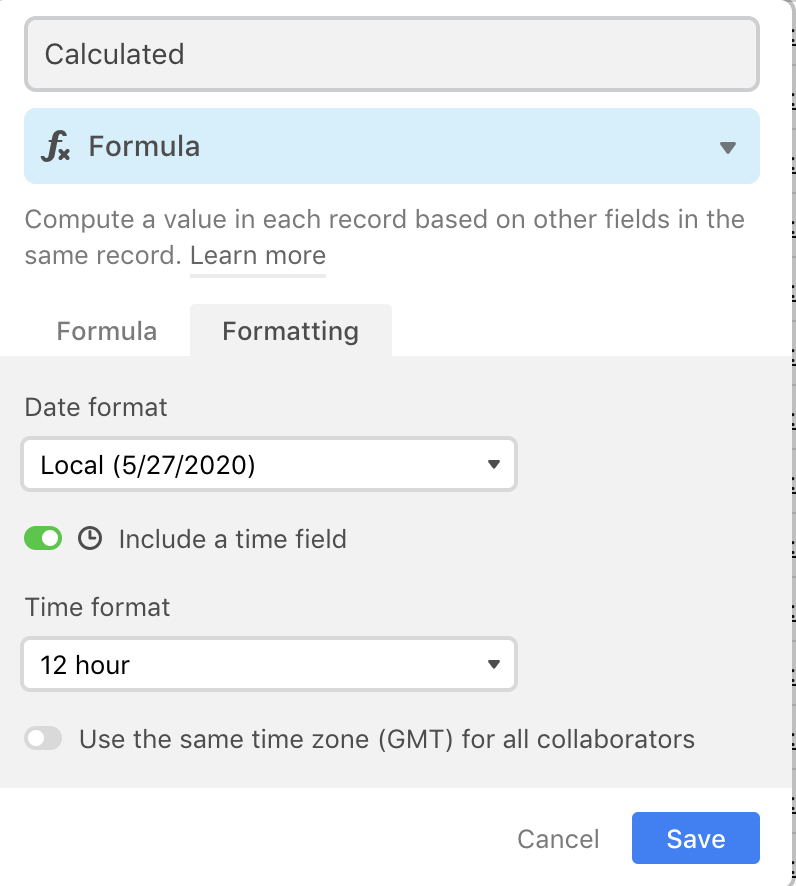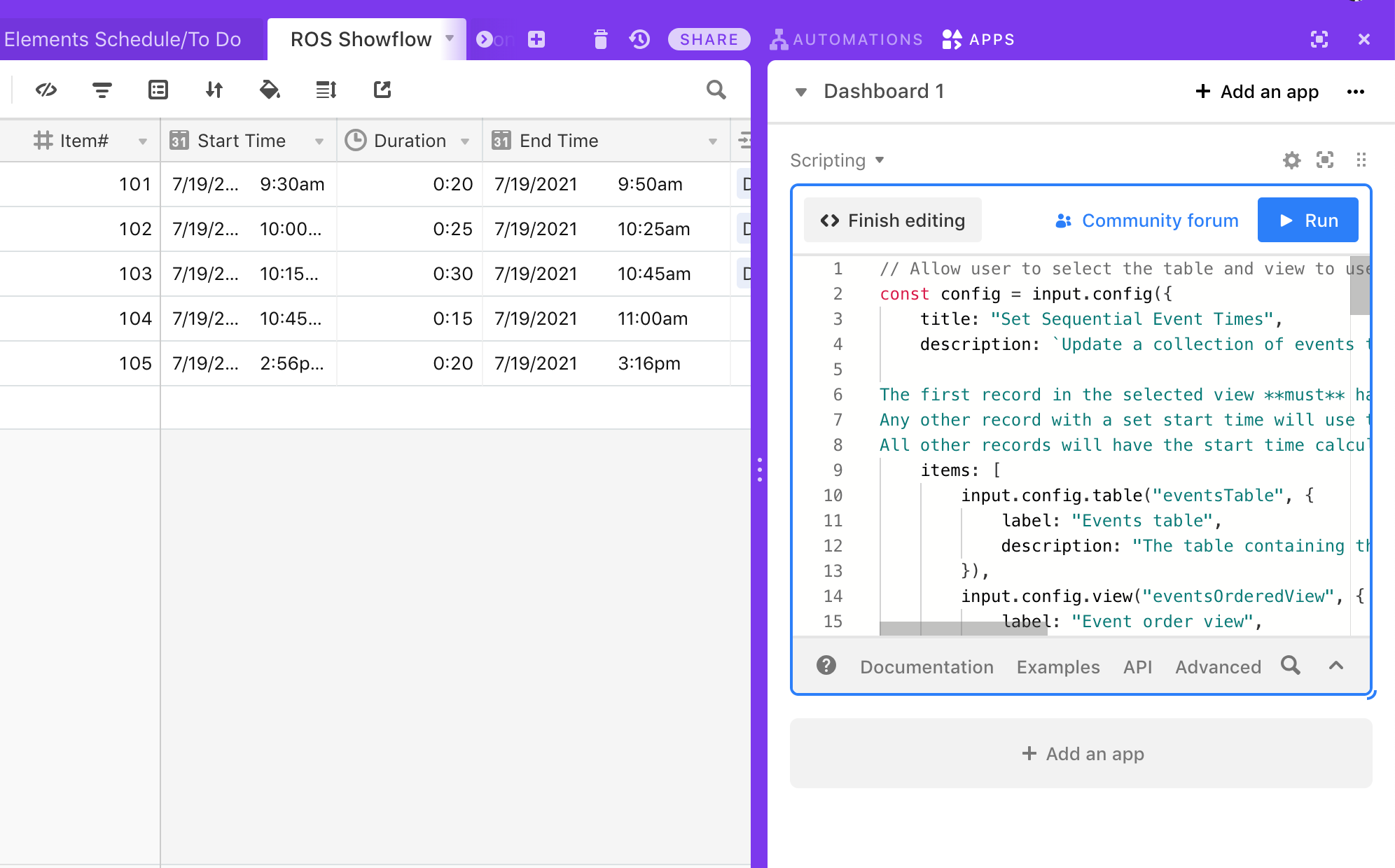Hi everyone :slightly_smiling_face:
I’m very new here and I’m still trying to learn this immense platform.
I just attached the image of what I am working on.
I would love Airtable to pick up the duration of each topic and update the start and end
For example “hosting introduction” is 3 mins, starts at 12:00pm and finish at 12:03pm The next topic is “industry updates” and it will last 7 mins starting from 12:03 til 12:10.
Does anyone know a formula that will calculate the time?
Thank you so much to everyone who will read this :grinning_face_with_smiling_eyes: