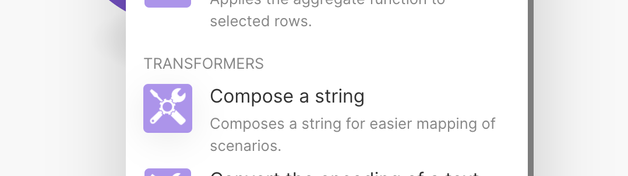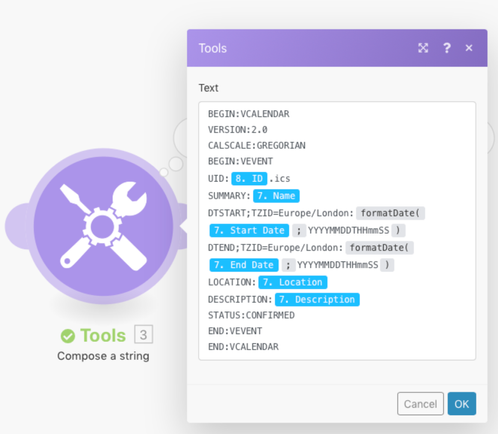- Mark as New
- Bookmark
- Subscribe
- Subscribe to RSS Feed
- Permalink
- Report Inappropriate Content
Apr 11, 2023 08:19 AM
I have created a shared events calendar with a registration form, and I'd like to set up an automation that would email a confirmation to the registrant, including a link that would generate an ics file that they could use to add the event to their Outlook calendar. The only instructions I can find are for creating a link for syncing an entire shared calendar.
Thanks!
Joel
- Mark as New
- Bookmark
- Subscribe
- Subscribe to RSS Feed
- Permalink
- Report Inappropriate Content
Apr 11, 2023 12:01 PM - edited Apr 11, 2023 12:02 PM
Hi @Joel_Andrews1 , you can use a combination of Airtable and a third-party like Make .
Assuming that.ics files are just text files with an .ics extension with this structure:
VERSION:2.0
CALSCALE:GREGORIAN
BEGIN:VEVENT
SUMMARY:Make example
DTSTART;TZID=Europe/Rome:20230411T120000
DTEND;TZID=Europe/Rome:20230411T173000
LOCATION:Rome
DESCRIPTION: this is an example
STATUS:CONFIRMED
END:VEVENT
END:VCALENDAR
The values marked in bold are where variable information are getting from Airtable table database.
The UID value is a unique identifier for the calendar entry (which is calculated in this case as the ID of the event record and .ics on the end). When you come to build your own Make Scenario you can copy the above and replace these items with fields from your database.
Here are the steps to follow.
Creating the Make Scenario. At the start of building any Make Scenario, you need to decide what you are going to use to trigger the process. In this case you looking for new records added to the your event calendar table and so use the "Watch Responses" option
Then, in your "calendar event" table record you should have 2 fields with Start and End date/time values because you need for creating the .ics file.
- The next step is where create the .ics file content and this you can do with that the Compose a String module by Make
- Having selected Compose a string, this is how it needs to be configured:
At this point you have the text for our .ics file and all you have to do is use an email module on Make (Gmail or you preferred email app)
- And, further down the settings, the clever part is attaching the text we created as a file. In other words, set the file content to the value we created in the Compose a string module and then use the booking id with a .ics extension as the filename.
I hope this help, let me know!
Rodolfo - RdMedia