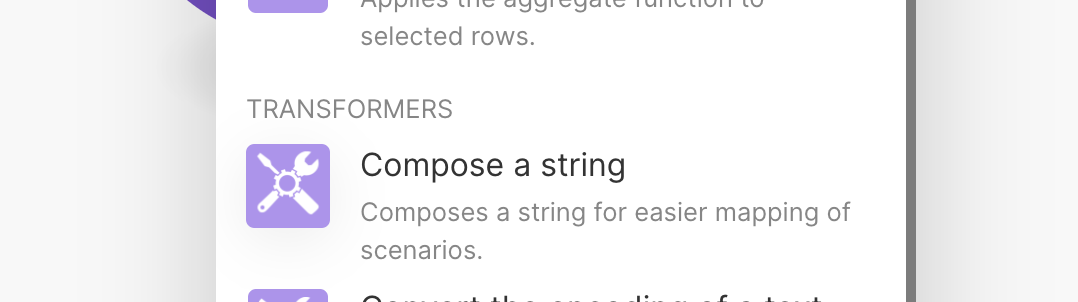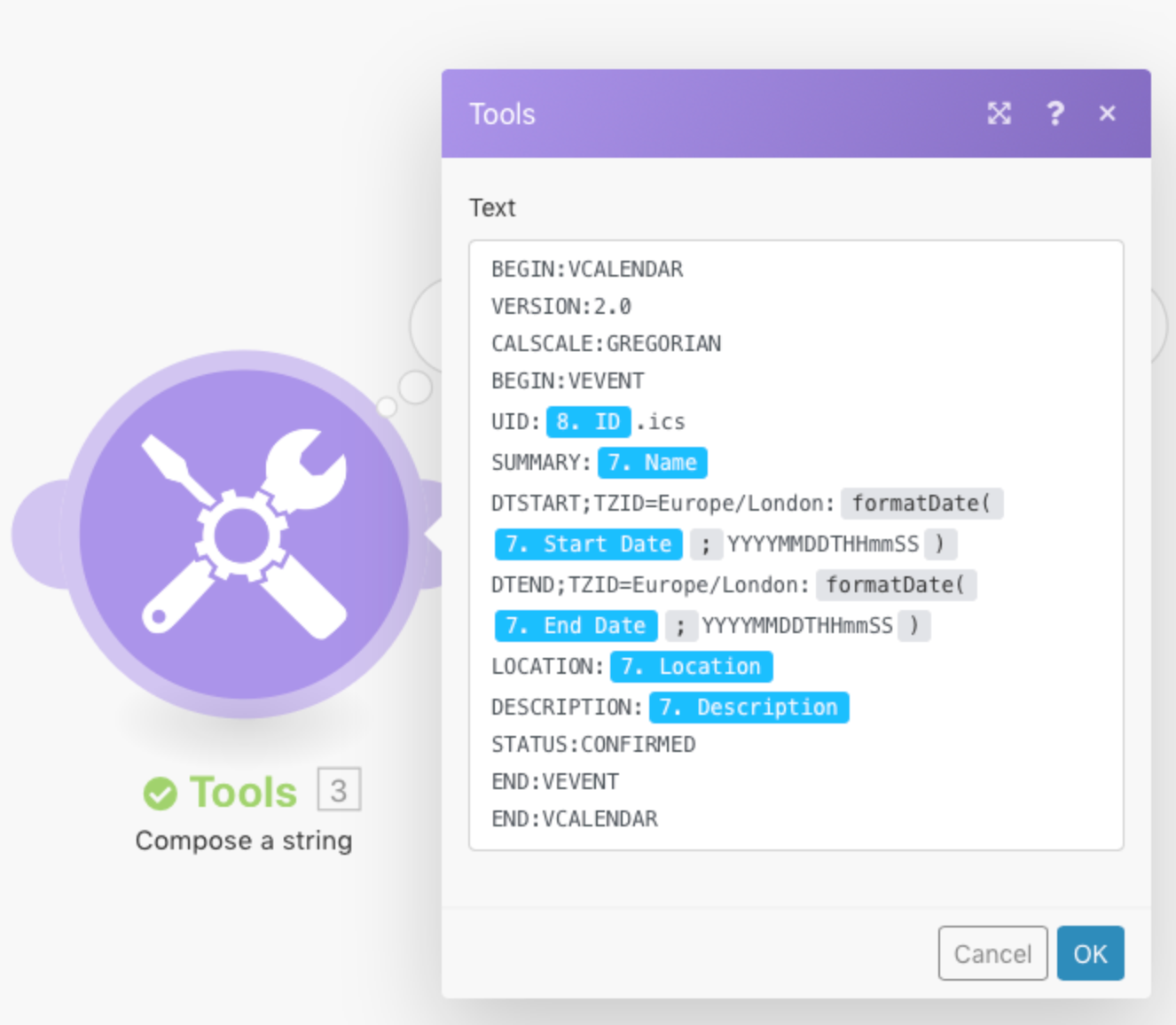I have created a shared events calendar with a registration form, and I'd like to set up an automation that would email a confirmation to the registrant, including a link that would generate an ics file that they could use to add the event to their Outlook calendar. The only instructions I can find are for creating a link for syncing an entire shared calendar.
Thanks!
Joel