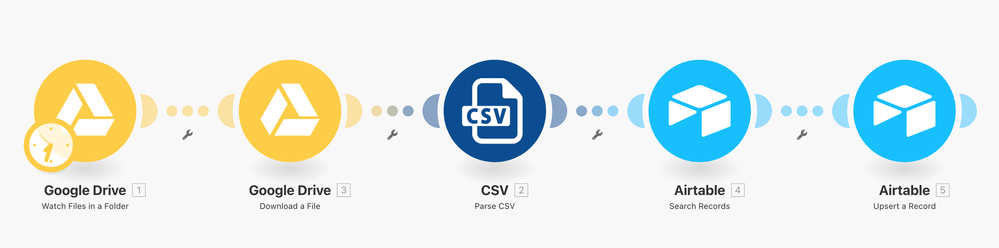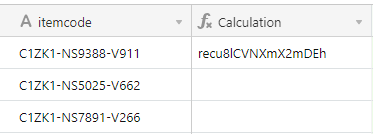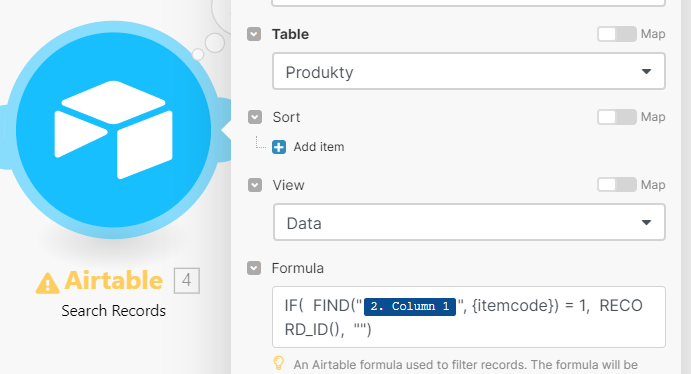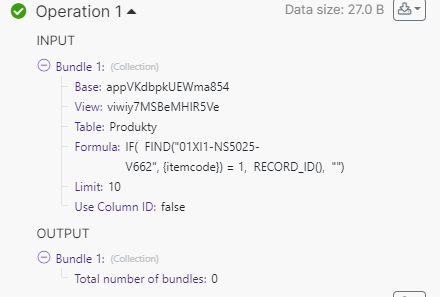- Mark as New
- Bookmark
- Subscribe
- Subscribe to RSS Feed
- Permalink
- Report Inappropriate Content
Jul 26, 2022 02:18 PM
Hello,
I am tryig to setup automatic CSV import of our product catalog to Airtable. Every morning it should update in case there are changes in prices or stuff.
I was able to setup the Make.com (Integromat) scenario to:
- Get the CSV from FTP
- Parse the CSV
- And I can even create new records in airtable sucesfully
BUT
We use our codes for every product (and it is unique). I amy trying to setup that it will “Create new” record if it doesnt exist and “Update” if it does. I am trying to use “Upsert a Record” in Make.com scenario. But that only let me to pair it with Airtable “Record ID”… which the CSV of course can’t have.
Does anyone figured out how to pair the records by OUR id? (which is IN the CSV and also Airtable first column)
Thanks!
Matt
Solved! Go to Solution.
Accepted Solutions
- Mark as New
- Bookmark
- Subscribe
- Subscribe to RSS Feed
- Permalink
- Report Inappropriate Content
Jul 27, 2022 02:22 AM - edited Apr 29, 2024 05:39 PM
You would only use the very small FIND section of your formula, without the equals 1 part.
However, aren’t you matching full item codes? You’re not searching for a subset within the item code. If so, your formula would simply be:
"2. Column 1" = {itemcode}
-----------------------------------
Also, for others who are reading this thread in the future, here is a recap of what I posted in my earlier post above:
1. After parsing a row from the CSV (but before creating the new record in Airtable), you would need to use Make's Airtable automations & integrations to perform a search of your Airtable base. Then, you will have the Record ID to use for the Upsert module.
2. Take a look at the screenshot below to see how this might look.
3. I demonstrate this entire scenario in complete step-by-step detail on this Airtable podcast episode.
Hope this helps! If you’d like to hire an expert Airtable consultant to help you with anything Airtable-related, please feel free to contact me through my website: Airtable consultant — ScottWorld
- Mark as New
- Bookmark
- Subscribe
- Subscribe to RSS Feed
- Permalink
- Report Inappropriate Content
Jul 26, 2022 02:26 PM - edited Apr 29, 2024 05:34 PM
1. After parsing a row from the CSV (but before creating the new record in Airtable), you would need to use Make's Airtable automations & integrations to perform a search of your Airtable base. Then, you will have the Record ID to use for the Upsert module.
2. Take a look at the screenshot below to see how this might look.
3. I demonstrate this entire scenario in complete step-by-step detail on this Airtable podcast episode.
Hope this helps! If you’d like to hire an expert Airtable consultant to help you with anything Airtable-related, please feel free to contact me through my website: Airtable consultant — ScottWorld
- Mark as New
- Bookmark
- Subscribe
- Subscribe to RSS Feed
- Permalink
- Report Inappropriate Content
Jul 26, 2022 11:28 PM
Thx for advice. I am trying to achieve this but so far without success.
I was able to create formula that works when I use it in Airtable. It will find the Record ID based on our code.
So something like this:
IF(
FIND("C1ZK1-NS9388-V911", {itemcode}) = 1,
RECORD_ID(),
""
)
That works in Airtable:
In Make.com I am trying to use it in “Search Record”:
But the Output doesn’t give me Record_ID:
So than I have no idea how to use then in Upsert…
Any advice?
Thnak you very much
- Mark as New
- Bookmark
- Subscribe
- Subscribe to RSS Feed
- Permalink
- Report Inappropriate Content
Jul 27, 2022 02:22 AM - edited Apr 29, 2024 05:39 PM
You would only use the very small FIND section of your formula, without the equals 1 part.
However, aren’t you matching full item codes? You’re not searching for a subset within the item code. If so, your formula would simply be:
"2. Column 1" = {itemcode}
-----------------------------------
Also, for others who are reading this thread in the future, here is a recap of what I posted in my earlier post above:
1. After parsing a row from the CSV (but before creating the new record in Airtable), you would need to use Make's Airtable automations & integrations to perform a search of your Airtable base. Then, you will have the Record ID to use for the Upsert module.
2. Take a look at the screenshot below to see how this might look.
3. I demonstrate this entire scenario in complete step-by-step detail on this Airtable podcast episode.
Hope this helps! If you’d like to hire an expert Airtable consultant to help you with anything Airtable-related, please feel free to contact me through my website: Airtable consultant — ScottWorld
- Mark as New
- Bookmark
- Subscribe
- Subscribe to RSS Feed
- Permalink
- Report Inappropriate Content
Jul 27, 2022 02:35 AM
I tried id also first time. But the result is basically the same. No outcome of ID that I could use.
- Mark as New
- Bookmark
- Subscribe
- Subscribe to RSS Feed
- Permalink
- Report Inappropriate Content
Jul 27, 2022 02:51 AM - edited Apr 29, 2024 05:39 PM
If there is no outcome, then there were no matching records in your base.
- Mark as New
- Bookmark
- Subscribe
- Subscribe to RSS Feed
- Permalink
- Report Inappropriate Content
Jul 27, 2022 02:53 AM
I am sorry Scott. I was dumb. The outcome looks like blank, but is not. And can be used in next “bubble” scenario step. :slightly_smiling_face: So your suggestin really works. Thank you very much! :slightly_smiling_face:
- Mark as New
- Bookmark
- Subscribe
- Subscribe to RSS Feed
- Permalink
- Report Inappropriate Content
Jul 27, 2022 02:57 AM - edited Apr 29, 2024 05:37 PM
You’re welcome! Glad I could help! 🙂
A few additional resources:
- Make’s CSV modules are located here.
- I discuss importing and exporting CSV files with Make on this episode of the BuiltOnAir podcast.
- There can be a bit of a learning curve with Make, which is why I created this basic navigation video for Make, along with the links to a few other Make training resources.
p.s. If you have a budget for your project and you’d like to hire an expert Airtable consultant to help you create this, please feel free to contact me through my website: Airtable consulting — ScottWorld