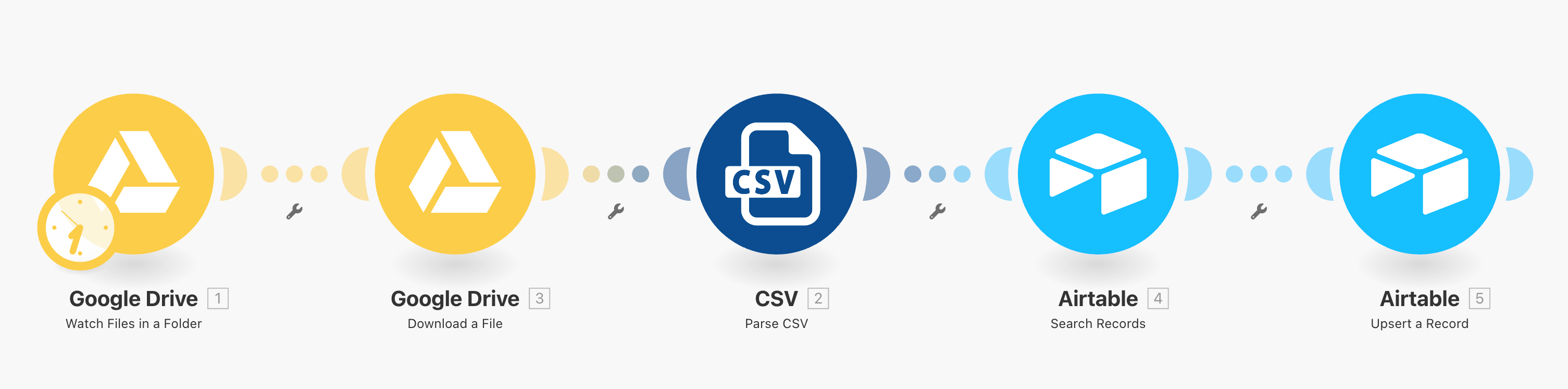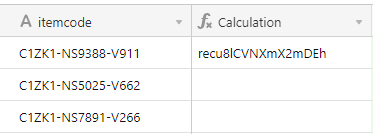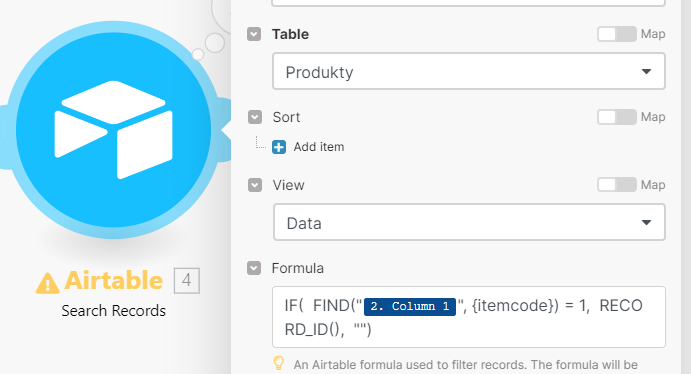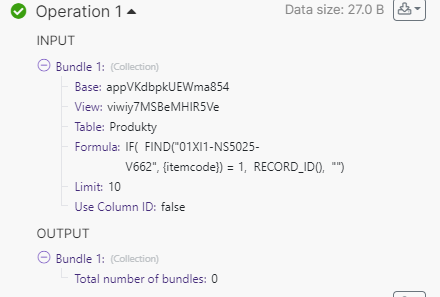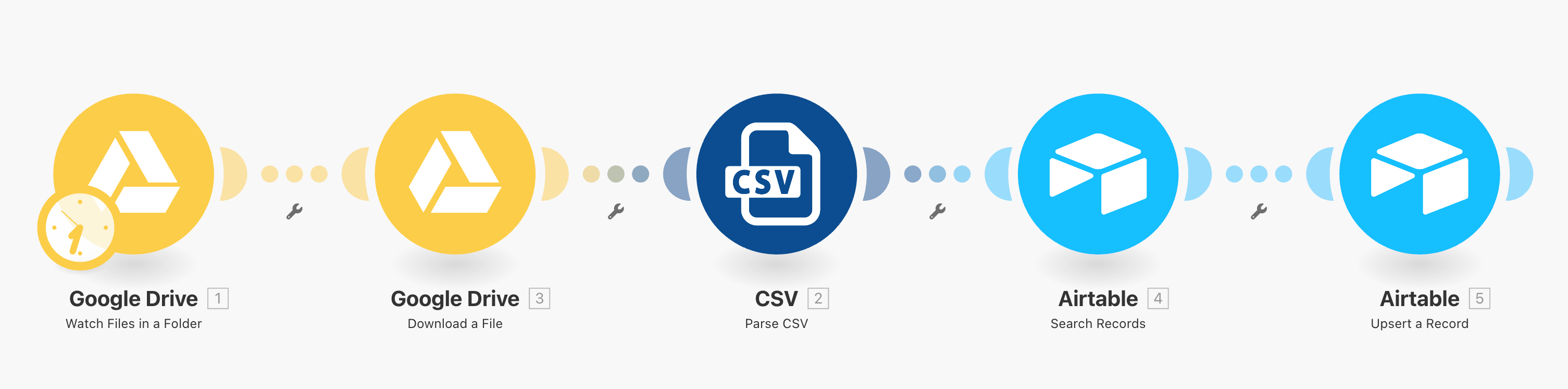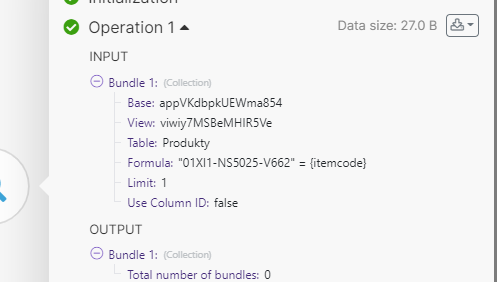Thx for advice. I am trying to achieve this but so far without success.
I was able to create formula that works when I use it in Airtable. It will find the Record ID based on our code.
So something like this:
IF(
FIND("C1ZK1-NS9388-V911", {itemcode}) = 1,
RECORD_ID(),
""
)
That works in Airtable:
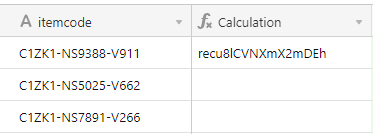
In Make.com I am trying to use it in “Search Record”:
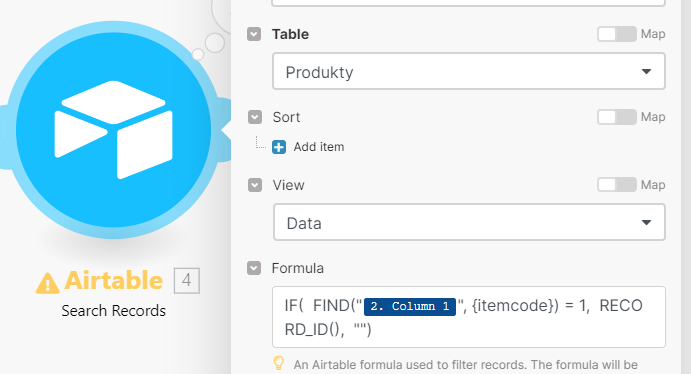
But the Output doesn’t give me Record_ID:
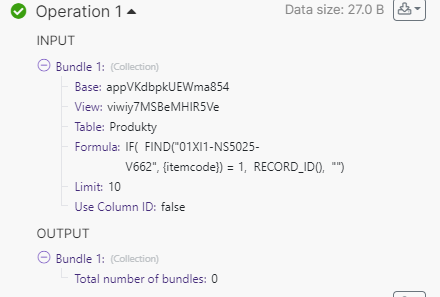
So than I have no idea how to use then in Upsert…
Any advice?
Thnak you very much
You would only use the very small FIND section of your formula, without the equals 1 part.
However, aren’t you matching full item codes? You’re not searching for a subset within the item code. If so, your formula would simply be:
"2. Column 1" = {itemcode}
-----------------------------------
Also, for others who are reading this thread in the future, here is a recap of what I posted in my earlier post above:
1. After parsing a row from the CSV (but before creating the new record in Airtable), you would need to use Make's Airtable automations & integrations to perform a search of your Airtable base. Then, you will have the Record ID to use for the Upsert module.
2. Take a look at the screenshot below to see how this might look.
3. I demonstrate this entire scenario in complete step-by-step detail on this Airtable podcast episode.
Hope this helps! If you’d like to hire an expert Airtable consultant to help you with anything Airtable-related, please feel free to contact me through my website: Airtable consultant — ScottWorld