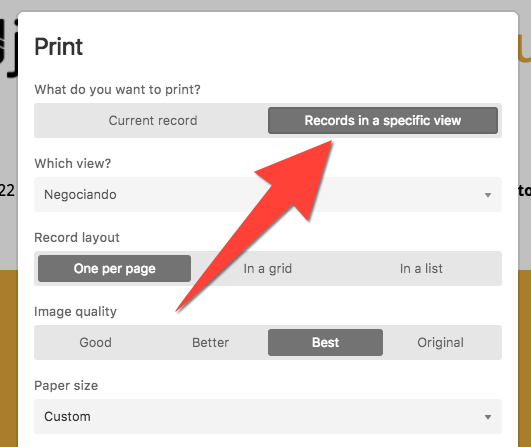- Mark as New
- Bookmark
- Subscribe
- Subscribe to RSS Feed
- Permalink
- Report Inappropriate Content
Apr 22, 2019 12:11 PM
Is it possible to display data from multiple records on a single page in this block?
- Mark as New
- Bookmark
- Subscribe
- Subscribe to RSS Feed
- Permalink
- Report Inappropriate Content
Apr 22, 2019 12:44 PM
Yes, choose this and configure as needed:
- Mark as New
- Bookmark
- Subscribe
- Subscribe to RSS Feed
- Permalink
- Report Inappropriate Content
Apr 22, 2019 02:22 PM
This doesn’t help at all.
I want 1 printed page to contain the data from multiple records.
- Mark as New
- Bookmark
- Subscribe
- Subscribe to RSS Feed
- Permalink
- Report Inappropriate Content
Apr 22, 2019 02:34 PM
Of course it does, have you tried?
You have to choose a Record layout different than “One per page” (obviously), and a Paper size bigger than the Record size configured in the Page Designer layout (obviously).
- Mark as New
- Bookmark
- Subscribe
- Subscribe to RSS Feed
- Permalink
- Report Inappropriate Content
Apr 22, 2019 02:37 PM
Screenshots here:
- Mark as New
- Bookmark
- Subscribe
- Subscribe to RSS Feed
- Permalink
- Report Inappropriate Content
Jun 28, 2019 03:11 PM
Same question / problem. Even when I select “in a grid” or “in a list”, I still get one record on one page. No, “one per page” is not selected, but I am getting one per page. Aggravating really.
- Mark as New
- Bookmark
- Subscribe
- Subscribe to RSS Feed
- Permalink
- Report Inappropriate Content
Jun 28, 2019 09:32 PM
Here’s the trick: it’s all about the relationship between your record size in Page Designer, and the page size when you print. As @Elias_Gomez_Sainz said above, the record size needs to be smaller than the page size.
For example, say you want to print a bunch of flash cards on a single page, and want them to be the size of business cards. In Page Designer, choose the business card preset as your record size, then setup the card layout. Once that’s done, click the Print button in the Page Designer view. In the print setup, the paper size will default to the same size as your record (i.e. business card size). You’ll need to change that to a larger size (like Letter), which will create a large enough “canvas” for multiple records to print on a single page.
- Mark as New
- Bookmark
- Subscribe
- Subscribe to RSS Feed
- Permalink
- Report Inappropriate Content
Jul 01, 2019 10:20 AM
I’m having the same problem, basically I’m trying to create a template on the page designer where I can export a table into a letter size document with a header at the top. I’ve added my logo and title at the top but I can only seem to add the table one field at a time and that only brings one record. is there a way to have the whole table or at least certain columns on the page designer with all the rows displayed? Or if I have to build it field by field is there a way to have rows that display the different records in sequence? Thanks!
- Mark as New
- Bookmark
- Subscribe
- Subscribe to RSS Feed
- Permalink
- Report Inappropriate Content
Jul 05, 2019 04:21 AM
You may need to create another table that links to each of the records you want to display on the single block.
Once you add a field to page designer that is a Link to record field with multiple records enabled, you’ll get the option for Table, List and Inline. You can add and sort records just below this. Formatting is limited but better than nothing.
- Mark as New
- Bookmark
- Subscribe
- Subscribe to RSS Feed
- Permalink
- Report Inappropriate Content
Jul 05, 2019 01:07 PM
Another option is to build a “page” in Page Designer that’s just big enough for a single record. In a test, I made a custom record size that’s 927 x 20 pixels. I arranged the fields that I wanted in that space, then printed the page. In the page printing dialog, I set the page size to Letter. For the Record Layout option, I got acceptable results with both “In a grid” and “In a list,” though the former put a little more padding between records. The only downside is that you can’t add a header with this method.
One thing to keep in mind is that while it’s called “Page Designer,” it’s really not meant for designing a page full of records. It’s meant for designing the layout of a single record, a point emphasized by the fact that the Settings dialog for Page Designer says “Record Size”, not “Page Size.” Via the linking option that @Regan_Marshall mentioned, you can pull multiple records from other tables and sorta-kinda work around that, but it feels to me that some of the frustration that people are encountering stems from misunderstanding the block’s intended purpose, a purpose somewhat muddied by its name IMO.