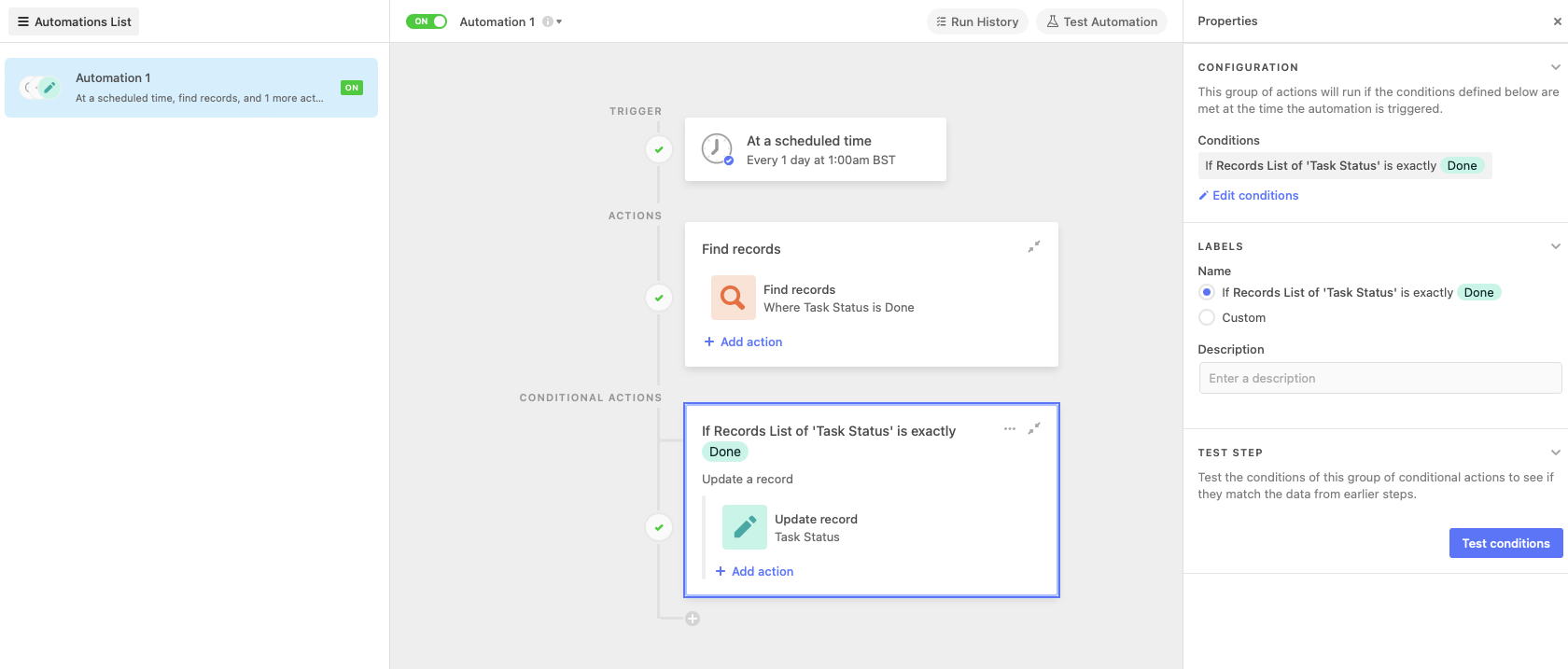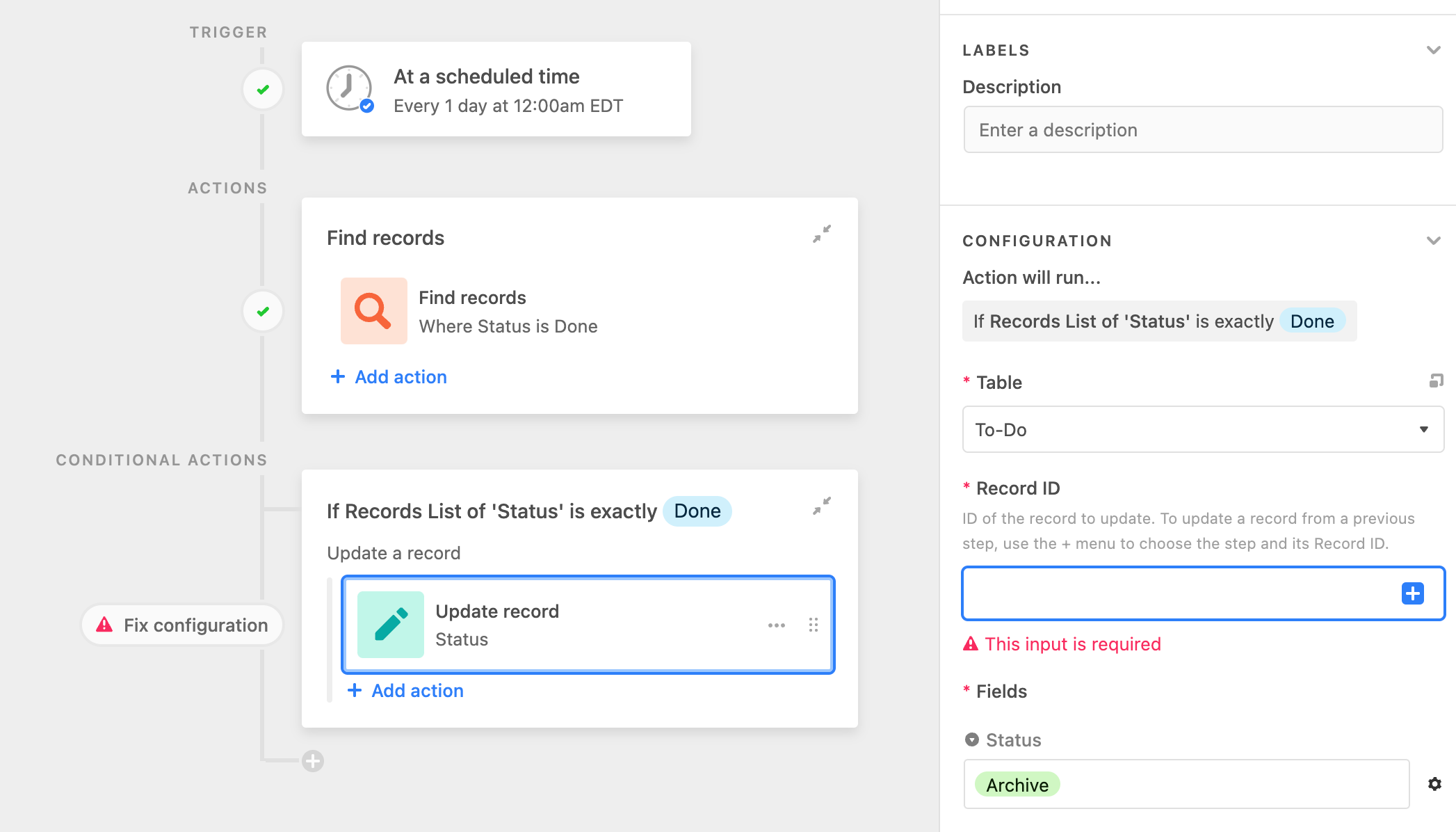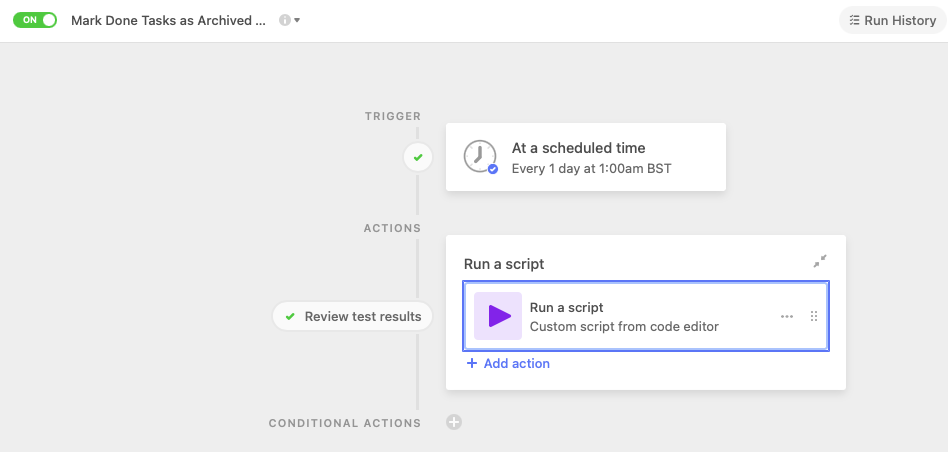I am using a Kanban for my to do list (see screenshot). Throughout each day, I will move items to the “Done” column (status) as they are completed. I have also created an automation that adds a checkmark to the “Done” field of that record when its status is changed to “Done.” At the end of each day (e.g., midnight), I’d like to have an automation that changes all the records with a “Done” status to the “Archive” status as a way to refresh the “Done” column of my Kanban category for the next day’s tasks. What would this automation look like? So far, I’ve tried using the trigger “At a scheduled time” and the action “Find records” that have the condition “Done” as the status. When I try adding another “Update record” action, I get stuck.
Sorry if a post like this has already been created! Any help is appreciated.