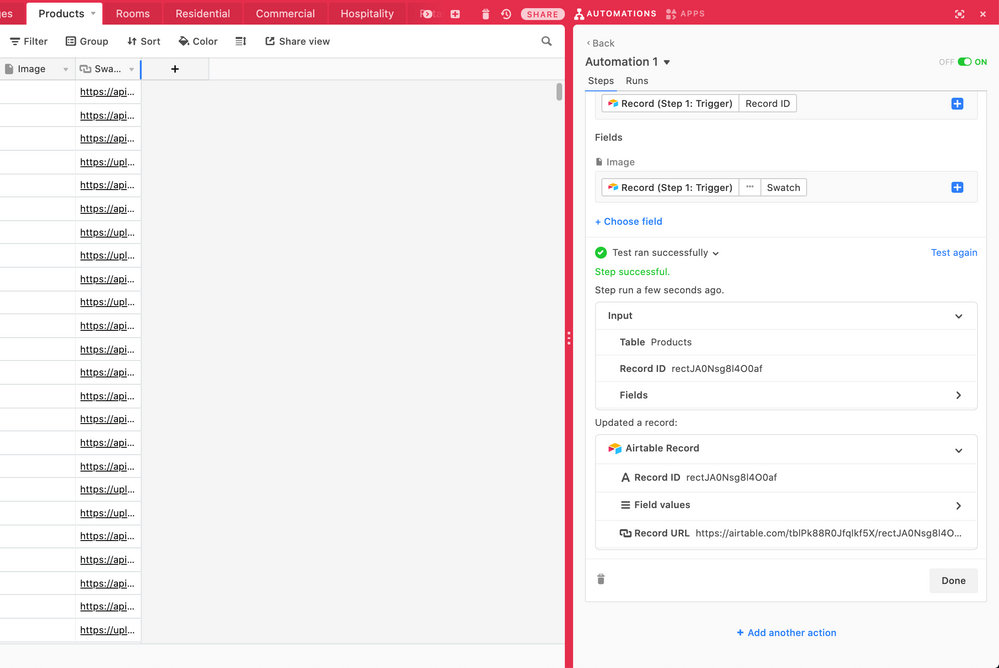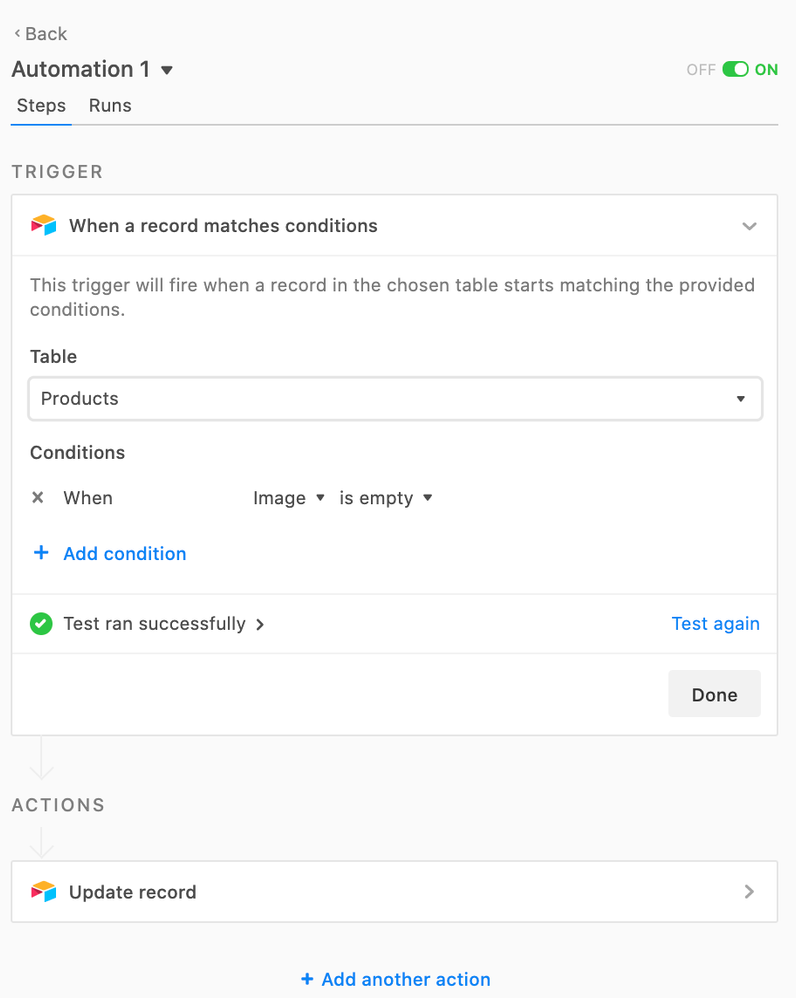- Airtable Community
- Discussions
- Ask A Question
- Automations
- Re: Struggling to get Automation to update multipl...
- Subscribe to RSS Feed
- Mark Topic as New
- Mark Topic as Read
- Float this Topic for Current User
- Bookmark
- Subscribe
- Mute
- Printer Friendly Page
Re: Struggling to get Automation to update multiple records
- Mark as New
- Bookmark
- Subscribe
- Subscribe to RSS Feed
- Permalink
- Report Inappropriate Content
Nov 26, 2020 05:10 AM
Good day
I am looking to update a number of records using an automation. It worked, but only updated a single record. I am not sure how to get it to update all of the records that match the trigger.
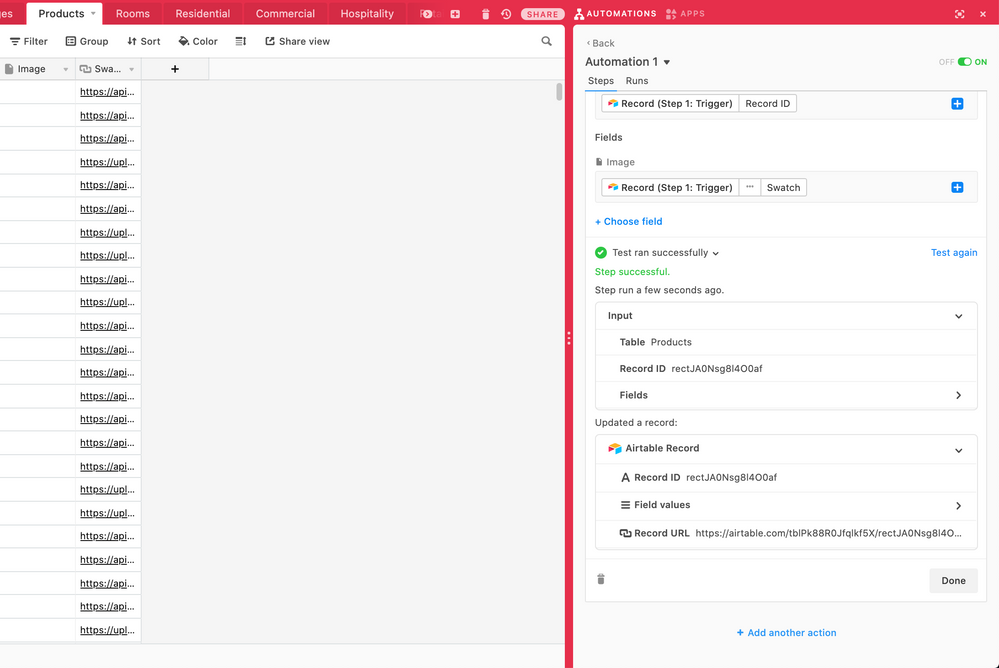
Solved! Go to Solution.
Accepted Solutions
- Mark as New
- Bookmark
- Subscribe
- Subscribe to RSS Feed
- Permalink
- Report Inappropriate Content
Nov 27, 2020 05:06 PM
It took me a bit to figure out how to pull this off in your situation, but thankfully the solution is surprisingly easy (part of it even surprised me a bit).
Because the automation runs when the field is empty, the solution is to temporarily make it non-empty, then empty it again, and Airtable will run the automation on all of those records. Let me explain…
You’ve already got one record tested, so you have one {Image} field with an attachment. To fill that field in the other records, select that attachment field on that one tested record, then drag-fill the same attachment to the other records using the drag handle in the lower-right corner of the selected field. I just tried this, and discovered that instead of uploading the same image again to each record, Airtable literally points to the same attachment for all of the records that are drag-filled, so the fill happens nearly instantly. Once that’s done, group-select the attachment fields for the records that aren’t the test record, and delete the attachments. That will trigger the automation for all of those records.
Even though you could technically do this on all 300 records in one shot, I suggest doing it in smaller batches just in case something goes amiss. Even with that, though, this shouldn’t take more than a minute or two.
- Mark as New
- Bookmark
- Subscribe
- Subscribe to RSS Feed
- Permalink
- Report Inappropriate Content
Nov 26, 2020 06:43 AM
Welcome to the community, @Shaun_Nel! :grinning_face_with_big_eyes: Your images are effectively the same, and don’t show the trigger step, so I’m not sure how you’re triggering the automation. However, I’m guessing that those records already existed when the automation was created. Unfortunately that means that they won’t be picked up by the automation. Records that exist when an automation is turned on are ignored; if that weren’t the case, some newly-activated automations might fire hundreds or thousands of times, possibly running through the user’s monthly automation allotment in a matter of seconds.
Could you describe your automation setup in greater detail? Also, what account level (Free/Plus/Pro/Enterprise) is your workspace containing this base?
- Mark as New
- Bookmark
- Subscribe
- Subscribe to RSS Feed
- Permalink
- Report Inappropriate Content
Nov 27, 2020 02:28 AM
Thank you for the response Justin!
We have 300 records I was hoping to update the image for without having to do each one manually :frowning: - was hoping to “Action” the Automation once off.
I am on the Plus account level I believe.
Trigger is if the Image field is empty it should update it using the URL. It works - but only for one I did a test on it seems
- Mark as New
- Bookmark
- Subscribe
- Subscribe to RSS Feed
- Permalink
- Report Inappropriate Content
Nov 27, 2020 05:06 PM
It took me a bit to figure out how to pull this off in your situation, but thankfully the solution is surprisingly easy (part of it even surprised me a bit).
Because the automation runs when the field is empty, the solution is to temporarily make it non-empty, then empty it again, and Airtable will run the automation on all of those records. Let me explain…
You’ve already got one record tested, so you have one {Image} field with an attachment. To fill that field in the other records, select that attachment field on that one tested record, then drag-fill the same attachment to the other records using the drag handle in the lower-right corner of the selected field. I just tried this, and discovered that instead of uploading the same image again to each record, Airtable literally points to the same attachment for all of the records that are drag-filled, so the fill happens nearly instantly. Once that’s done, group-select the attachment fields for the records that aren’t the test record, and delete the attachments. That will trigger the automation for all of those records.
Even though you could technically do this on all 300 records in one shot, I suggest doing it in smaller batches just in case something goes amiss. Even with that, though, this shouldn’t take more than a minute or two.
- Mark as New
- Bookmark
- Subscribe
- Subscribe to RSS Feed
- Permalink
- Report Inappropriate Content
Nov 27, 2020 11:18 PM
This worked!! Thank you Justin.
I had a similar idea but didn’t think it would be as easy as dragging and filling.
Thanks again for your help!