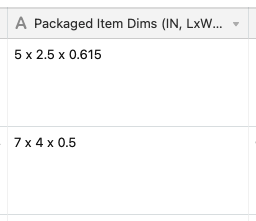The Community will be temporarily unavailable starting on Friday February 28. We’ll be back as soon as we can! To learn more, check out our Announcements blog post.
- Airtable Community
- Discussions
- Ask A Question
- Formulas
- Re: Taking Dimensions listed in one field and extr...
- Subscribe to RSS Feed
- Mark Topic as New
- Mark Topic as Read
- Float this Topic for Current User
- Bookmark
- Subscribe
- Mute
- Printer Friendly Page
Re: Taking Dimensions listed in one field and extracting them into separate fields
- Mark as New
- Bookmark
- Subscribe
- Subscribe to RSS Feed
- Permalink
- Report Inappropriate Content
May 20, 2021 09:14 AM
I have a field in Airtable with L x W x H listed in one cell. The information follows the same format every time. There is a space followed by an x followed by another space.
I would like to pull each value into it’s own cell. I know it would be easier to go the other way around, but we already have a lot of data in this format and it’d be easier for the team entering the information to continue their process.
Can someone help me write a formula to get these 3 values into their own fields?
Solved! Go to Solution.
Accepted Solutions
- Mark as New
- Bookmark
- Subscribe
- Subscribe to RSS Feed
- Permalink
- Report Inappropriate Content
May 20, 2021 09:56 AM
Your could do this with REGEX_REPLACE()
For each of your three fields, use this formula structure:
VALUE(
REGEX_REPLACE(
Name,
"(\\d*\\.*\\d*)(\\D*)(\\d*\\.*\\d*)(\\D*)(\\d*\\.*\\d*)",
"$#"
)
)
The formula is looking at a five-part pattern: (length)( x )(width)( x )(height), and then replacing the whole thing with a specific piece from that pattern. The piece is chosen by "$#", where # equals some number between (in your case) 1 and 5.
For {Length}, replace "$#" with "$1". For {Width}, replace "$#" with "$3". For {Height}, replace "$#" with "$5".
The entire formula is wrapped in VALUE() to convert the output into a number. Make sure your formula’s formatting allows for integers.
- Mark as New
- Bookmark
- Subscribe
- Subscribe to RSS Feed
- Permalink
- Report Inappropriate Content
May 20, 2021 09:56 AM
Your could do this with REGEX_REPLACE()
For each of your three fields, use this formula structure:
VALUE(
REGEX_REPLACE(
Name,
"(\\d*\\.*\\d*)(\\D*)(\\d*\\.*\\d*)(\\D*)(\\d*\\.*\\d*)",
"$#"
)
)
The formula is looking at a five-part pattern: (length)( x )(width)( x )(height), and then replacing the whole thing with a specific piece from that pattern. The piece is chosen by "$#", where # equals some number between (in your case) 1 and 5.
For {Length}, replace "$#" with "$1". For {Width}, replace "$#" with "$3". For {Height}, replace "$#" with "$5".
The entire formula is wrapped in VALUE() to convert the output into a number. Make sure your formula’s formatting allows for integers.
- Mark as New
- Bookmark
- Subscribe
- Subscribe to RSS Feed
- Permalink
- Report Inappropriate Content
May 20, 2021 11:54 AM
This worked perfectly. Thank you so much for your help!
- Mark as New
- Bookmark
- Subscribe
- Subscribe to RSS Feed
- Permalink
- Report Inappropriate Content
May 20, 2021 01:08 PM
Great! If you go ahead and mark my first reply as the solution the mods can close out this thread.