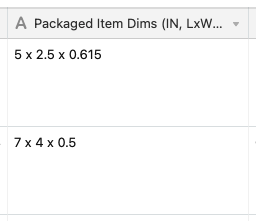I have a field in Airtable with L x W x H listed in one cell. The information follows the same format every time. There is a space followed by an x followed by another space.
I would like to pull each value into it’s own cell. I know it would be easier to go the other way around, but we already have a lot of data in this format and it’d be easier for the team entering the information to continue their process.
Can someone help me write a formula to get these 3 values into their own fields?