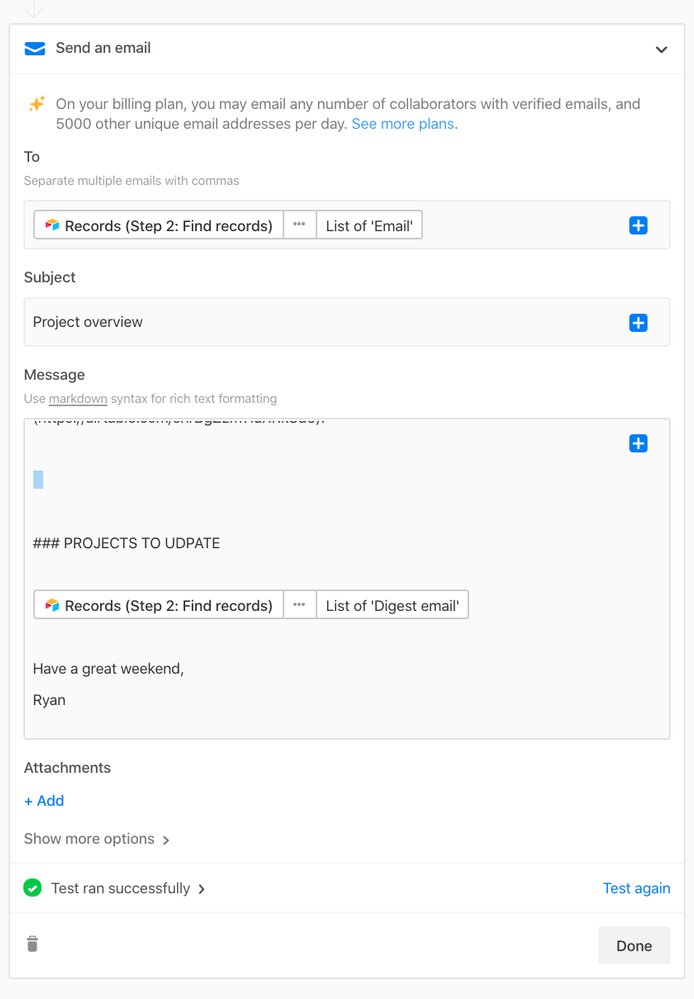- Mark as New
- Bookmark
- Subscribe
- Subscribe to RSS Feed
- Permalink
- Report Inappropriate Content
Feb 01, 2021 02:59 PM
Perhaps I am just completely missing something but I have been attempting to set up an automated outlook email to send certain notifications to some of our customers.
Most of the formatting I have been able to find in the link provided in the automation on Airtable’s markdown syntax. The only thing I am struggling with is line breaks.
The documentation states that “Every line break will be treated as a hard line break”. When I test out the email by sending it to myself, I notice, that everything, regardless of how many line breaks I manually put in to the preview, comes out with only a single line break.
Example:
In the example above, ideally, there would be an extra space / line break between the statement above it and the word “Sincerely” itself.
Just curious if anyone had a solution or additional information on this matter?
Thank you for the help in advance!
Solved! Go to Solution.
Accepted Solutions
- Mark as New
- Bookmark
- Subscribe
- Subscribe to RSS Feed
- Permalink
- Report Inappropriate Content
Feb 12, 2021 10:36 AM
Frustrating issue for me, too. They seem to be paragraph breaks only, not line breaks (even when added from a long text field containing multiple line breaks).
I found a workaround, though: you need to use a whitespace character or non-space blank character on a standalone line for the same effect as a line break. If it’s in a formula, you should wrap it with “\n” to create line breaks above and below the invisible character.
The one that’s worked best for me is Braille pattern dots-0 which I just copied into Airtable from Wikipedia. You can “see it” in action in the screenshot here:
- Mark as New
- Bookmark
- Subscribe
- Subscribe to RSS Feed
- Permalink
- Report Inappropriate Content
Feb 12, 2021 10:36 AM
Frustrating issue for me, too. They seem to be paragraph breaks only, not line breaks (even when added from a long text field containing multiple line breaks).
I found a workaround, though: you need to use a whitespace character or non-space blank character on a standalone line for the same effect as a line break. If it’s in a formula, you should wrap it with “\n” to create line breaks above and below the invisible character.
The one that’s worked best for me is Braille pattern dots-0 which I just copied into Airtable from Wikipedia. You can “see it” in action in the screenshot here: