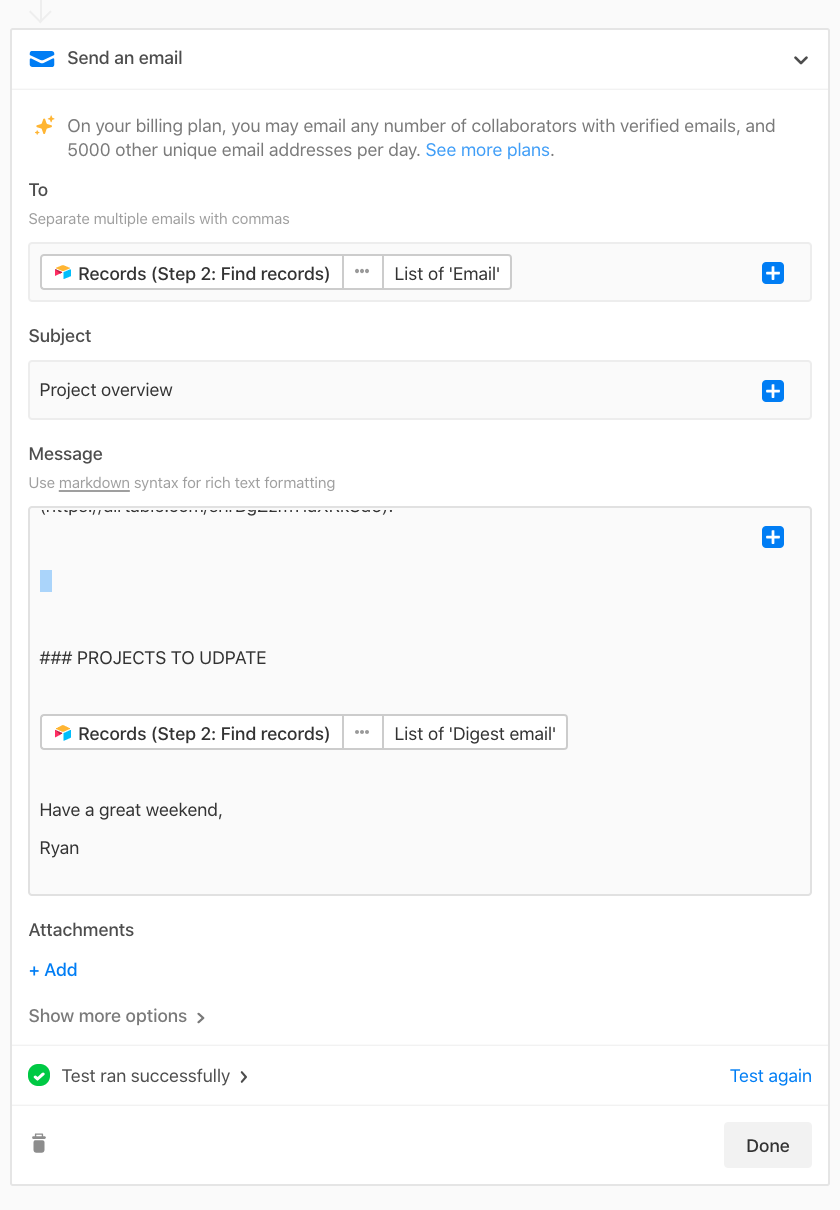Perhaps I am just completely missing something but I have been attempting to set up an automated outlook email to send certain notifications to some of our customers.
Most of the formatting I have been able to find in the link provided in the automation on Airtable’s markdown syntax. The only thing I am struggling with is line breaks.
The documentation states that “Every line break will be treated as a hard line break”. When I test out the email by sending it to myself, I notice, that everything, regardless of how many line breaks I manually put in to the preview, comes out with only a single line break.
Example:

In the example above, ideally, there would be an extra space / line break between the statement above it and the word “Sincerely” itself.
Just curious if anyone had a solution or additional information on this matter?
Thank you for the help in advance!