BenInDallas
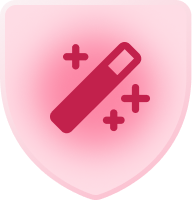
7 - App Architect
Comment Post Options
- Subscribe to RSS Feed
- Mark as New
- Mark as Read
- Bookmark
- Subscribe
- Printer Friendly Page
- Report Inappropriate Content
Jan 10, 2018
12:12 PM
I love the fact that, in Grid View, you can manually re-order records, and sort by a variety of criteria. But it would also be nice if you could sort and manually re-order GROUPS of records, when displaying in groups.
Currently, the only option is an alphabetical sorting of groups. That just doesn’t work for our project management base, in which we commonly create views for a particular user, sorted by status (in progress, with client, on hold, etc) or by priority. It would be great to be able to put the most relevant groups at the top.
16 Comments

