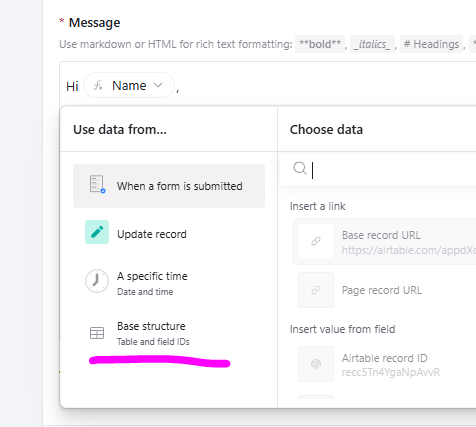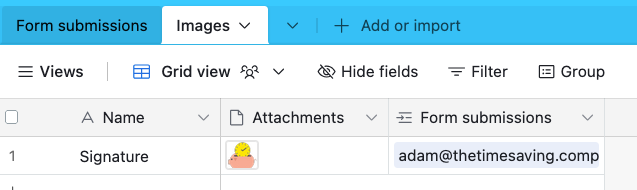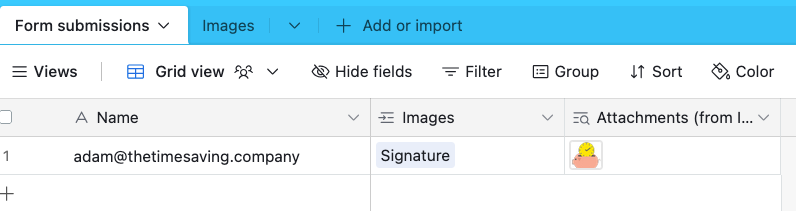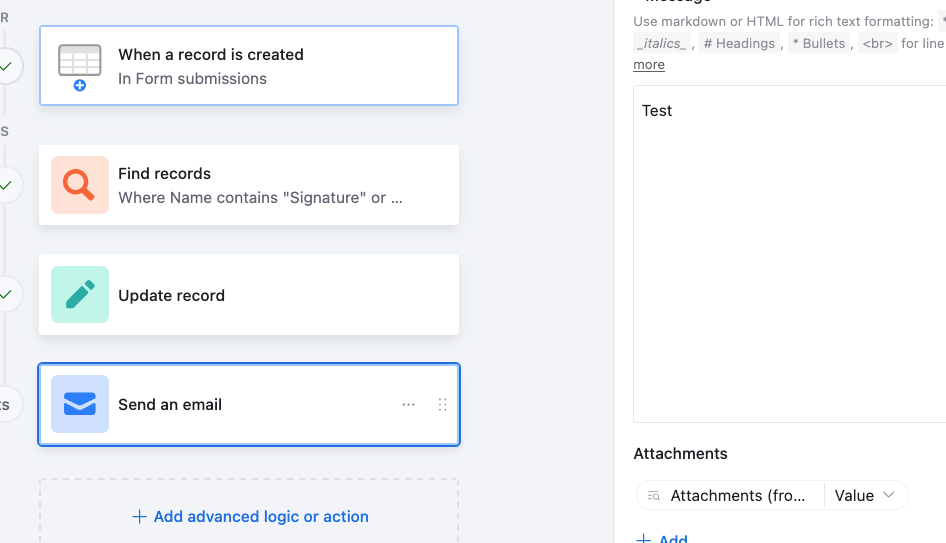First, you would need to store your attachment in one particular record. Ideally, this record would be in a separate table that is dedicated to storing attachments.
Then, you have a few different options:
- In your automation, you could perform a “find records” action to search for that one particular record, then refer to the attachment field from that found record to insert into the attachment section of your email.
or
- You can create a fake “global field” in your base, which will automatically attach the same attachment from the attachment table to every record in your original table using a lookup field. I give step-by-step instructions on this technique in this Airtable podcast episode.
or
- If your attachment is an image file (not a PDF file nor other type of document), you can publicly host the image on the web and use HTML code to embed the image into the message body. I discuss how to do this in this thread.
or
- If you use Make’s advanced automations for Airtable, you can use any of the methods outlined above, but you also have the additional option of publicly hosting any sort of file that you’d like (PDF file, Word document, image file, etc.), and then using Make’s Get A File module to download the file and attach it to any outgoing emails.
If you’ve never used Make before, I’ve assembled a bunch of Make training resources in this thread. For example, here is one of the ways that you could instantly trigger a Make automation from Airtable.
Hope this helps! If you’d like to hire the best Airtable consultant to help you with anything Airtable-related, please feel free to contact me through my website: Airtable consultant — ScottWorld