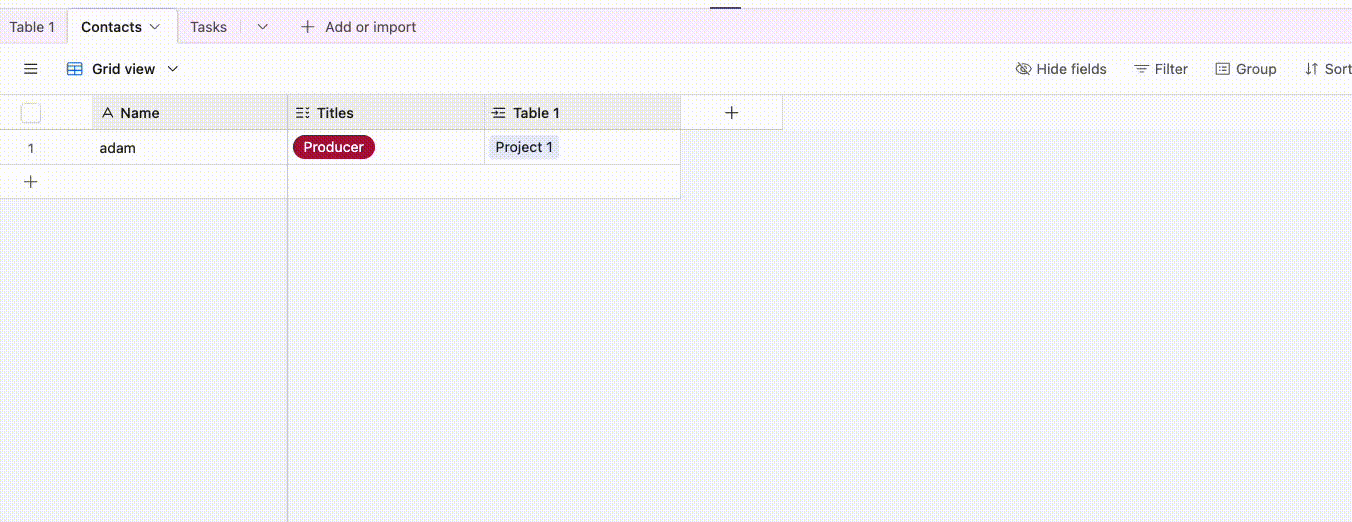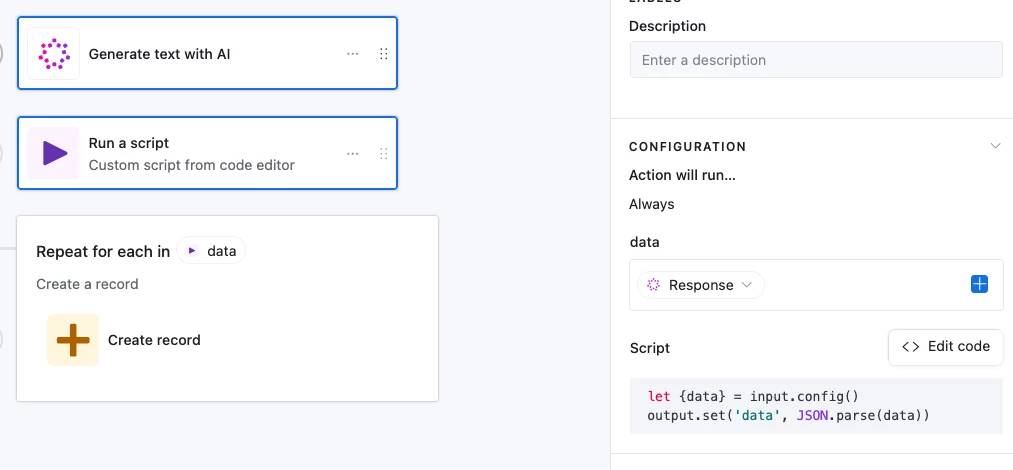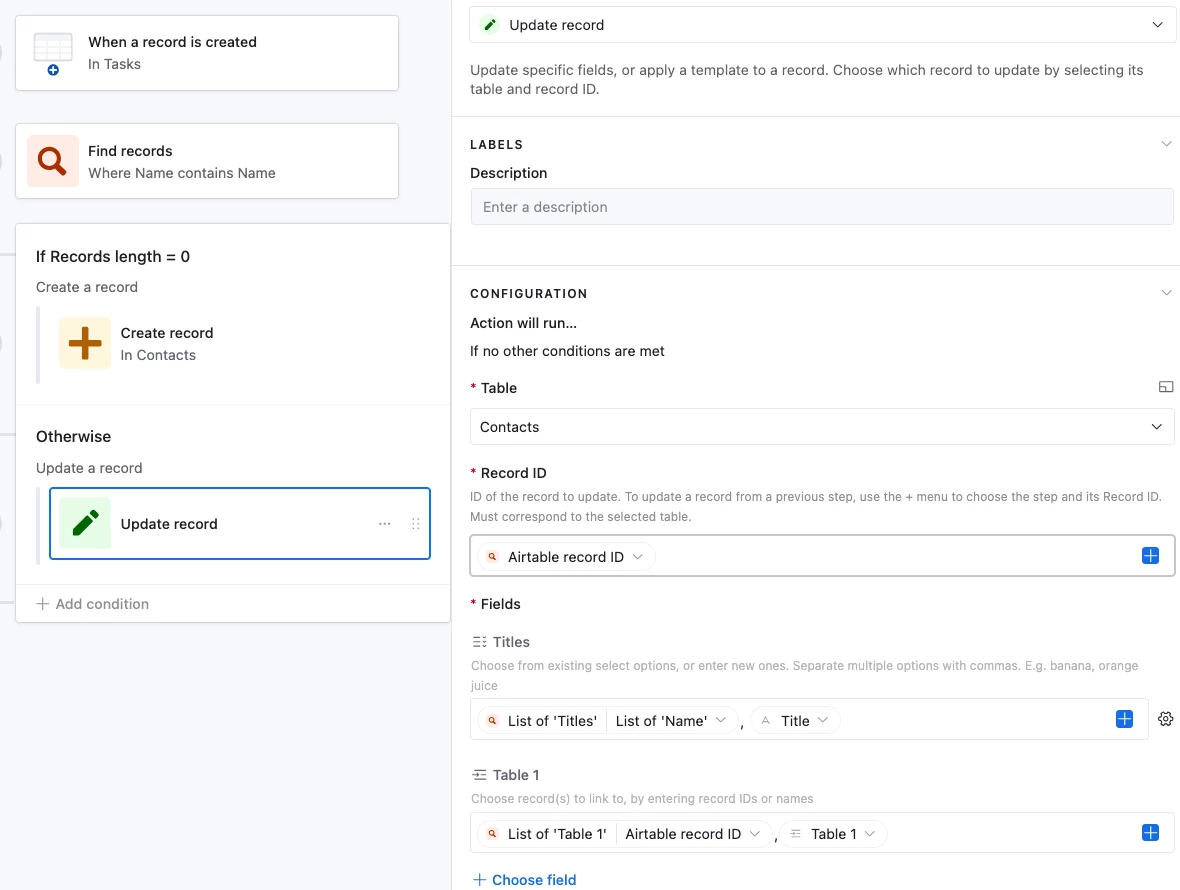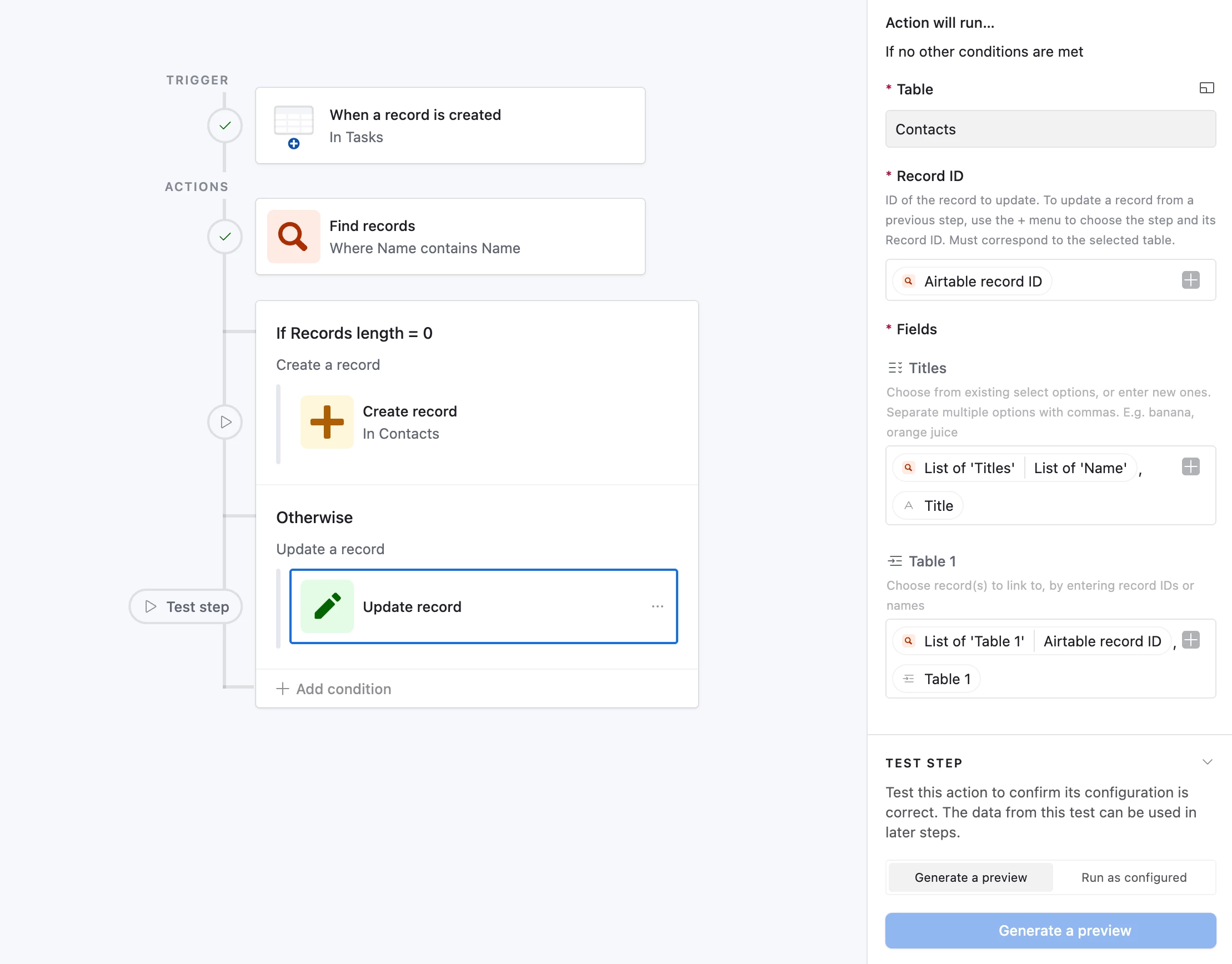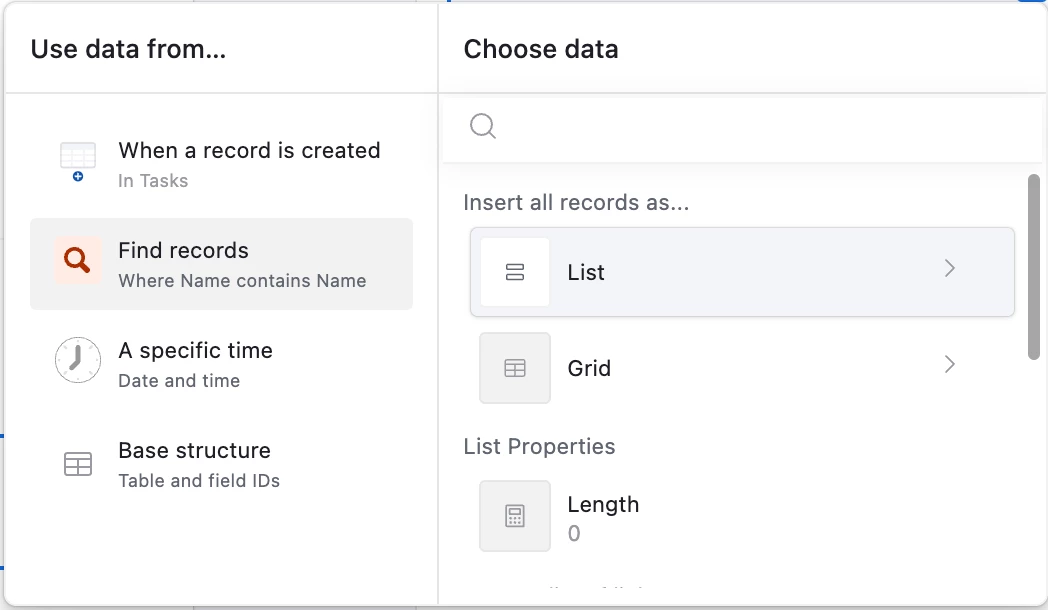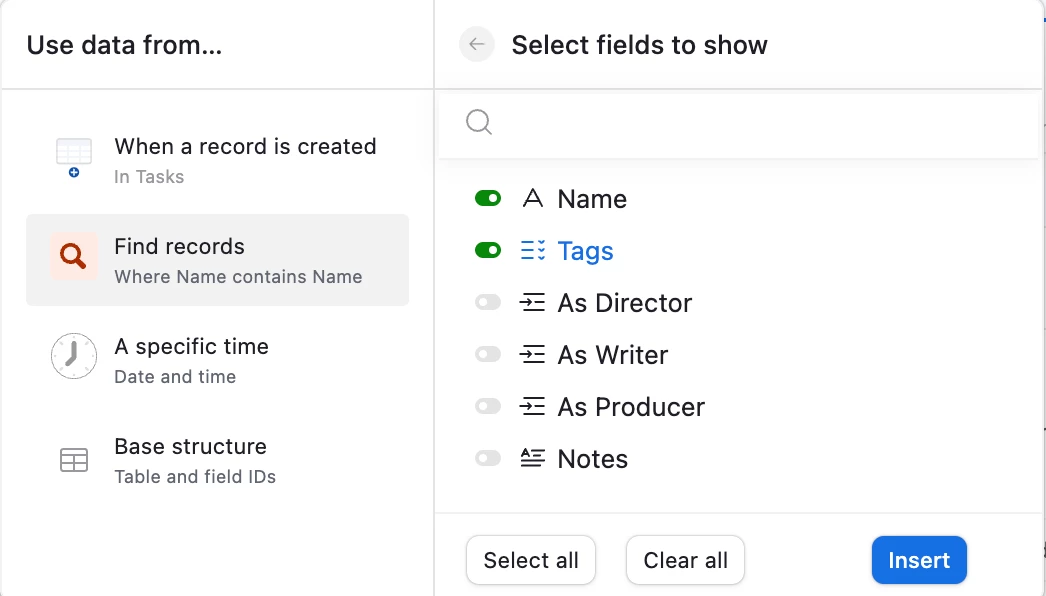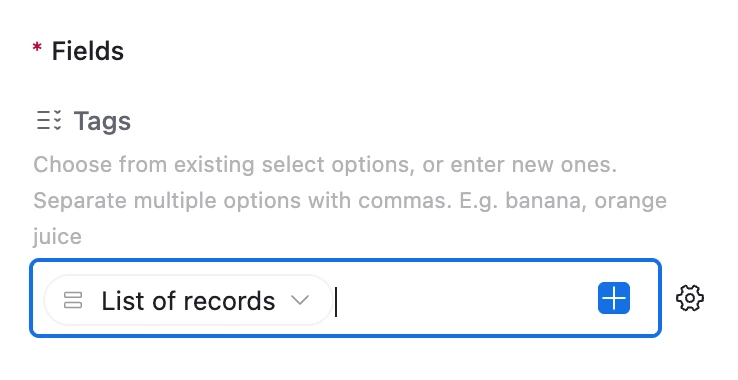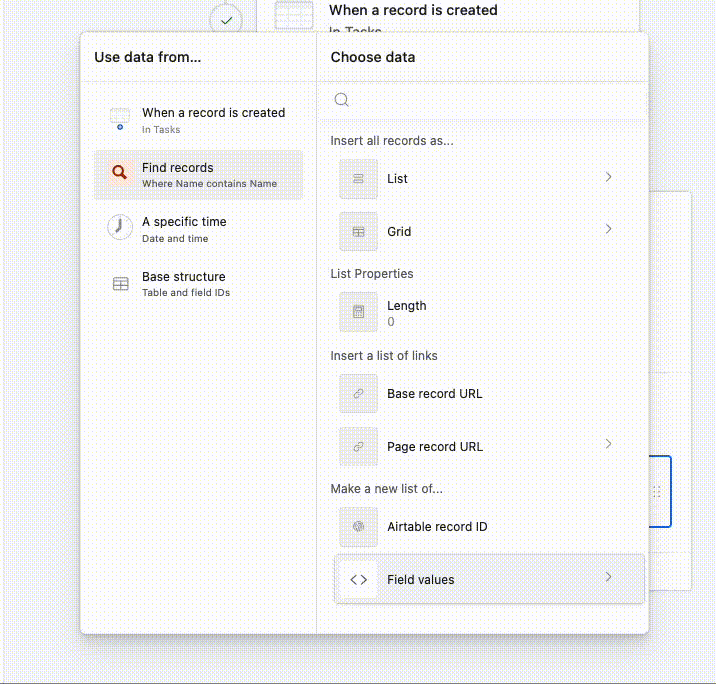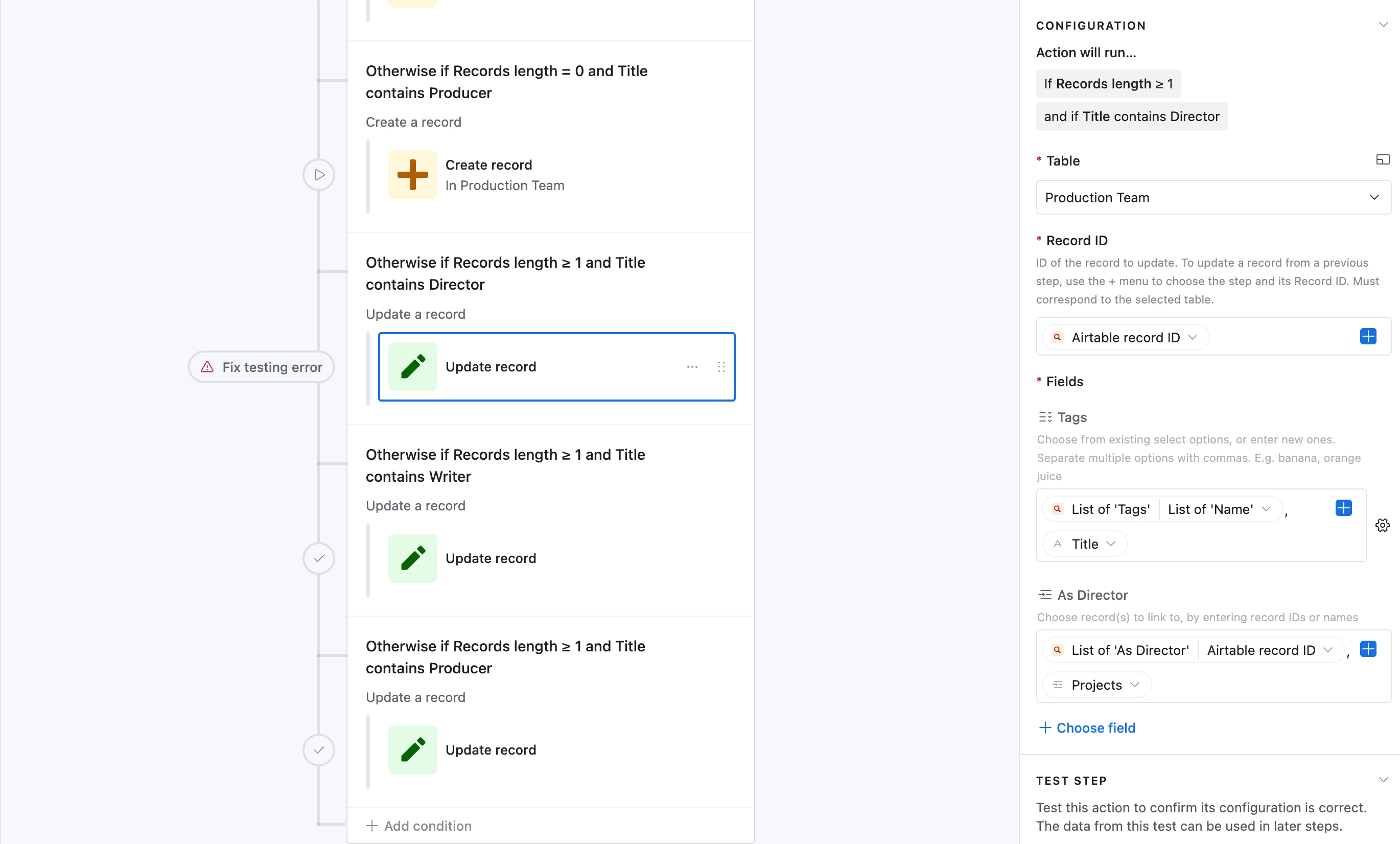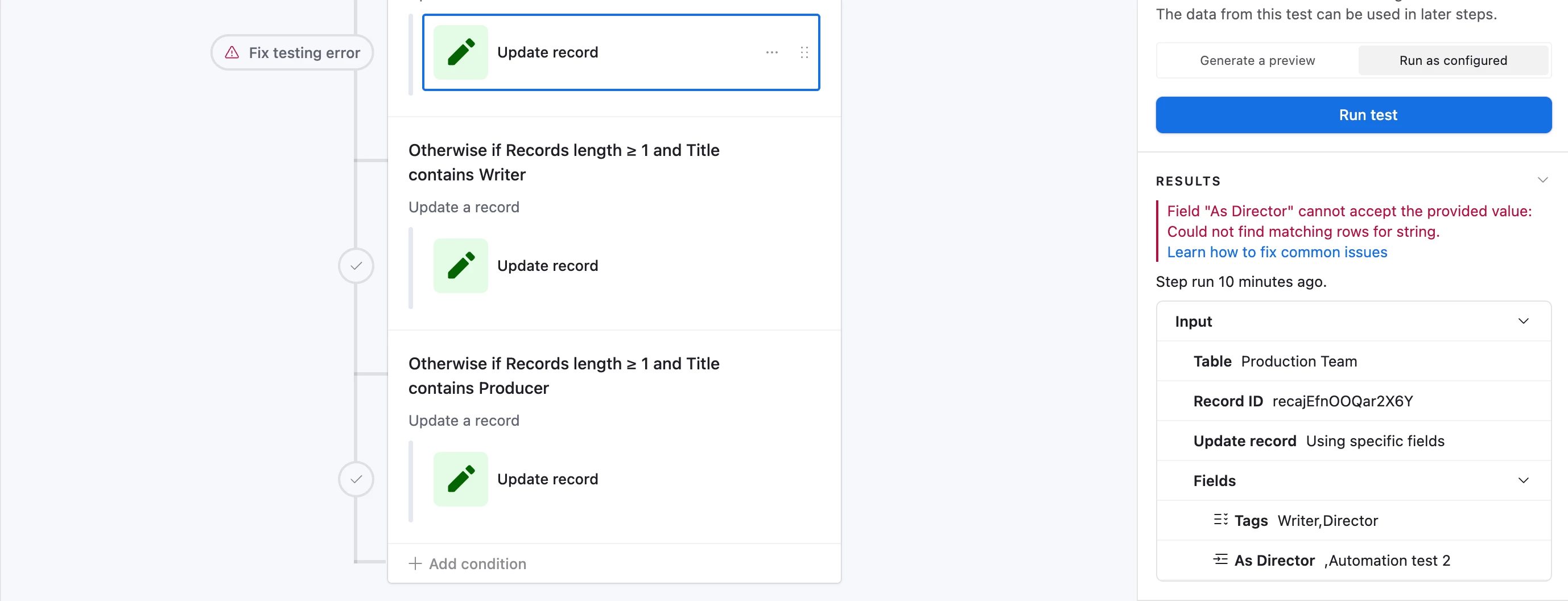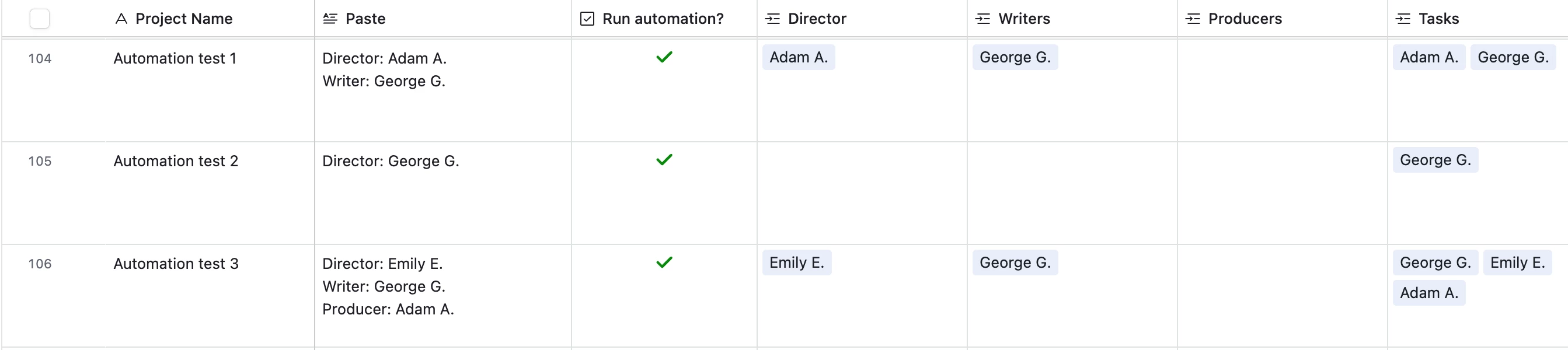This is kind of complicated and I’m not sure if it will be possible, but here goes.
I’m trying to automate data entry for each record I create in my Project table. What I have set up now is a Long Text field called “Paste” where I paste the contents of an email, and several field agents that comb through the text of that email to fill out fields like Project Name, Project Type, Notes, etc.
Each email contains the name of several people associated with the project’s production team: directors, writers, and producers. I have a separate table that is a Master Contact List of all the names that have ever been entered, and in my main Project table, I have a linked field called Production Team that links to the Master Contact List. Multiple linked records are allowed so that multiple people can be logged in that field in the Project table.
Right now, I have to manually enter all the names. I would love for a field agent to be able to do this for me, but it would require several steps.
First, it would have to identify the names from the Paste field where I paste email contents. This is about as far as I’ve gotten on my own - AI seems to be able to extract those pretty well. What it’s doing right now is generating a list of names and their associated titles.
(Example:
Director: Person A
Writers: Person B, Person C
Producers: Person C, Person D)
Here’s where it gets tricky. I would then need it to treat each of those names separately, and scan the Master List to see if each name appears there.
If a name (or multiple names) appears on the Master Contact List, I would like it to automatically be added to the Production Team field on the Project table.
If a name does NOT appear on the Master Contact List, I would like the name to be automatically entered as a new record there. Ideally, it would also use the Paste field contents to identify the category of person (director, writer, or producer) and add that to the Master List record as well - there is a multi select field on the Master List that has all possible title options.
Then, finally, any record that had to be newly added to the Master Contact List would also be added to the Production Team linked field on the Project table.
I’m also not sure if this would complicate things further, but sometimes one person will serve multiple roles on the production team. So you might have someone who is both the director and writer. I wouldn’t want to end up with duplicate entries on the master list in that scenario.
Is this anywhere near possible? Or do I just need to resign myself to manual data entry for these fields?