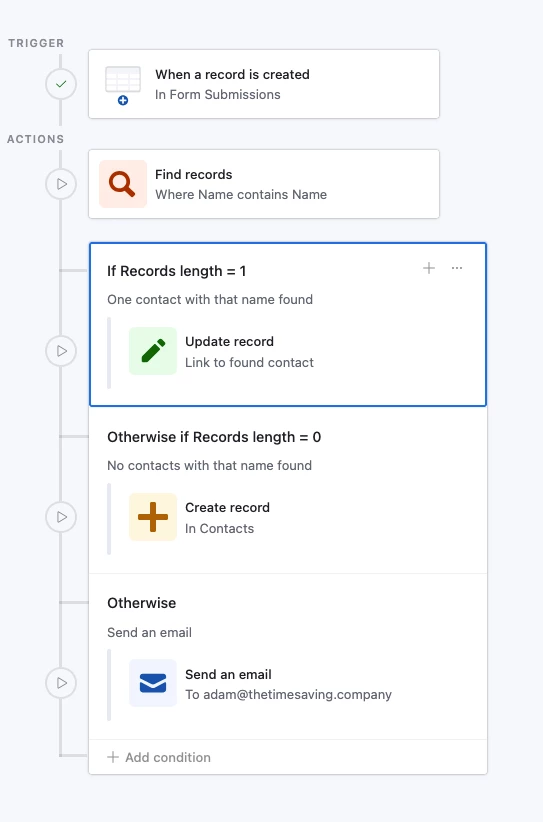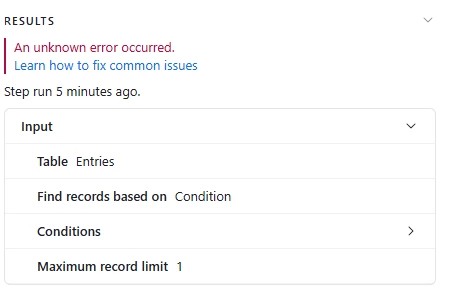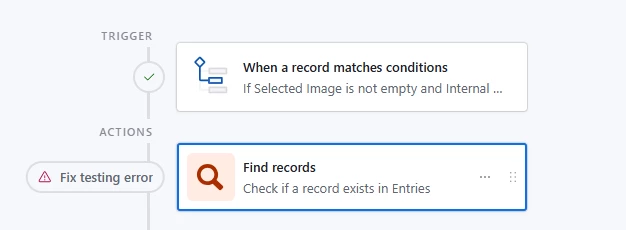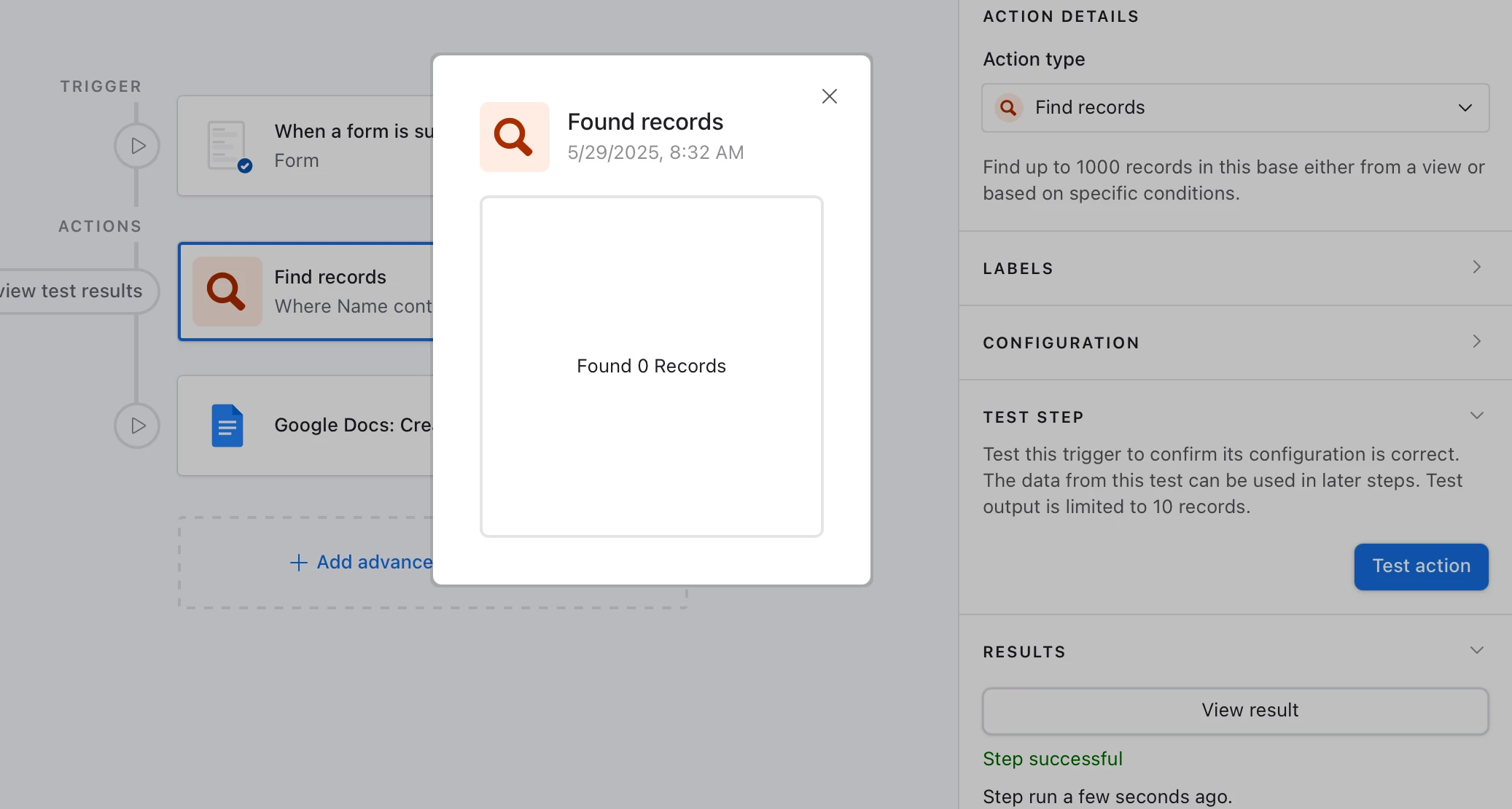Hi all. My first question on the Community forum, so please bear with me.
Now that Airtable has added a Find Record action in automations (Yay!), I am wondering if anyone has figured out how to create an action in the event that a record is not found matching the criteria. I have found a need for this automation a few times. To give one example, here is a summary of a scenario:
- I have two tables - an “All Contacts” table and a “Submitted from Form” table. When someone submits their name, phone, town, state and email address, that info goes into the “Submitted from Form” table.
- When a record enters the “Submitted from Form” table, I want to search the “All Contacts” table to see if any record has a value in the email field that matches.
- If there is a matching value, then I want to update the record in “All Contacts” to the current info for the other fields. [So far so good, using the current/new automations]
- If there is no match, then I want to create a record in “All Contacts.” [This is where I am stuck]. Unlike Integromat or Zappier, I don’t see an option to say if the results from the search are zero matches, then do this other thing.
I suspect that the option isn’t there yet - after all, the Find Record automation is still in the Alpha phase. But maybe someone has a work-around?