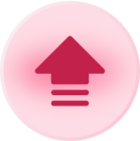Hello everyone,
Goal: When new or updated Record in Airtable --> Create Event in Circle
Airtable: https://airtable.com/app2Ndd4eV463aOsy/shrbaX4IOs9mGkQoP
Circle API: https://microconf-de57a9.circle.so/settings/api?page=1
There are 3 required fields to Map:
Name of Item --> Name of Event (Single Line field in Airtable)
Description --> Description of Event (Long Text field in Airtable)
Start Date Time --> I have tried both in Date Format and Also Single Line Field.
I have tried both Zapier and Integrately. In Zapier I get JSON error and in Integrately I get [object Object] error. I believe the Start Date Time is the error but I have tried multiple formats, ensuring it matches with Circle API and even tried converting to plain text and copied the exact same format as in Circle API (minus updating the year to the future). Not sure what I am missing.