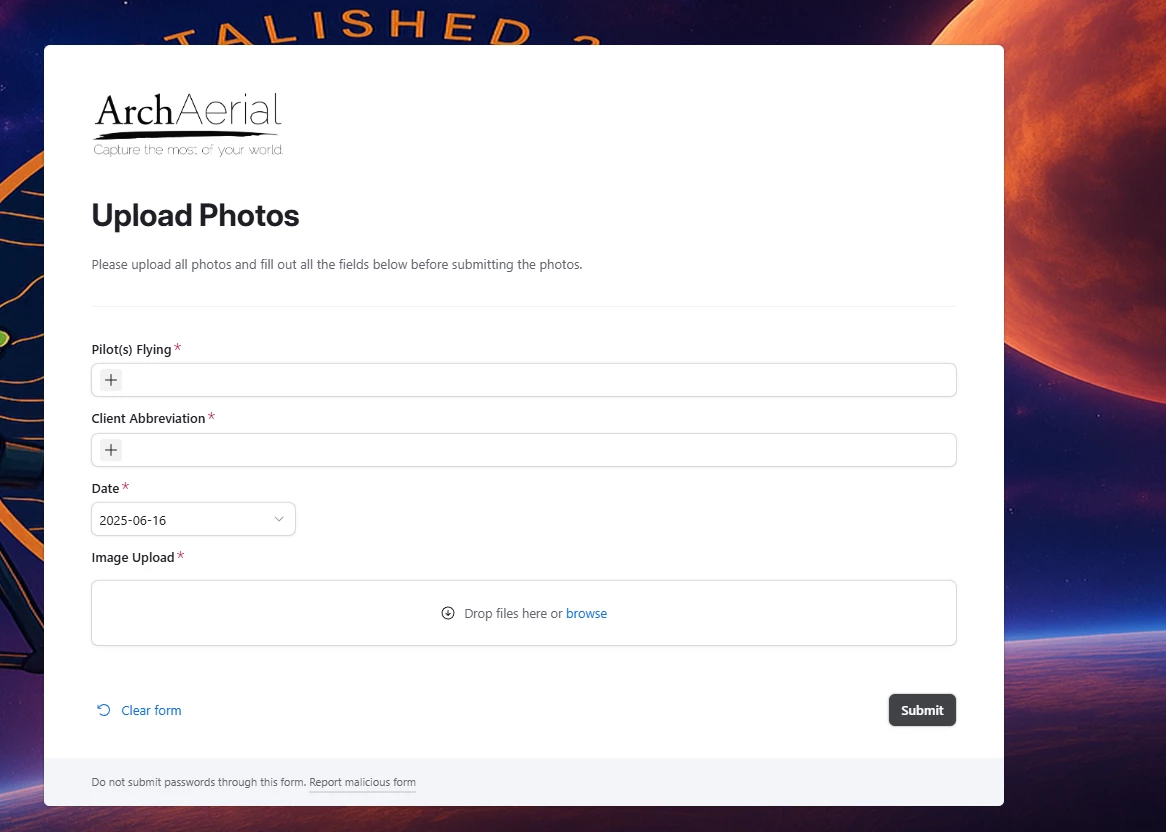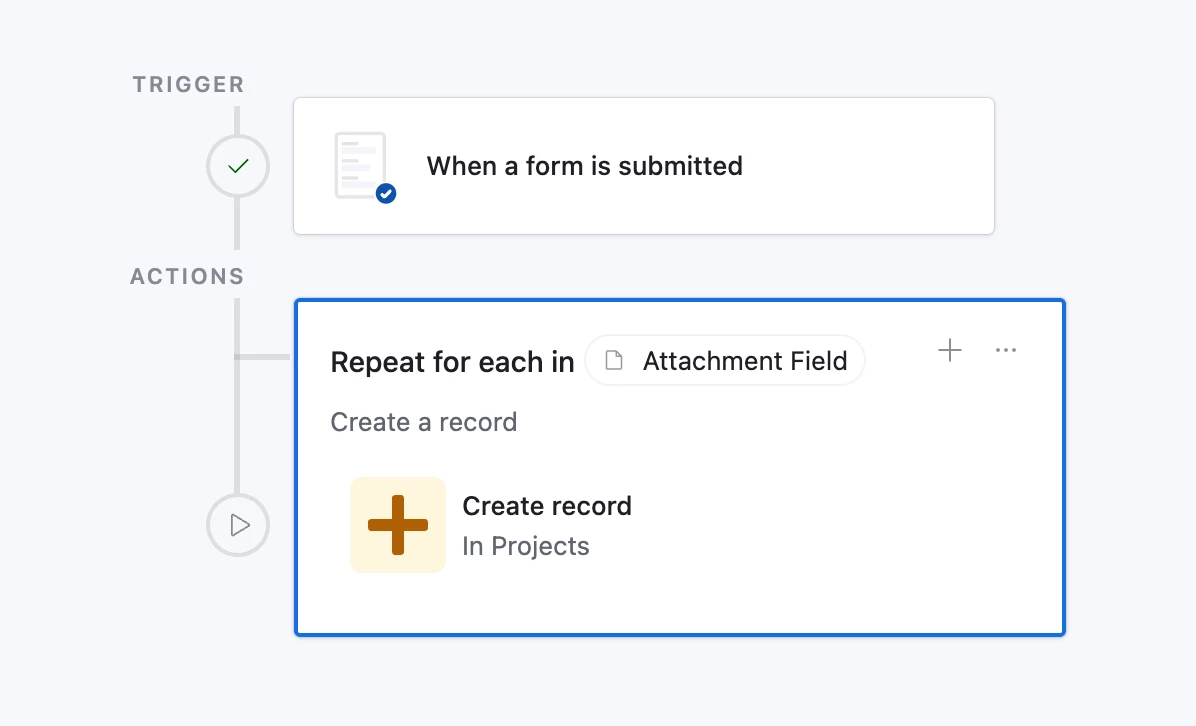Hello!
When uploading images/attachments, the images are being put all into the same “Attachment” cell. I am trying to find a method that forces each image to get its own row in the table instead of being grouped together in a single cell.
Can anyone help me out with this?
Thanks,
Doug.