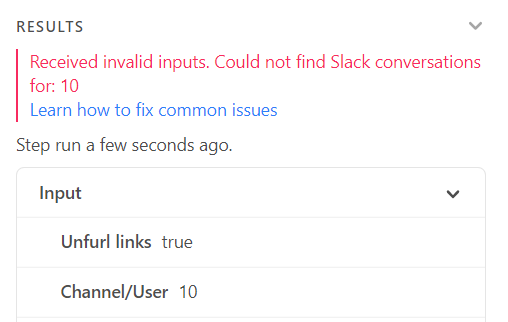Hi there!
I am trying to send personal & private reminder messages via Slack to people in my team.
For that, I created automation and would now like to add a dynamic (colleague+me) channel ID which is connected to their name and therefore allows me to also put a dynamic (personalized) greeting.
However, I am not managing to get the automation working. Is it possible at all? Do you have any tips on hand?
Please don’t hesitate to ask questions in case it is not 100% clear, I am conscious that I am having a hard time describing my issue.
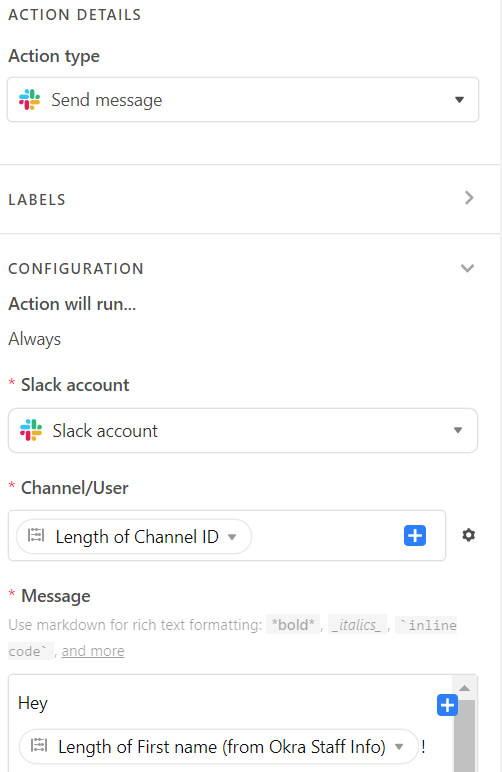
!